 Integration Management
Integration Management

Updated on September 11th, 2025
-
Order Destinations
- Amazon MCF
- Amware
- Anchanto
- ApparelMagic OMS
- Bergen Logistics
- ChannelAdvisor
- Cin7 Omni
- CIO Direct
- Connected Business
- Core Warehouse
- CoreCommerce OMS
- CSV Warehouse
- Cin7 Core OMS (Dear)
- Deposco
- DesktopShipper
- DSV
- EasyPost Fulfillment
- Enlinx
-
Extensiv 3PL Warehouse Manager
- Extensiv 3PL Warehouse Manager Alerts
- Extensiv 3PL Warehouse Manager API Permissions
- Extensiv 3PL Warehouse Manager Error Code: ValueNotSupported. Not assigned to Customer X
- Extensiv 3PL Warehouse Manager Overview
- Setting Up Extensiv 3PL Warehouse Manager
- Setting Up International Warehouse Group
- Setting Up Kelly Global Logistics
- Extensiv Warehouse Manager
- Feature List
- Fishbowl
- Flowspace
- GoCadence
- HighJump
- Infoplus Commerce
- Katana MRP
- Landmark Global
- LogiView
- Logiwa
- Moulton Logistics
- NetSuite OMS
- Northstar Automation
- OfficeDepot
- Omni Logistics
- Orderbot
- PowerHouse
- Propago
- Rakuten Super Logistics
- Red Stag Fulfillment
- RF Pathways
- Rockpoint Logistics
- Ruby Has
- Ship Central
- ShipBob
- Shipedge
- ShipHero
- Shippo
- Ship-Right Solutions
- ShipStation
- Shopping Cart Fulfillment
-
Extensiv Order Management OMS
- Extensiv Order Manager OMS - Cannot acknowledge inventory for non-manual sales channels
- Extensiv Order Manager OMS Inventory Not Syncing (Sync Per Order Manager Sales Channel Mode)
- Extensiv Order Manager OMS Overview
- Extensiv Order Manager OMS Settings Order
- How to enable inventory sync from Extensiv Order Manager OMS
- Setting Up Extensiv Order Manager OMS
- SmartTurn
- SnapFulfil
- SphereWMS
- Unleashed
- VeraCore
- Vin eRetail
- Wolin Design Group
-
Zoho Inventory
- Adding Custom Sales Order Fields in Zoho
- Error Retrieving Inventory Levels from Zoho
- Setting Up Zoho Inventory OMS
- Zoho - Error message: The Customer is inactive. Please enter an active Customer.
- Zoho - Error message: Unable to find or create Customer Record in Zoho for order number
- Zoho Inventory OMS Integration Overview
EasyPost Packing Slips & Inserts
If you need or want packing slips to be sent out with your EasyPost orders, Extensiv Integration Manager can generate a basic packing slip and send it to EasyPost for them to print and insert into your shipments.
- Go to your Cart in Integration Manager and click Edit Setup.
- Scroll down to the EasyPost Fulfillment settings at the bottom of the page.
- Enable the Custom PDF option.
- Select Standard Packing Slip and enter an optional custom message to be displayed on each packing slip.
For each order, Integration Manager will generate a packing slip containing:
- Store Name
- Order Number
- Ship To & Bill To Address
- Product List
- The item codes on the packing slip will match the codes we send to the warehouse.
- Gift Message
- Customer Comments
- Vendor Message
Here is a sample packing slip showing the format to be generated:
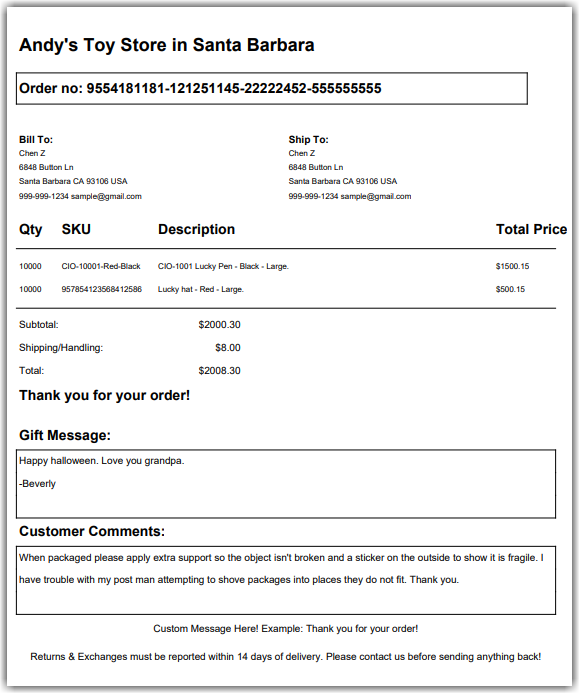
Other Inserts available:
| Insert Data | Explanation |
| Standard Packing Slip | A simple packing slip. S |
| Gift Message | Send gift message as a PDF insert to EasyPost |
| Shipping Instructions | Send customer shipping_instruction (order notes) as a PDF insert to EasyPost. |
| Passthrough | Your order source will send Integration Manager packing slips. Integration Manager will forward them to Easypost. |
| Integration Manager Custom | Integration Manager is no longer able to implement new custom formats. Please use the Passthrough option instead to provide your own custom documents. |
Passthrough PDF Inserts
If you need a more custom insert or packing slip, Integration Manager can pass through any custom PDF insert that your order source can provide. As long as your order source can provide the PDF documents in a standard fashion for each order, Integration Manager should pass them though. The most flexible way to do this is to use the CSV or XML carts in Integration Manager where you can tell Integration Manager where to pick up PDF documents from. The PDF filename is expected to match the order number.
Example: The PDF for Order XYZ123 should be named: XYZ123.PDF
Known Limitations
The following order sources do provide packing slips, but not in a format that can be passed to EasyPost automatically so they are not officially supported:
- CommerceHub OrderStream
- Bundles all packing slips together in a way that cannot be passed through.