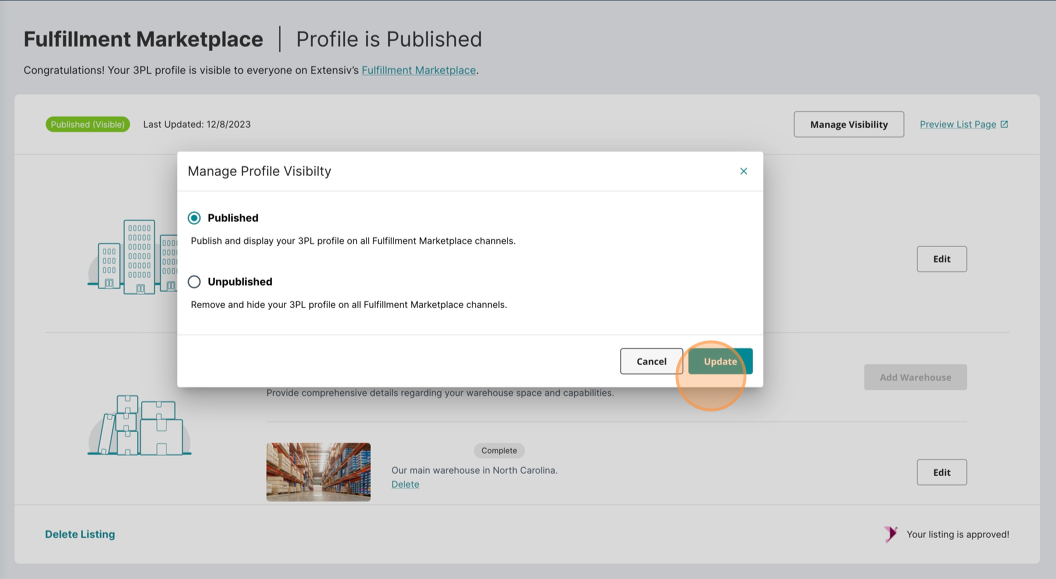Step-by-step: Creating a Profile
Overview
Welcome to our comprehensive guide on crafting your Fulfillment Marketplace listing profile. This article provides a detailed, step-by-step walkthrough to ensure you create the most effective profile possible. For your convenience, we offer two formats to guide you through this process: a dynamic video demo and a detailed step-by-step article. Choose the format that best suits your learning style and pace.
Video Demo
Watch a demo of how to create your Fulfillment Marketplace listing profile.
Step-by-Step
Follow along this step-by-step tutorial in creating your Fulfillment Marketplace listing profile.
Getting Started
- Login into Extensiv at https://app.extensiv.com
- On the Extensiv landing page, you will now see a Fulfillment Marketplace tile
- Click the Fulfillment Marketplace tile to open the application.
NOTE: Only users who have the Fulfillment Marketplace Admin Access will have access to the application.
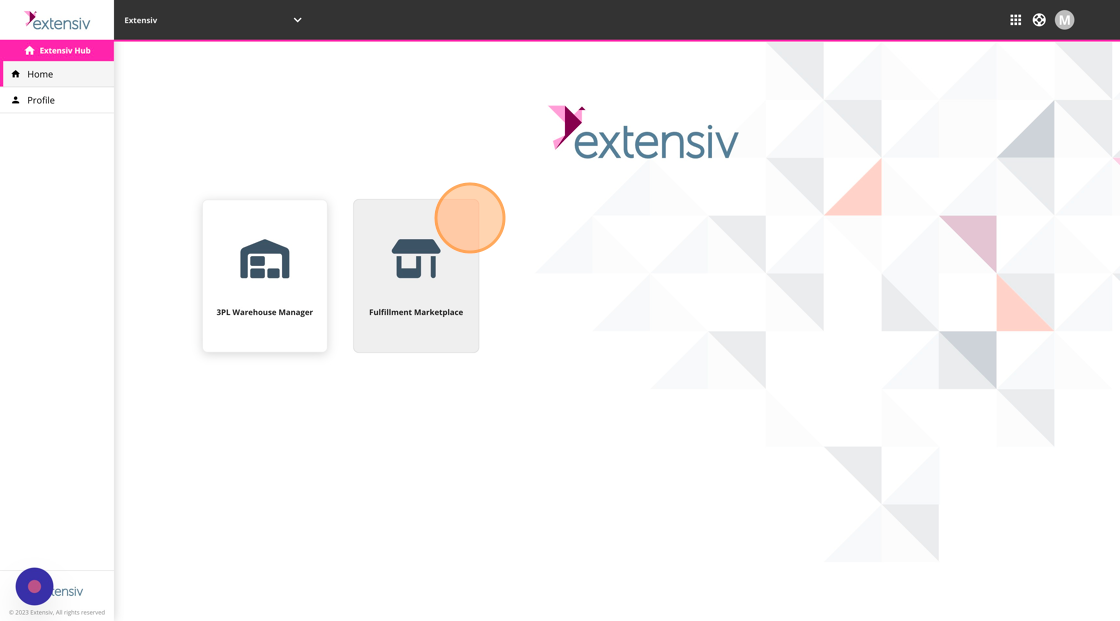
Welcome to Fulfillment Marketplace!
The Welcome page serves as your primary dashboard for managing your entire profile. Here's a quick overview of key features:
-
Status Badge: The "New" status badge is displayed by default and dynamically updates as you progress through your profile setup.
-
Company Information Section: Provide essential details about your organization in this section. This information is crucial for establishing your presence within the Fulfillment Marketplace.
- Warehouse Section: Share details about one or more of your warehouses in this section. Include information such as location, capacity, and the services your warehouses provide.
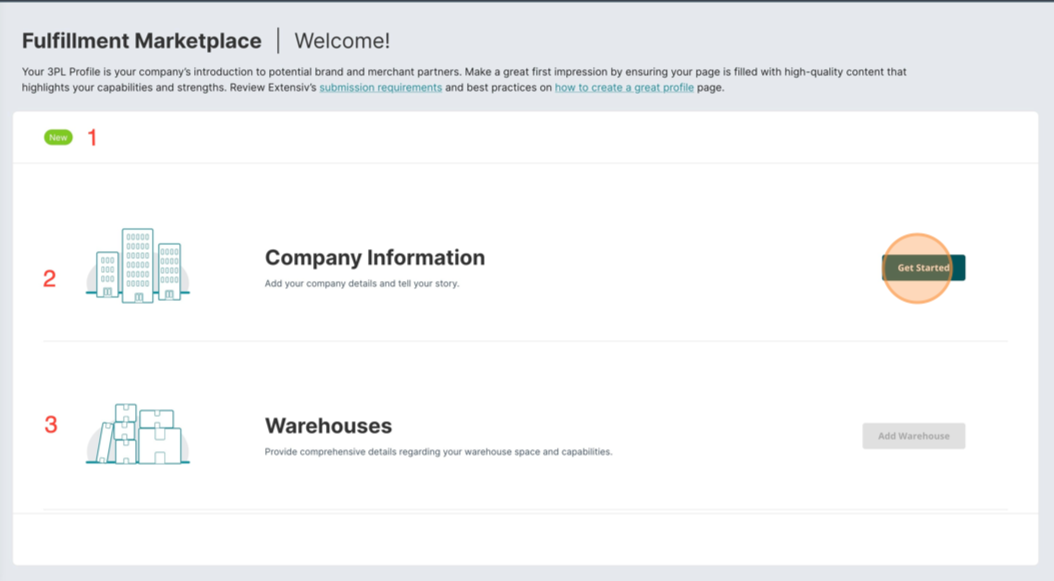
To kickstart the setup process, click on "Get Started" and begin configuring your profile. This will guide you through the necessary steps to optimize your experience on Fulfillment Marketplace.
Referral Agreement
Next, you will encounter our Referral Agreement Terms and Conditions. Take a moment to review, understand and agree to these terms before proceeding. Scroll through the entire terms, and click on "I Agree" to accept the terms and continue creating your profile.
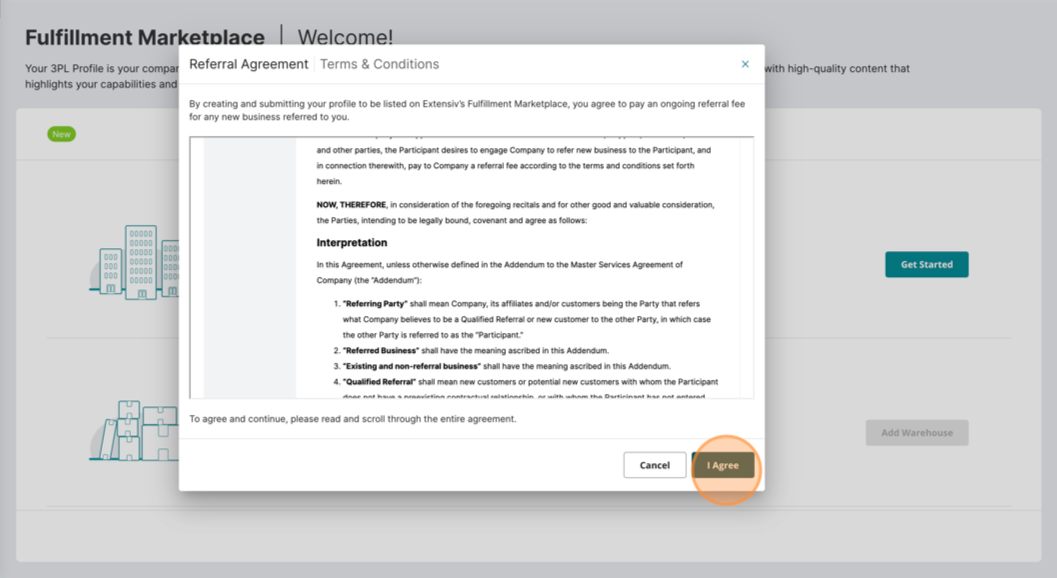
Company Information
The company information sections provides the opportunity for you to enter information about your company.
Company Details
The initial section focuses on your company details. Here, you can input your company name, website, the year your company was founded, and the year you became an Extensiv customer. Additionally, you have the option to upload your company logo.
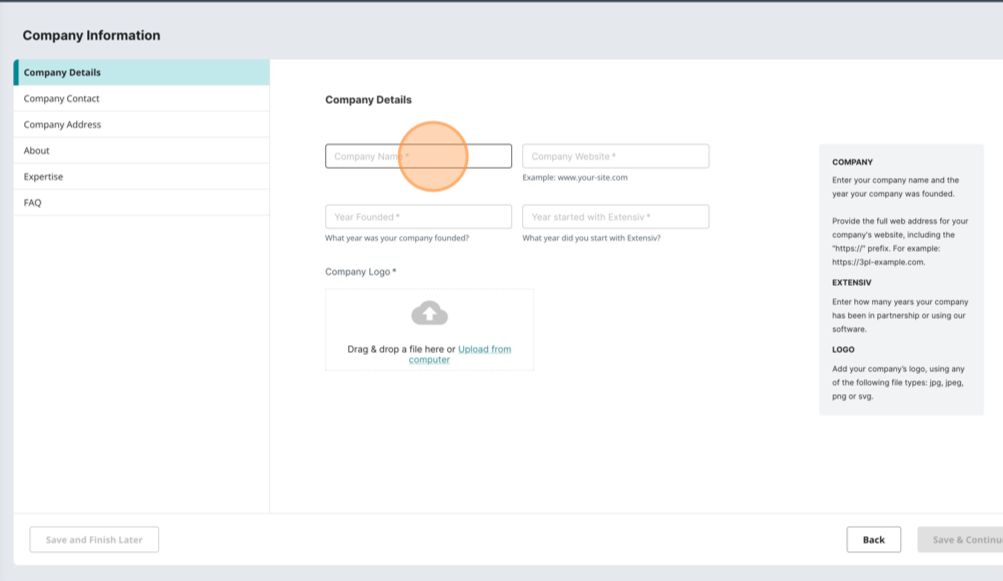
Logo Upload
Add your company’s logo by following these steps:
- Drag and Drop: Drag and Drop Simply drag your logo image and drop it onto the designated area (dotted box) below.
- Browse: Click "Upload from computer" Alternatively, click on the "Upload from computer" link to open the file selection dialog box. From there, locate and select your logo file.
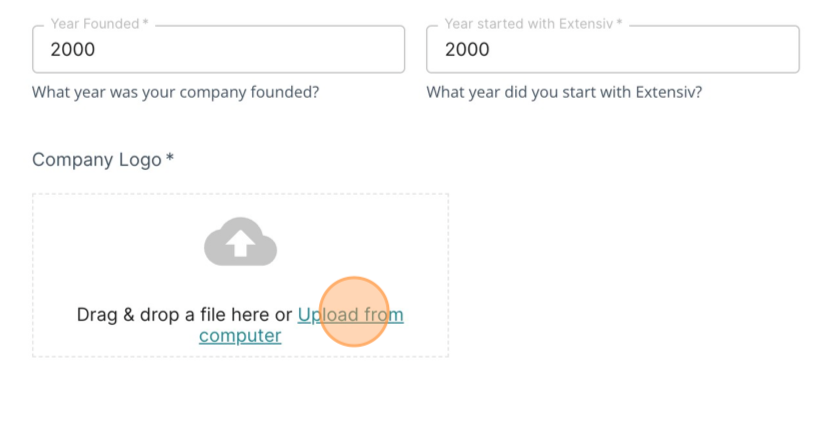
Note: Ensure your logo is in one of the following formats: jpg, jpeg, png, or svg.
Company Contact
Now, let's set up the primary point of contact for Extensiv. This information is crucial for communication regarding your 3PL Profile submission and any new lead opportunities.
Please enter the following details for the primary contact:
-
Position in the Company: Enter the position of the primary contact within the company.
-
First and Last Name: Provide the first and last name of the primary contact.
-
Email: Enter the email address at which the primary contact can be reached.
- Phone Number: Provide a valid phone number for the primary contact.
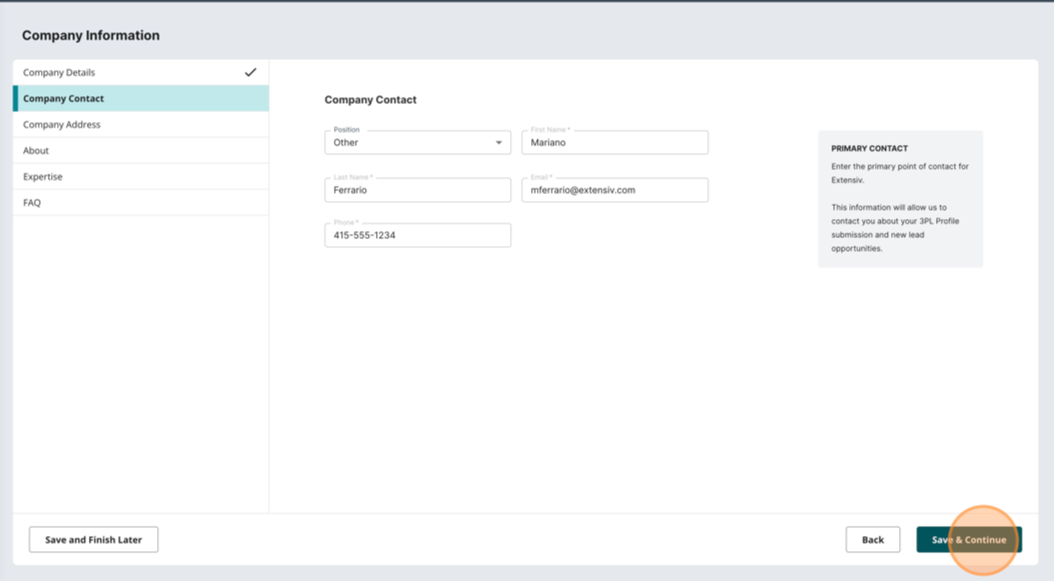
Headquarters
Enter the address of your company’s main office or headquarters. Please note that this address may or may not be the same as your warehouse facility. Provide accurate details to ensure effective communication and representation.
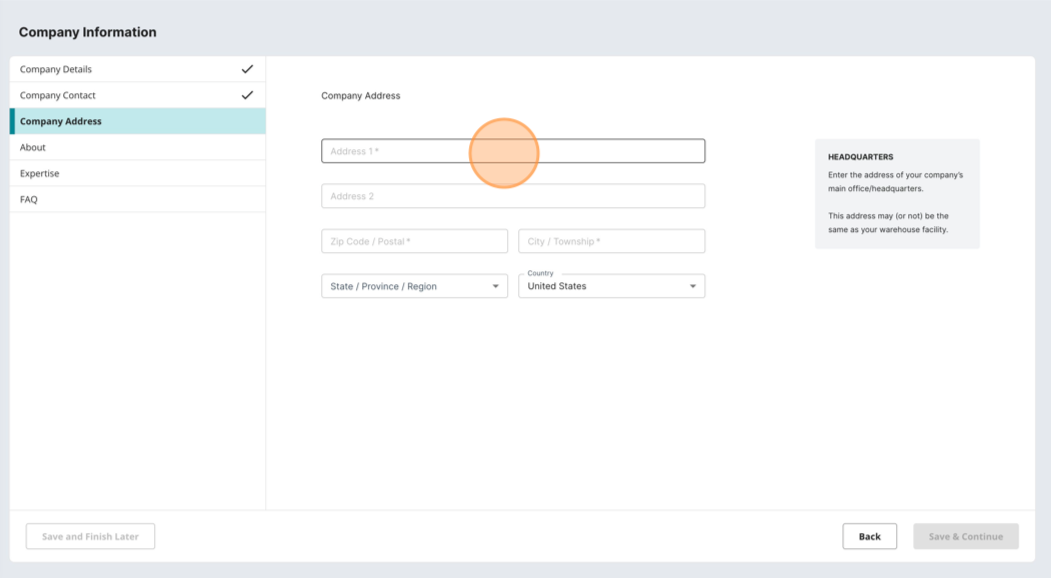
About
Introduction: Craft a brief introductory sentence that succinctly communicates your company's capabilities and expertise in the 3PL industry, providing readers with a quick understanding of your unique strengths.
Description: The purpose of your company description is to enlighten potential readers, including brands and 3PLs considering a move to a 4PL, about your company's extensive capabilities and expertise in logistics services. This section serves as a platform for showcasing your unique selling points, competitive advantages, and relevant experiences that distinguish your company within the industry.
Define your company's strengths and accentuate the value of your services to brands and other 3PL prospects. This may encompass details about your technology, supply chain expertise, flexibility, scalability, industry-specific knowledge, and exceptional customer service.
Ensure your description is clear, concise, well-written, and focused on the benefits you can provide to potential clients. Take a moment to review best practices for optimal presentation.
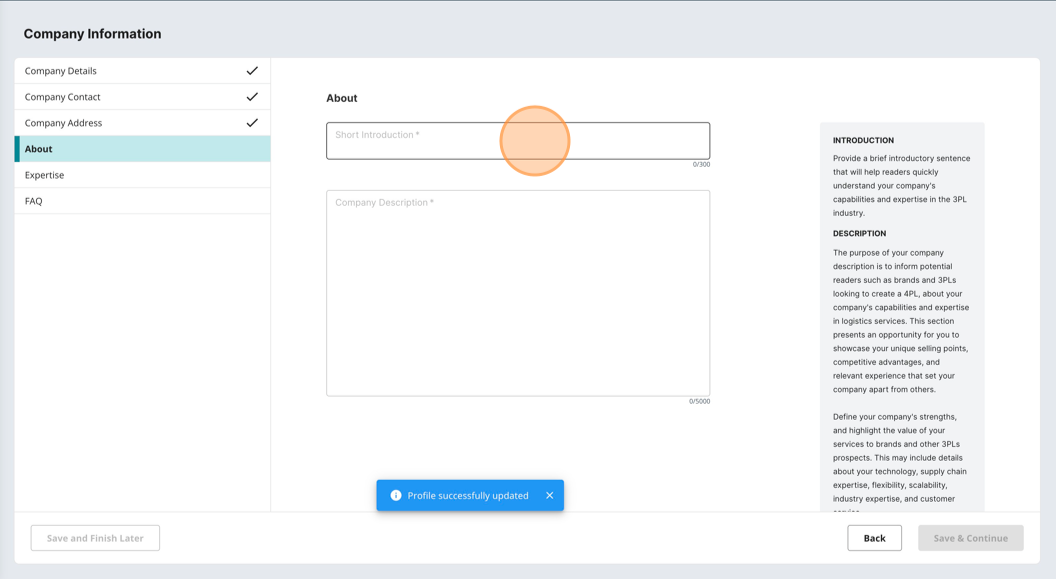
Industry Expertise
Choose the industries that your company actively supports and possesses specialized knowledge, experience, and expertise. This crucial information will be utilized for matching purposes, enabling potential customers to discover companies with relevant and specific capabilities.
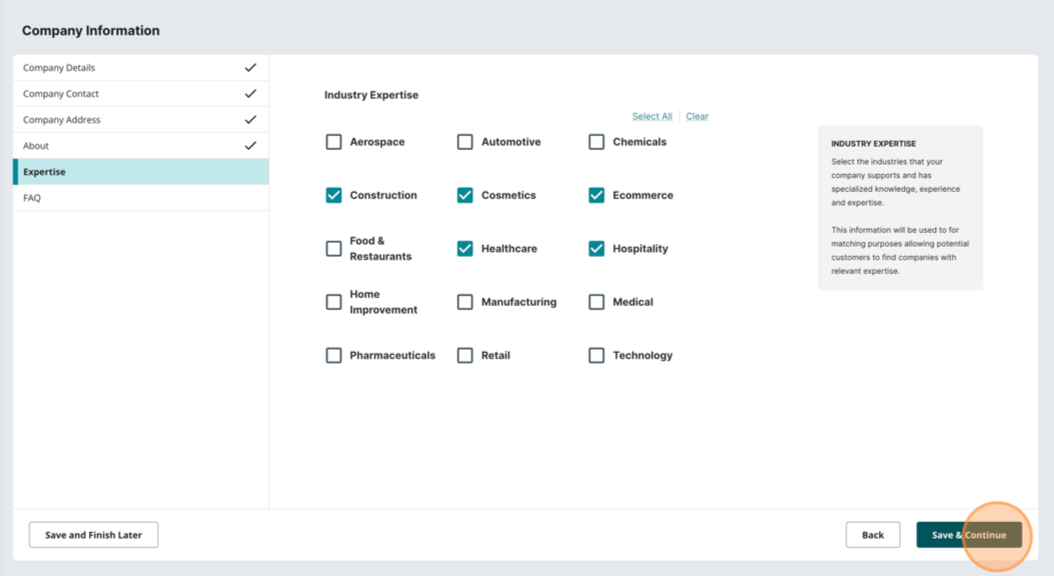
FAQs Section
The FAQs section is a valuable opportunity to educate prospects not only on your company's strengths, services, and capabilities but also to define the services or types of customers that your company does not support. Transparency in this regard ensures that you receive higher quality leads that better align with your company's capabilities and standards.
Requirements: Add at least three frequently asked questions (FAQs) to your submission. You may choose from our predefined list of questions or create your own questions and provide detailed answers.
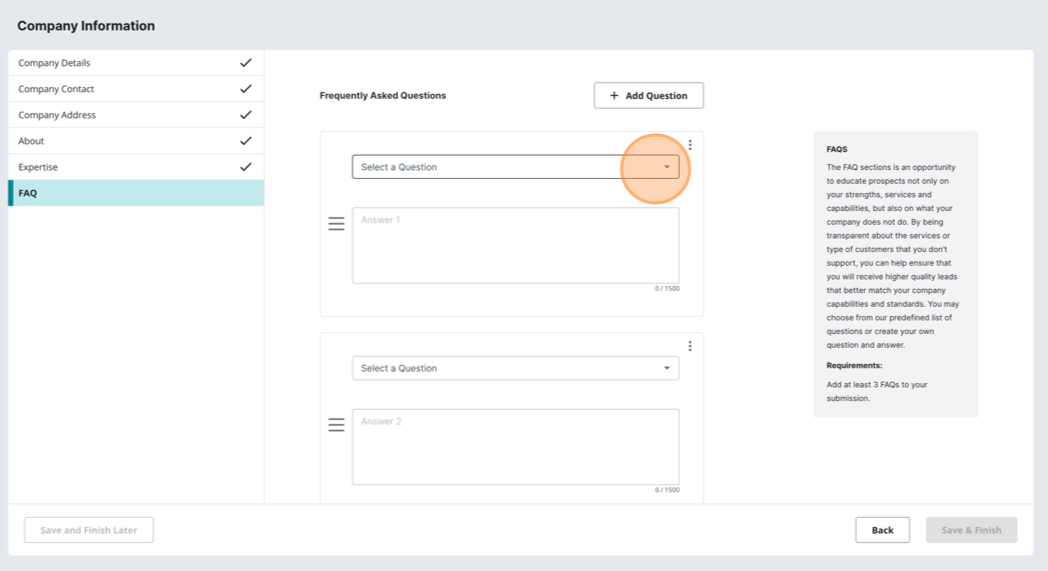
Add New Question
To add a new question, click the "Add Question" button located at the top of the screen.
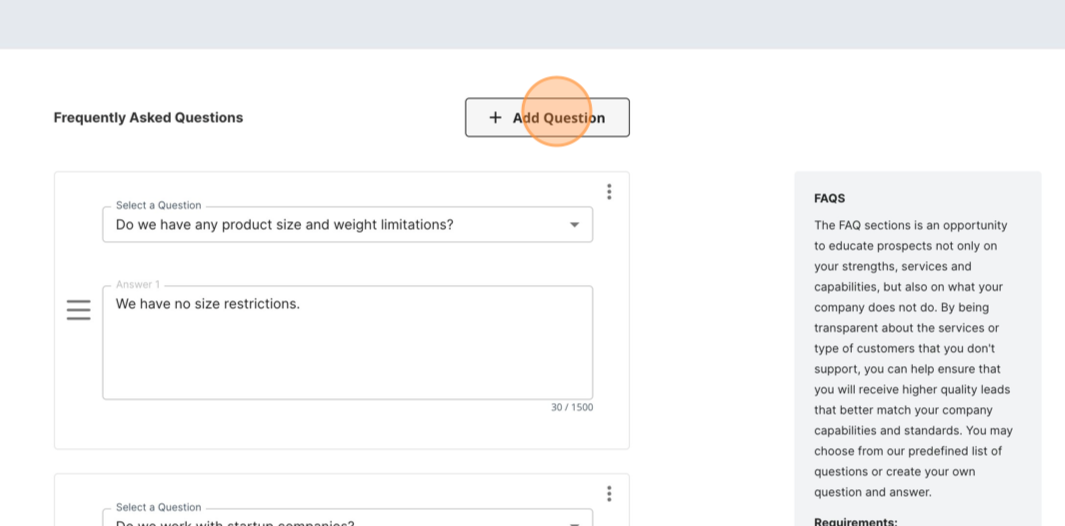
Remove A Question
To remove a question, click the three dots button located at the top corner of the question/answer panel and then click "Remove".
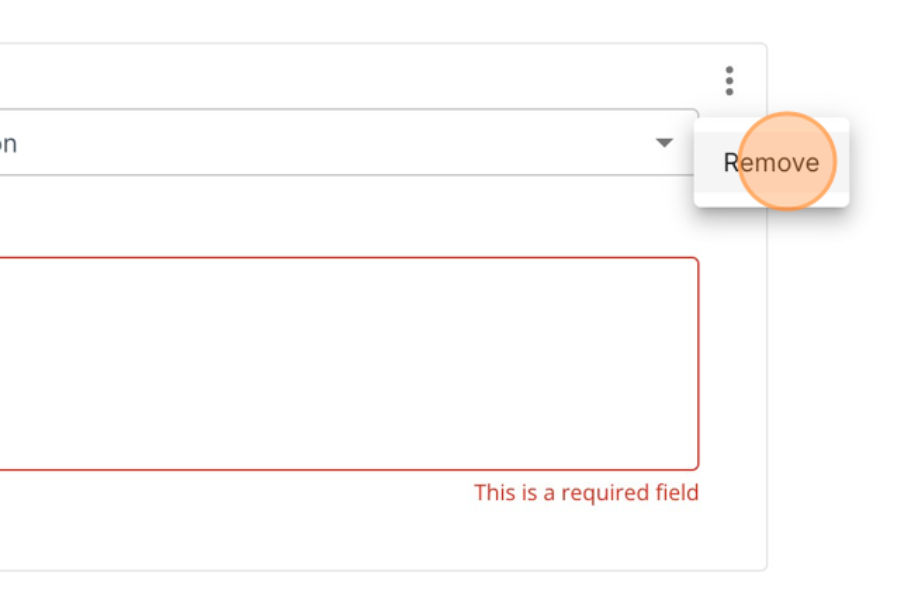
Note: Clicking ‘Save & Finish” completes the Company details section.
Overview Page
Back on the Profile Overview page, you'll notice that the status badge for Company Information is set to "Complete," and the "Add Warehouse" button is now enabled. To finalize your profile, the next step is to add your warehouse information. Let's begin by clicking the "Add Warehouse" button.
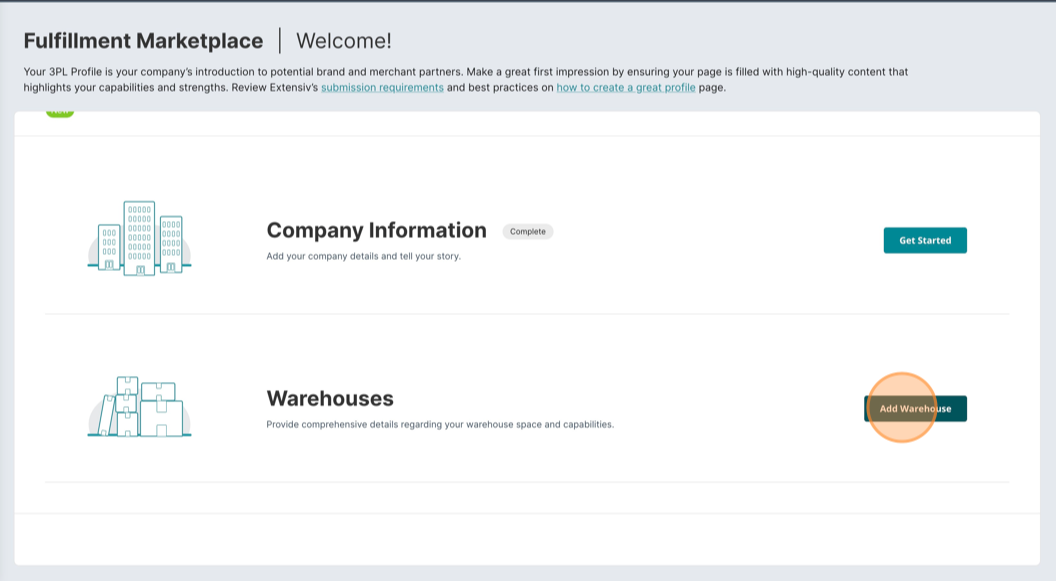
Warehouses
Warehouse Name & Description
It's important to provide a clear and concise name along with a descriptive summary. Crafting a brief yet informative description will provide additional context for your warehouse. This is especially beneficial when managing multiple facilities. Consider including key details such as the warehouse's primary function, location close to transportation centers, unique features, or notable inventory types.
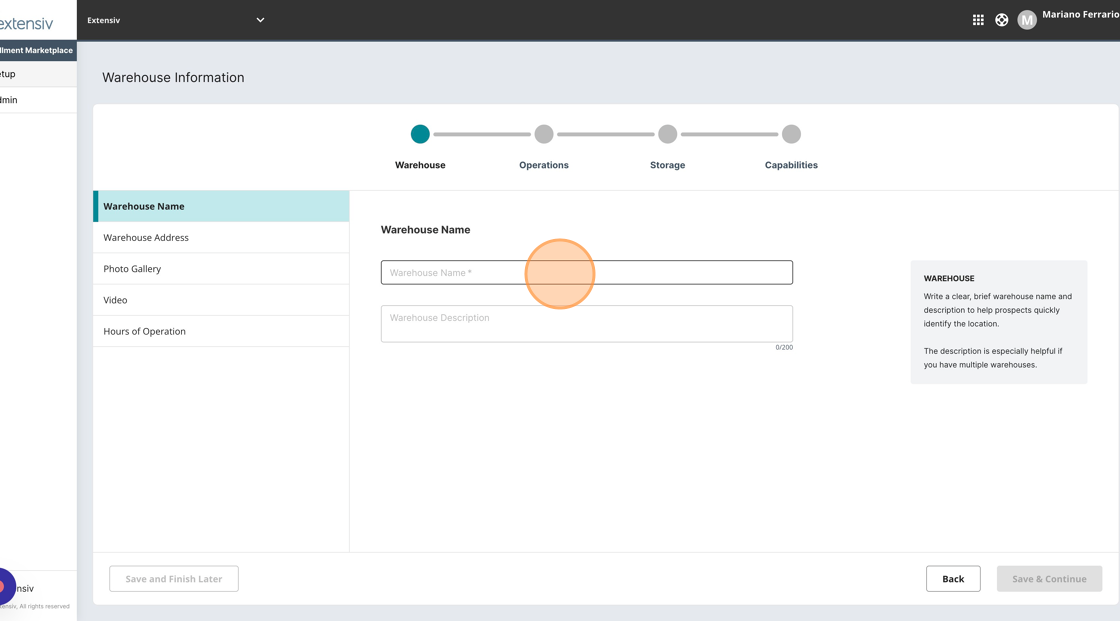
Warehouse Address
Please enter the address of your warehouse. Note that this address may be the same as your headquarters.
Including the warehouse address is essential for prospects seeking services in a specific region. Providing accurate and detailed location information ensures that potential customers can easily identify the proximity of your warehouse to their desired service area.
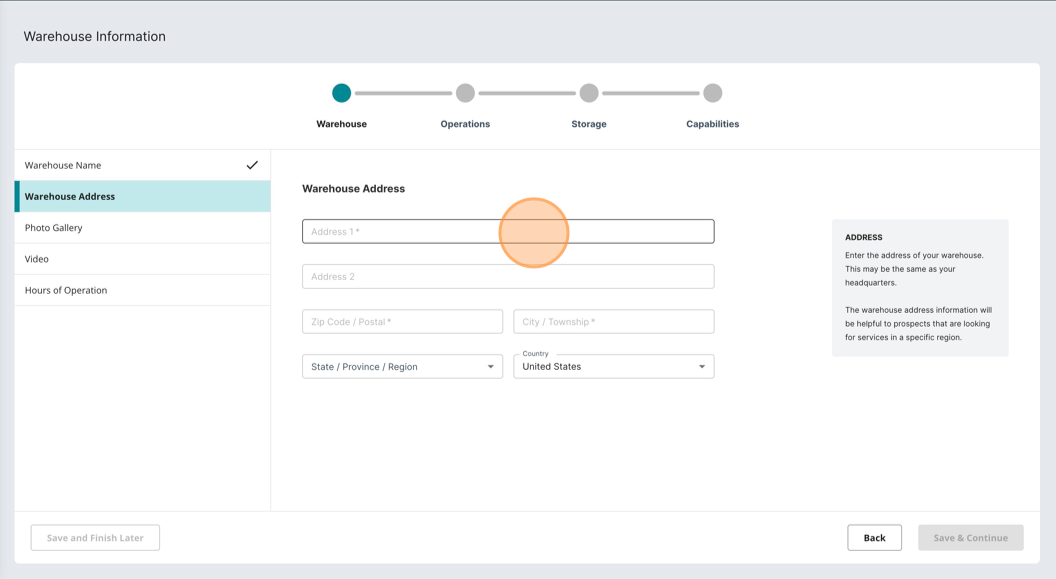
Photo Gallery
Potential customers are eager to gain insight into your business capabilities by visualizing your facility, staff, and systems. Providing a genuine representation of your operations using your own high-resolution photos is crucial in building trust and credibility.
Why Use Your Own Photos: Using authentic images over stock photos allows you to "tell your story" effectively. Genuine visuals of your business showcase the organization, security measures, operations, and attention to detail in your warehouse.
Requirements: Please add up to 10 images to your gallery. Ensure that each image is at least 1280px by 720px (16:9) and is in JPG, PNG, GIF, or SVG format. The file size for each image should not exceed 5MB.
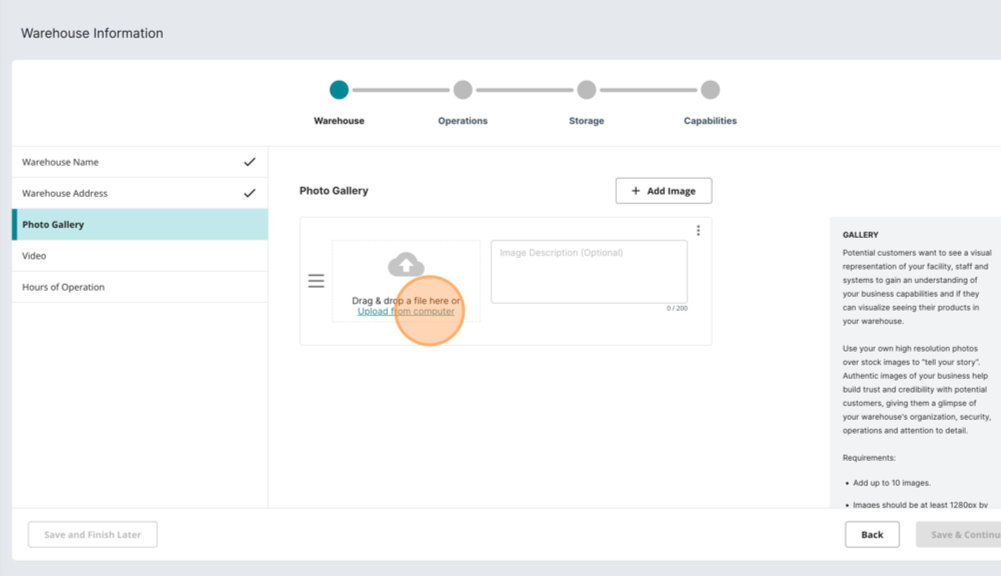
Video (Optional)
Add an optional video showcasing your company, staff and warehouse capabilities.
A video can provide a more immersive and detailed experience that highlights your company's unique features and offerings in a way that sets you apart from competitors. In addition, a video can help convey your company's culture and values, giving potential customers a sense of what it's like to work with your team.
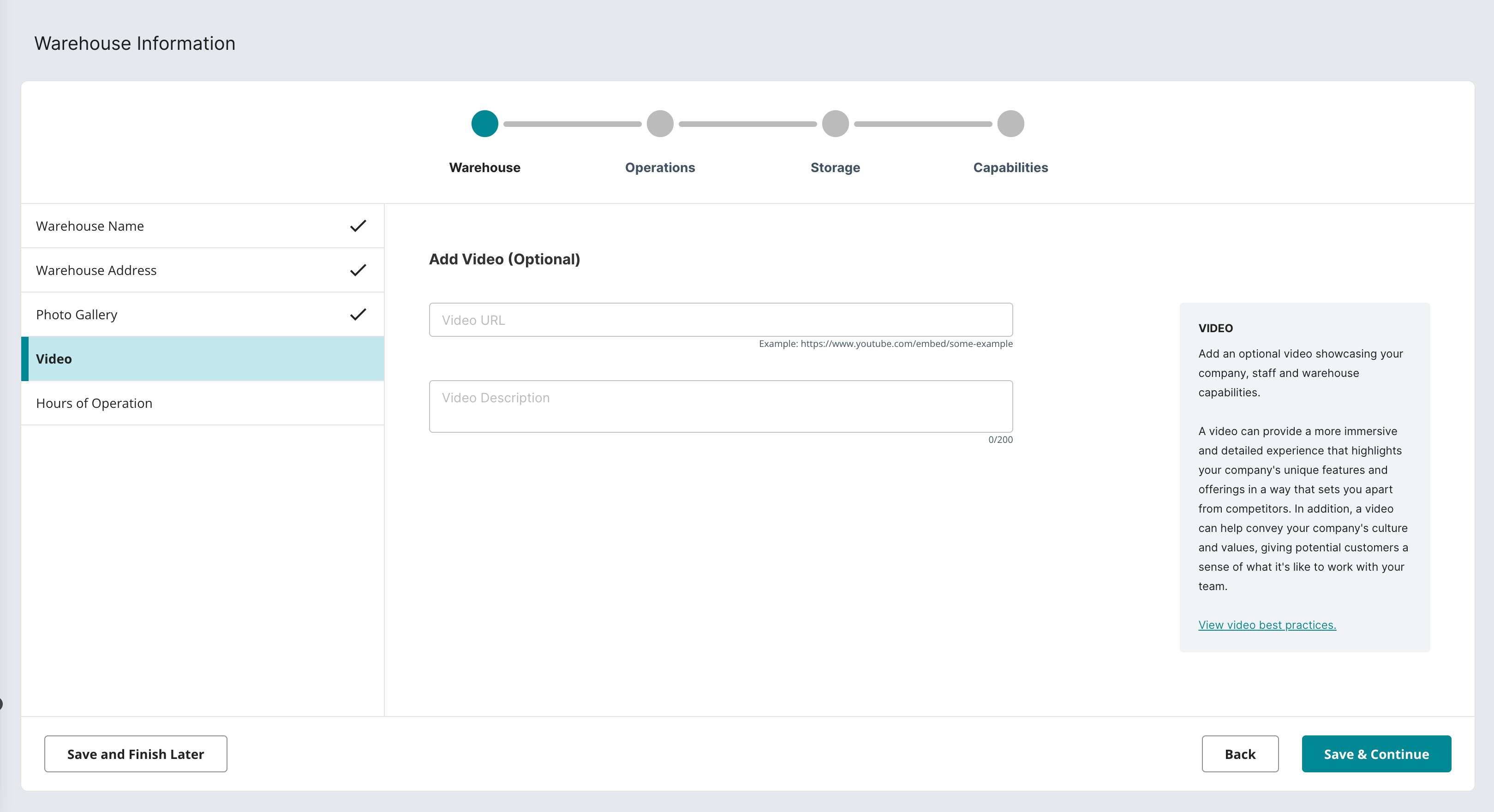
Hours of Operation
Please enter the hours of operation for your warehouse. This information is crucial for both your clients and partners to know when your facility is accessible for receiving and shipping goods.
Specify the days of the week that your warehouse is open and provide the hours during which you are available to receive and ship out goods. Clearly communicating this information ensures transparency and helps streamline the logistics process for all parties involved.
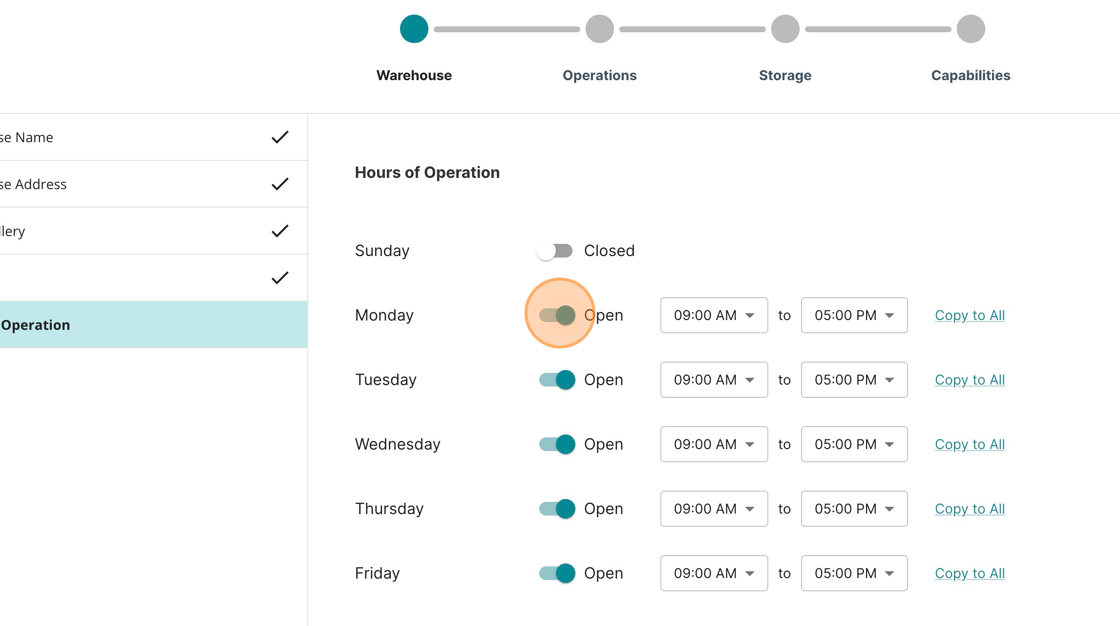
Technology Systems
Please enter the names of the key technology systems utilized in your warehouse, including your Warehouse Management System (WMS), transportation systems, and dock systems. Sharing details about your technological infrastructure is essential for potential customers to gauge your level of sophistication and capabilities.
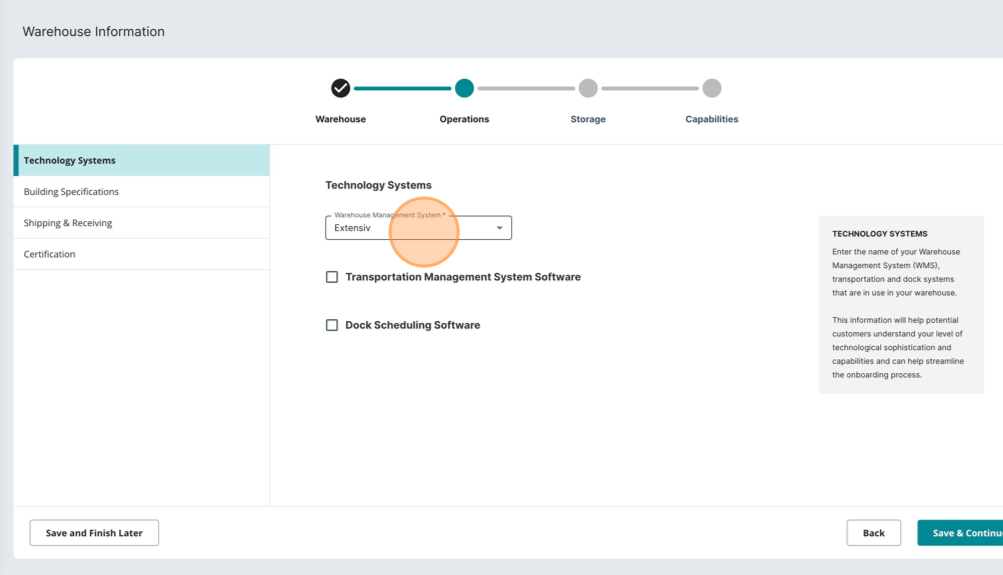
Security Information
Please provide details about the security systems and building specifications implemented in your warehouse. This information is crucial for potential customers to understand the measures in place to safeguard their goods and ensure a secure environment.
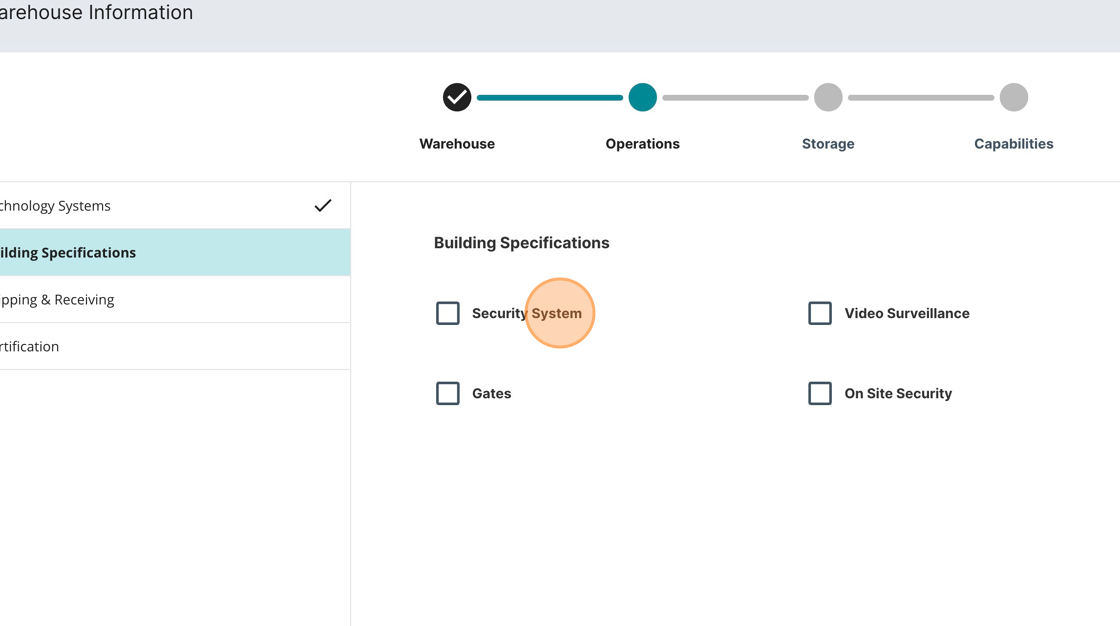
Shipping & Receiving Information
Please provide details about your docking doors to assist prospective customers in evaluating whether your warehouse can meet their specific shipping and receiving requirements.
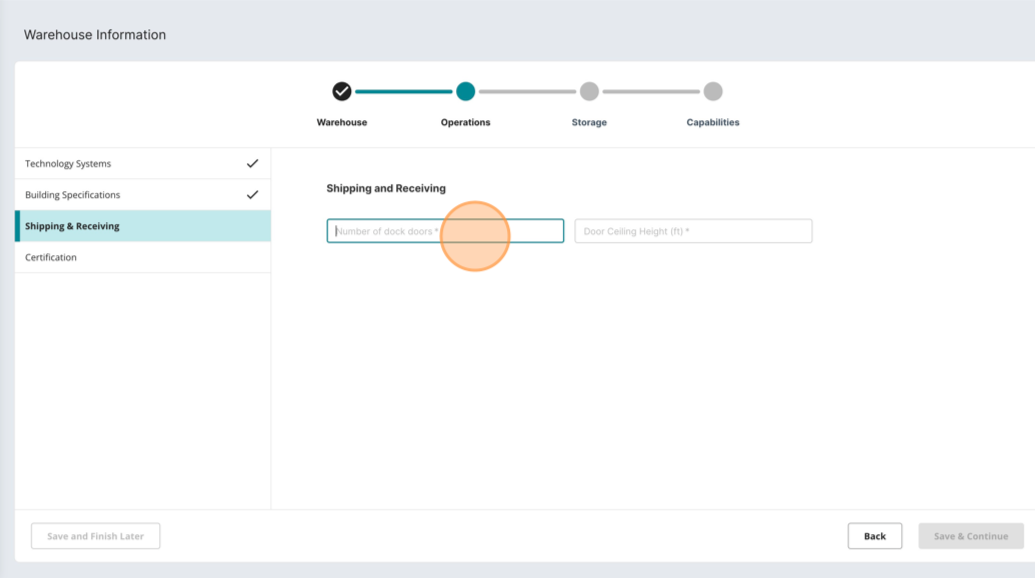
Certifications
Please indicate any certifications that your company currently holds. This information is crucial for prospective customers to assess the quality and safety standards maintained in your warehouse. If your company does not hold any certifications, you may leave this section blank.
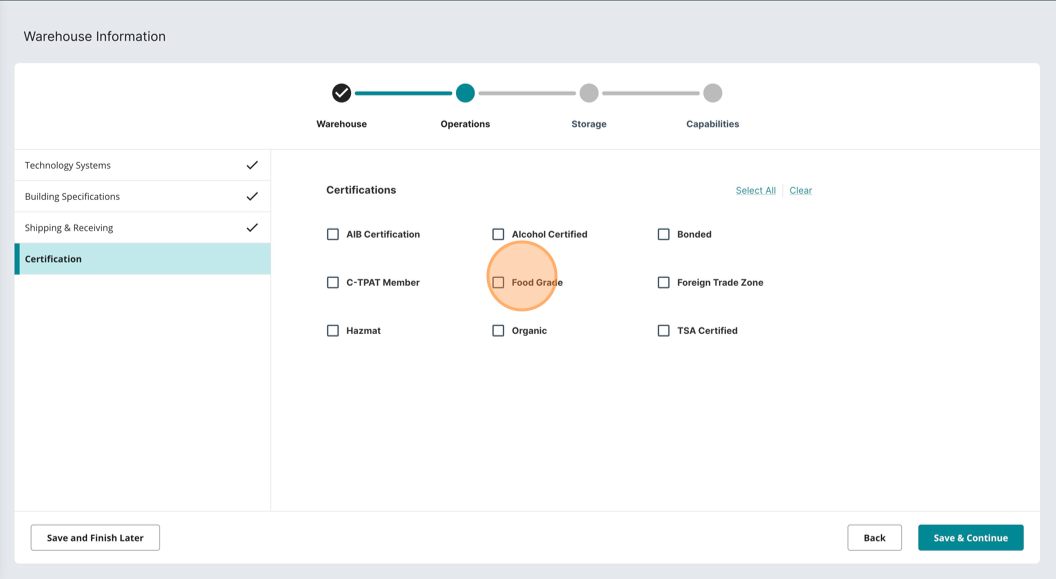
Floor Storage Information
To assist in estimating your warehouse capacity, please provide the total square footage of your floor space and the number of pallet positions available.
Include the Following Details:
Total Square Footage: Specify the overall square footage of your warehouse floor.
Number of Pallet Positions: Indicate the total number of pallet positions within your warehouse.
Example Entry:
Total Square Footage: 50000
Number of Pallet Positions: 5000
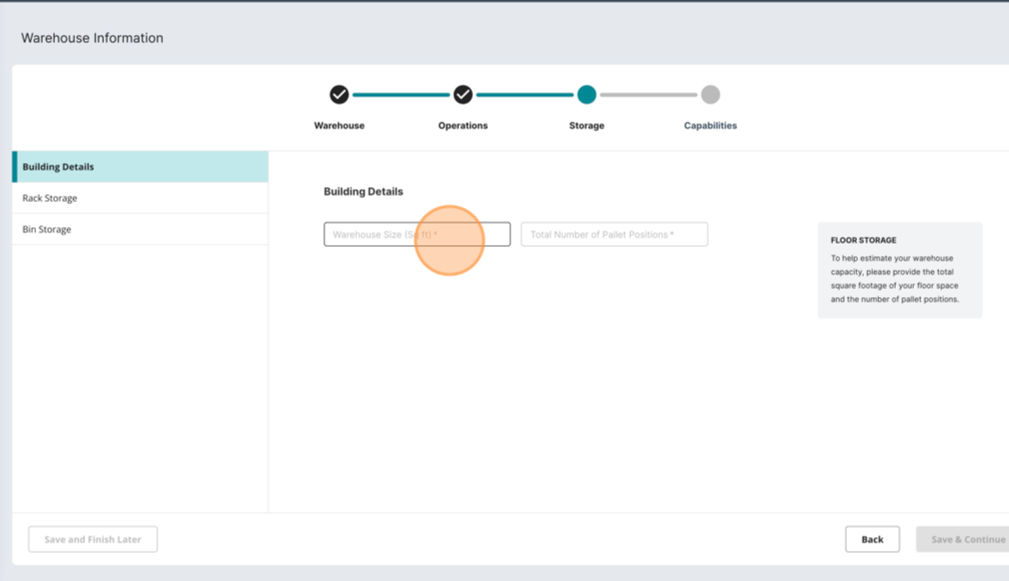
Rack Storage Information (Optional)
To assist in estimating your warehouse capacity, please provide the height, width, and depth dimensions in inches for your rack storage. Specify these dimensions for each specific room environment (Ambient, Cold, or Frozen) where applicable.
Use the '+ Add Rack' Button for Multiple Dimensions: If you have multiple rack dimensions or room environments, click the ‘+ Add Rack’ button to add a new rack section.
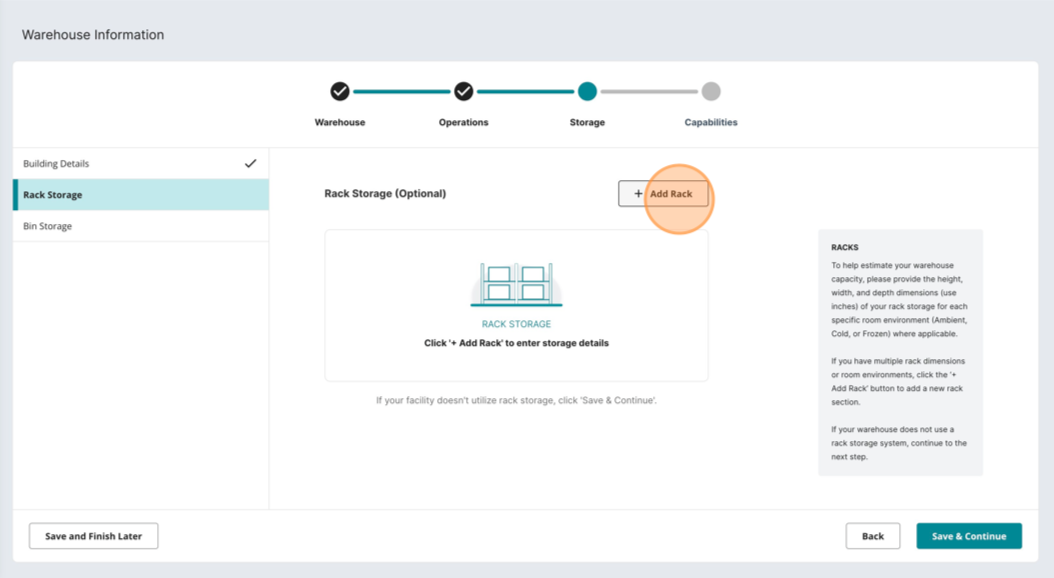
Bin Storage Information (Optional)
To assist in estimating your warehouse capacity, please provide the height, width, and depth dimensions in inches for your bin storage. Specify these dimensions for each specific room environment (Ambient, Cold, or Frozen) where applicable.
Use the '+ Add Bin' Button for Multiple Dimensions: If you have multiple bin dimensions or room environments, click the ‘+ Add Rack’ button to add a new bin section.
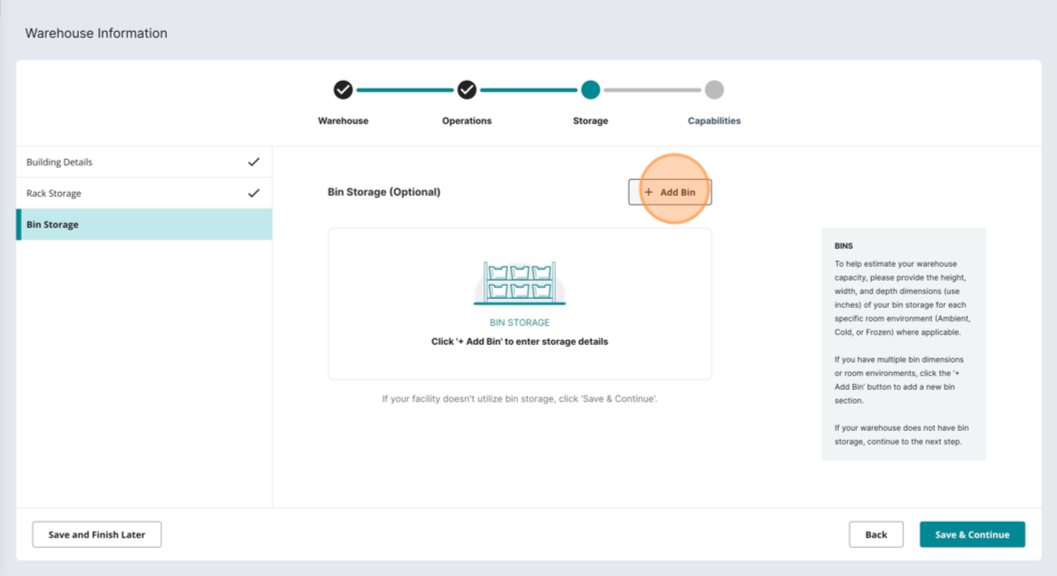
Services
Select all relevant services to comprehensively represent your offerings. This ensures that potential customers can easily assess and understand the range of capabilities your company provides.
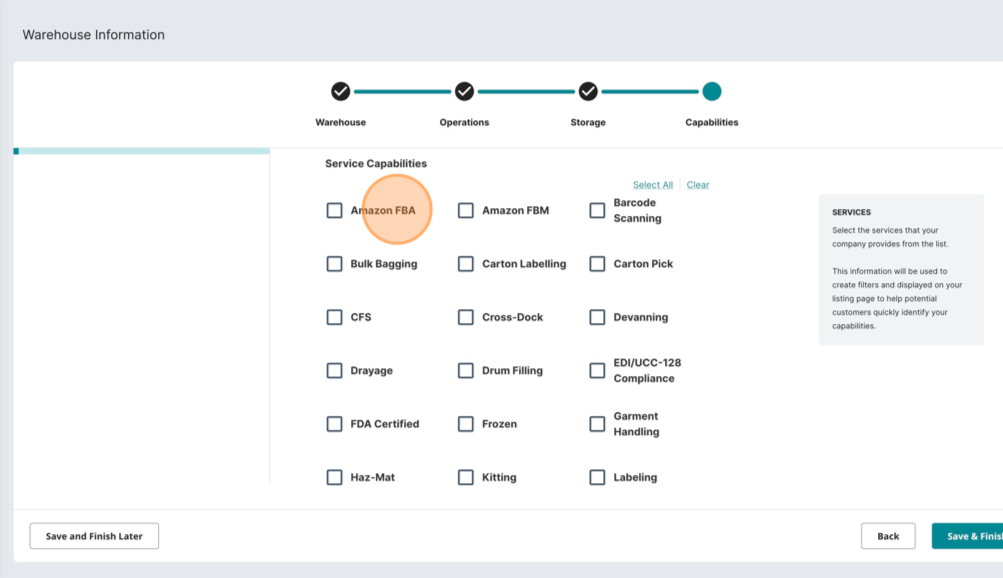
Submit Profile
Once you have completed your company information and at least one warehouse entry, you have the option to either add another warehouse entry or submit your profile for review. To submit your profile, click the "Submit Profile" button.
This step finalizes the information you've provided and submits your profile for review.
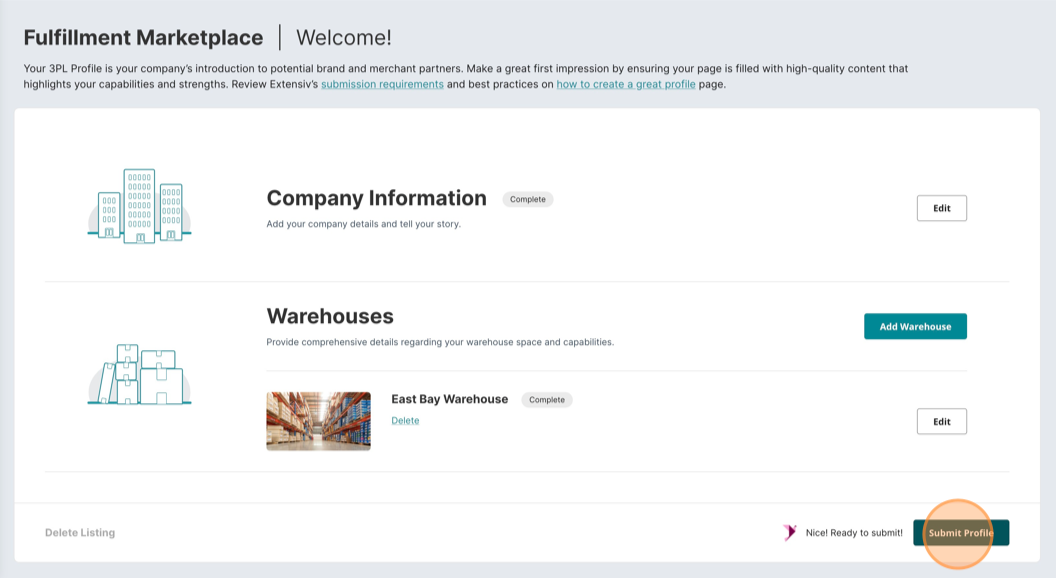
Review Process
Extensiv takes up to 5 business days to review profiles for approval. Once the review is complete, you'll receive an email letting you know whether your profile has been approved.
Once your profile has been reviewed and approved by our team, it will be published and made visible to potential brands and 3PL customers on our 3PL Directory.
If your profile is not approved, the email will explain why and provide information on how to fix the issues. Follow the instructions in the email to make the necessary changes and resubmit your profile for review.
Deleting a Listing
If you need to delete a listing, click the "Delete Listing" button. Confirm the action when prompted. Once deleted, this action can not be undone.
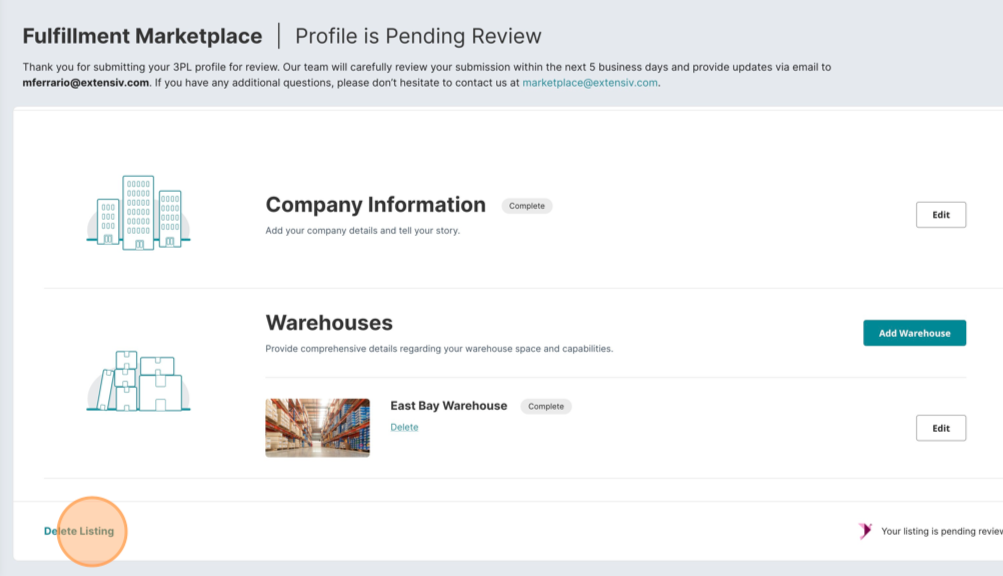
Approval & Visibility
If your profile is "Approved": Once your profile is approved, you can proceed to the Fulfillment Marketplace and publish your profile. This action will make your company visible on our 3PL directory.
If your profile is Not Approved: If your profile is not approved, you will receive an email explaining the reasons and providing instructions on how to address the issues. Follow the guidance in the email to make the necessary changes. After making the required adjustments, resubmit your profile for review.
To Manage Visibility: Click the "Manage Visibility" button to open the options modal. This allows you to control the visibility settings for your profile, ensuring you have the flexibility to manage your listing effectively.
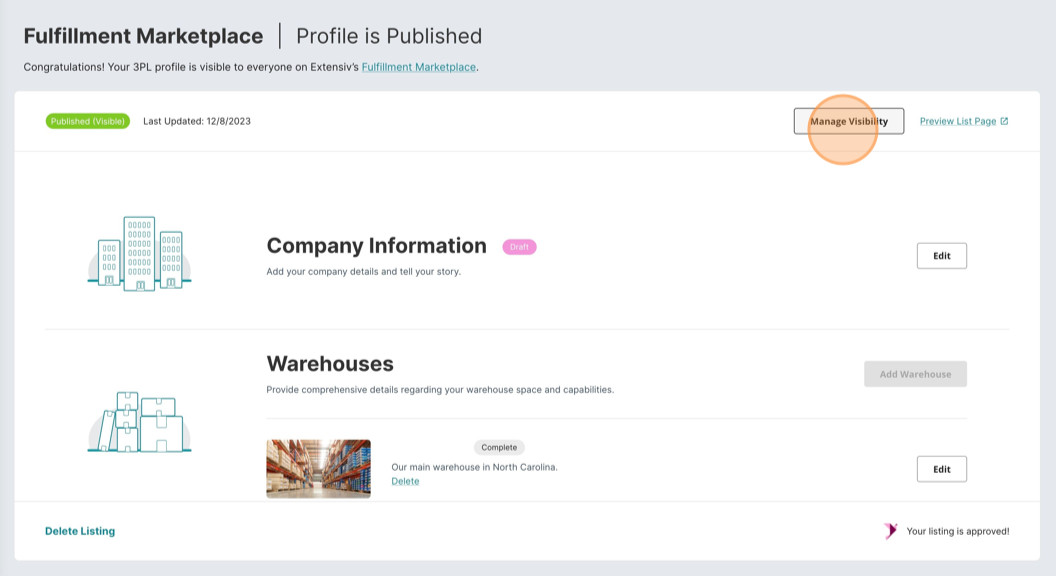
Manage Visibility
Publishing Your Profile: Selecting the "published" option and clicking "Update" will make your profile live on our 3PL directory. This allows potential customers to view and engage with your company's information.
Unpublishing Your Profile: Selecting the "unpublished" option and clicking "Update" will hide your profile from the 3PL directory. This is useful if you need to temporarily remove your listing or make updates without public visibility.
Use the "Manage Visibility" options to control the status of your profile, ensuring that it aligns with your business needs at any given time.