Creating Cycle Count By Part
Creating Cycle Count By Part
- From the Warehouse tab, select Cycle Counting > Create By Part > All. This will display a list of your current Parts. From here, select the check boxes next to the Parts that you would like to count.
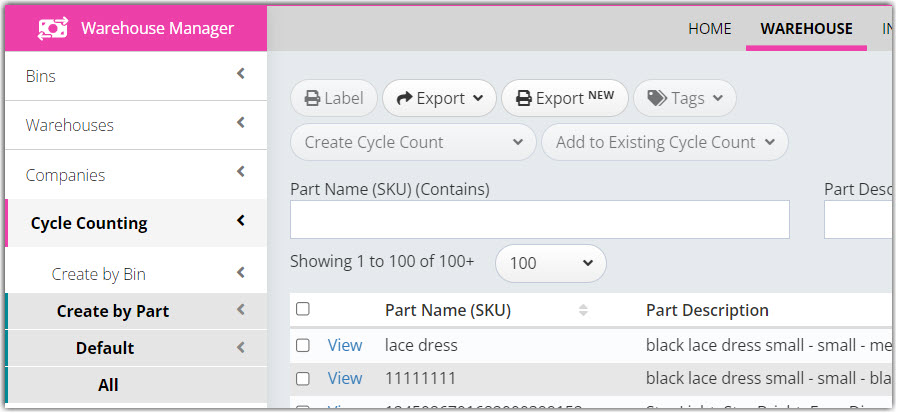
- Click on the Create Cycle Count dropdown menu. This displays the options for Blind Count and Technical Count. In a Blind Count, you count the Inventory in the Bin without Extensiv Warehouse Manager suggesting what amount of Inventory it expects to see. In a Technical count, Warehouse Manager will show you what QTY it expects to see in a given Bin when you count it.
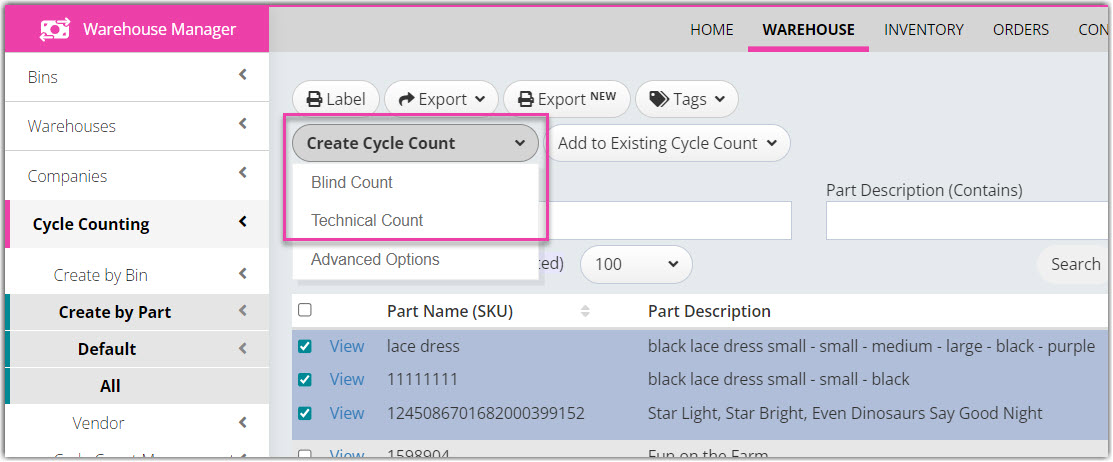
- After Selecting Blind Count or Technical Count, a message will be displayed letting you know that the count has been successfully created.
- Once the Cycle Count has been created, it will need to be counted from the mobile interface under Inventory > Guided Count.

