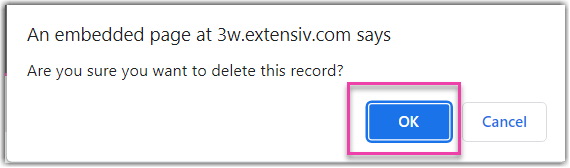Connecting to 3PL Warehouse Manager SFTP Service
Overview
This article will guide you to our Secure File Transfer Protocol (SFTP) service which is hosted by Extensiv and how you can connect to it.
SFTP is quite useful in the context of 3PL Warehouse Manager, particularly for file-related operations and data exchange. While SFTP might not be the primary method of interaction, it can serve as a valuable auxiliary tool for secure file transfers.
Here are some of the benefits of SFTP:
- Bulk data transfers
- Compliance and security
To add a new connection
These are the following steps in setup and performing data transfer through SFTP:
- The initial setup must be done by the Extensiv 3PL Warehouse Manager Team and you will be provided with the following credentials:
- Hostname/IP address of the SFTP server
- Port number
- Your SFTP username and password
- Download path
- Upload path
- Archive path
- In 3PL Warehouse Manager, go to Customers > Manage Customers.
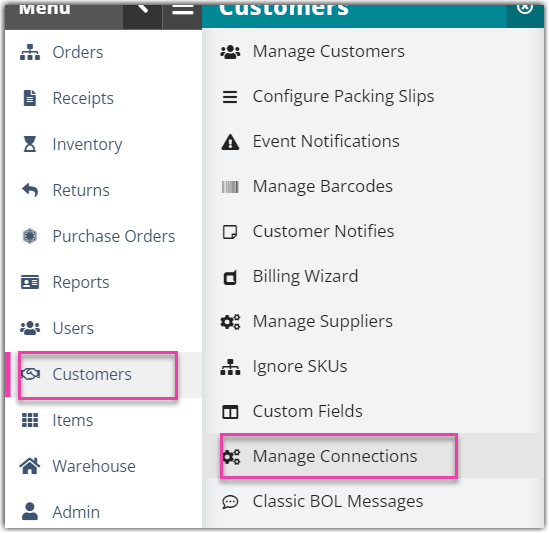
- On the Manage Connections page, click Add.
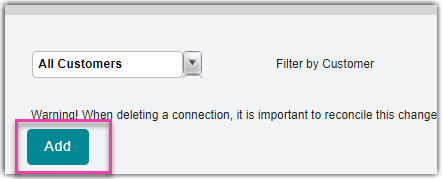
- Enter the connection details, especially the credentials that will be provided by Extensiv.
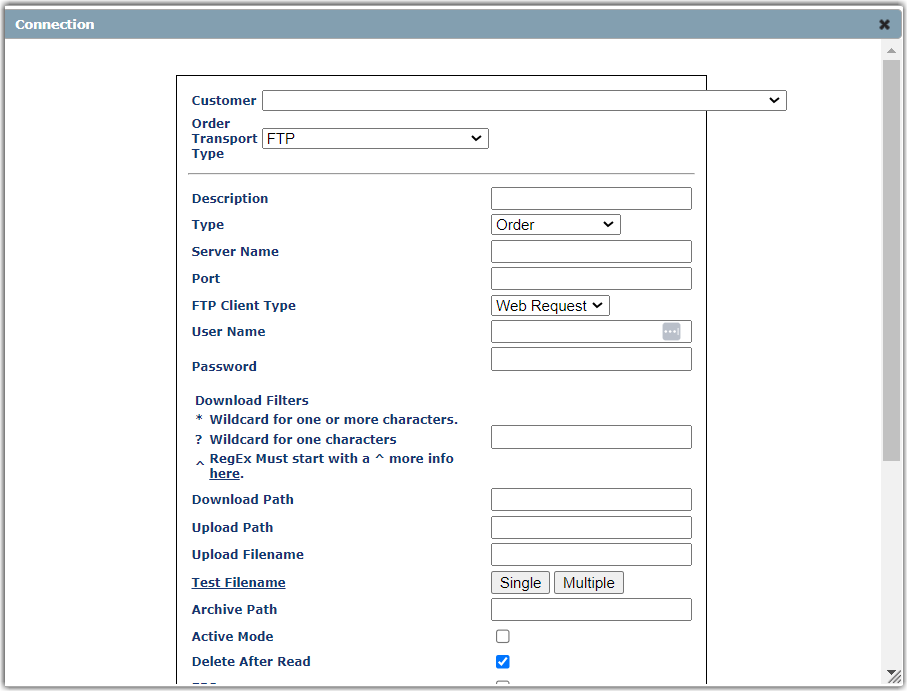
If you have third-party FTP connections, just follow the same steps but enter your third-party FTP credentials.
- Click Save when done.
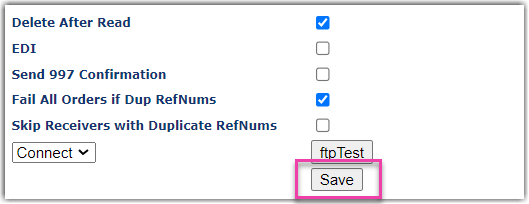
To update an existing connection
- In the Manage Connections page, click the Edit icon in the left side of a connection.

- Update the connection data and click Save to update.
To delete an existing connection
- In the Manage Connections page, click the Delete icon in the left side of a connection.

- There will be a prompt to ask you if you want to proceed in deleting the connection, click Yes.