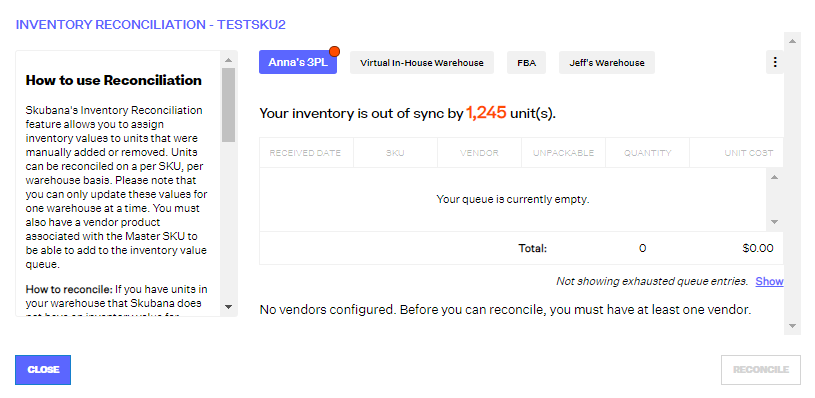Order Management
Order Management

Updated on September 11th, 2025
-
Order Management
- Dashboard
-
Orders
- Amazon FBA: Common Errors and Troubleshooting
- Orderbot: Split Order by Available Stock
- DHL eCommerce Integration Specifics
- Shipping Orders - Processing Options
- Bulk Actions for Orders
- Custom Fields for Orders (Custom Columns)
- UPS Electronic Customs Documents - ETD & Commercial Invoices
- Multi-Channel Fulfillment
- Duplicate or Clone an Order
- FBA Workflow Box Contents & Secondary "Ship From" Address
- Box Contents Defaults for FBA Workflows
- Customizing the organization of Columns in the Orders Module
- Missing Stock Location and Configuring Inventory
- Downloading and Printing Pick Lists
- FBA Order Management
- Resolving an Order in Missing Product Information Status
- Restoring a Cancelled Order
- Reprinting Shipping Labels
- Importing External Shipments
- Stock Transfers
- Canceling an Order
- Restore an On-Hold Order
- Creating and Receiving an RMA
- Creating a Manual Order
- Resolving Out of Stock Orders
- Downloading and Printing Packing Slips
- Creating a Manual Order - Individually or In Bulk
- Manually Mark an Order as Shipped - Individually or in Bulk
- Can I create an RMA for an FBA order?
- Export an Order to a 3PL
- Resolving an order that is "Missing Fulfillment Source"
- Ship Multiple-Package Orders
- Fulfilling an order using MCF (Multi-Channel Fulfillment) for a Core Product in a Bundle
- Validating Shipping Addresses
- Updating Orders in Bulk
- Unresolved: Missing Order Info
- Changing Fulfillment Method and Source
- Importing Orders Via Spreadsheet (In Bulk)
- Resolving an Awaiting Payment Order
- Importing Tracking Information for Shipped Orders via a Spreadsheet
- Changing an Order to Amazon Multi-Channel Fulfillment (MCF)
- Customs
- Shipping Orders
- Merging Orders in Order Manager
- Splitting Orders in Order Manager
- Exporting Orders
- Searching and Filtering Orders
- Extensiv Order Manager Workflow for Sending Dropship Orders via Email
- Resolving Missing Product Info Orders
- How to add an item to an existing order
- Unresolved: Missing Fulfillment Source
- What does the error "Weight cannot be less than the total customs item weight" mean?
- Update about Accessing Orders
- Pre-order/Back Order Workflow
- FBA Integration with Order Management
-
Inventory
- Viewing Stock Edit History
- Strict FIFO
- Bulk Inventory Reconciliation
- Stock Location - Inventory Management Functionality
- Stock Edit History Export
- Inventory - Transfers Tab
- Inventory - How Extensiv Order Manager Presents Bundle Inventory
- Inventory Update Triggers
- Exporting Stock Details
- Exporting Inventory
- Importing Reorder Rules
- Inventory Rules - Edit History
- Inventory Rules per Master SKU
- Uploading Auto-Reorder Rules in Bulk
- Excluding Warehouse's Stock at the SKU Level
- Channel Allocation Rules in Bulk (Global)
- Creating Auto-Reorder Rules
- Channel Allocation Rules
- How to Search for SKUs in the Inventory Module
- Uploading Inventory via Spreadsheet
- Manually Transferring Stock to Another Location
- Inventory Module Overview
- Inventory Value Reconciliation
- Excluding a Warehouse from Showing Stock for all Products in Bulk
- Importing Stock Minimums
- Incoming Units per Master SKU
- Importing Inventory
- Uploading Inventory Through the UI
- Adding Inventory to a Stock Location Manually
- How to Filter Inventory by Warehouse
-
Purchase Orders
- Available Actions for a PO
- Restoring a PO
- Updating PO Number Prefix
- Re-Sending a PO
- Receiving a P.O.
- Printing a P.O.
- Canceling a P.O.
- Authorizing a P.O.
- Working with PO Milestones
- Voiding a P.O.
- Searching for POs
- Auto POs + Reorder Rules
- How to Create a Manual PO
- How to Automate Purchase Orders (Auto-POs)
- How can I delete a line item from a purchase order?
- Paste from CSV - PO Import
- Understanding Purchase Order (PO) Statuses
- Exporting POs
-
Shipments
- Searching for Shipments
- Printing Shipping Labels
- Printing End of Day Forms
- Tracking Shipments
- RMA Exports
- How do I print an End of Day form or Package Level Detail report for UPS shipments?
- Shipments - Resending Confirmation Emails
- Voiding Shipments
- Postal Zones
- Exporting Shipments
- Parcel API Launch for Extensiv Brands
- Customers
-
Products
- Instructional Video - Master Product Spreadsheet
- Exporting Products
- Product Creation FAQ
- Associating a Listing SKU to a Master SKU
- Creating Core Products in the App
- How to Manage Products
- How to Import Your Vendor Products
- Search For Products
- How to Reassign a Listing SKU to Another Product
- Creating Products through the UI
- Creating Listing SKUs in Bulk (via Spreadsheet)
- Creating Vendor Products in Bulk (Via Spreadsheet)
- How to Disable Inventory Updates for a Specific Sales Channel
- How to Enable Extensiv Order Manager to Automatically Calculate Order Weight Based on Product Weight
- How does Extensiv Order Manager handle variations of the same product?
- Adjusting Master SKUs
- Creating Vendor Products in the App
- Creating Product Variations Through the UI
- Creating Products via Spreadsheet
- Creating Listing SKUs through the UI
- Creating Bundles/Kits Through the UI
- Custom Bundle/Kit Export
- Custom Product Fields
- Managing Digital SKUs
- Analytics
-
Settings
-
General
- Tax Identifiers
- Company Time Zone Setting
- Ruby Has 3PL Integration
- Disable the Inventory Update From Extensiv Order Manager to All Sales Channels
- Update My Profile
- How to Enable Out of Stock Control for eBay Sales Channels
- Company Info and Additional Account Settings
- Installing an App from the Order Manager App Store
- How To Remove an App in Order Manager
- Configuring Shipping Presets
-
Sales Channels
- Setting Up Shipment & Carrier Mappings for Your Sales Channels
- Amazon Cancellation Settings
- Amazon Pacific Time Orderbot Setting
- Shopify Locations
- Shopify Tags
- Enable or Disable Extensiv Order Manager Email Notifications to Your Customers
- Deactivating a Sales Channel
- Adding Shopify as a Sales Channel
- Viewing a Sales Edit Channel's History
- Adding Amazon as a Sales Channel
- Adding eBay as a Sales Channel
- Adding Newegg as a Sales Channel
- Steps in Adding Walmart as a Sales Channel
- Editing Sales Channels
- Adding a Manual Sales Channel
- How to Exclude a Warehouse From Pushing Inventory to a Sales Channel
- Assigning a Packing Slip and/or Email Template to your Sales Channel
- Adding Sales Channels
- Reactivating Sales Channels
-
Webhooks
- Order Payment Webhook
- Shopify Auto-Subscribing Webhooks
- Shopify Product Update / Product Edit Webhook
- Shopify Refund Webhook (e-commerce Orders)
- Order Creation Webhook
- Shopify Cancellation Webhook
- Shopify Fulfillment Webhook
- Shopify Refund Webhook - POS Orders
- Shopify Product Deletion Webhook
- BigCommerce Webhook
-
Shipping Providers
- Adding Shipping Providers
- Adding DHL eCommerce as a Shipping Provider
- How to Add Express 1 as a Shipping Provider
- Adding Amazon Buy Shipping as a Shipping Provider
- UPS Mail Innovations Services
- Customizing Shipping Services and Package Types Per Shipping Provider
- FedEx ETD
- Deactivate or Reactivate a Shipping Provider
- Adding FedEx as a Shipping Provider
- Adding Stamps.com as a Shipping Provider
- Vendors
-
Warehouses & Vendors
- Instructional Video - Creating Warehouses & Warehouse Settings
- Use Component Inventory Setting for Bundles and Kits
- Setting a Dropship Template and Fulfilling Orders with a P.O.
- Configuring Dropship Vendor FTP
- Configuring Shipping Label Print Format Options
- Can I have additional order information populated on my Shipping label?
- Configuring a Dropship Vendor
- How to Configure the Order Export File for FTP Connections
- Search for Vendors
- Inventory Dependent Warehouses
- Updating the Address/Return Address for Your Warehouse
- Deactivating a Warehouse in Extensiv Order Management
- Creating and Configuring Warehouses in Extensiv Order Manager
- Pick List Settings
- Setting Up Document Print Settings
- Setting Up Domestic Backup Warehouses
- FTP Inventory Import for a 3PL
- Setting Up a Warehouse's International Rank
- How do I connect Extensiv Order Manager with Deliver?
- Setting Up a 3PL Warehouse
- Creating an In-House Warehouse
-
Orderbots
- Adding Order Item to Order Orderbot Action
- Understanding Apply Best Rate vs Cheapest Rate Orderbots
- Support for Shopify's Additional Details
- Orderbots filtered by zip code range
- Postal Zones in Extensiv Order Manager
- Mark Order as Shipped Orderbot
- Automating Orders to Fulfill from a Specific Warehouse
- Editing an Orderbot
- Deactivating an Orderbot in Extensiv Order Manager
- Replace Address Orderbot
- Creating an Orderbot
- Orderbots - Complete List of Filters & Actions
- Orderbot: Set order weight and dimensions based on products
- Orderbot: Using Hold the order for and Mark Order as Shipped
- Commonly Used Orderbots
- Templates
-
General
- API
- API Integrations
- Accessing and Navigating Order Manager
- Error Messages
-
Order Manager
- Customer Experience Upgrades
- Brexit for UK Inventory & Shipments
- BigCommerce Order Statuses
- Order Export Configuration in the UI- Complete List of Order Export Fields
- FBA to FBM Conversions - Amazon North America Remote Fulfillment with FBA Sellers
- Error Message “Invalid Customs Item Data”
- Integrating Endicia
- Error: "The Shippers shipper number cannot be used for the shipment"
- Edit Shopify Order Items
- Adding BigCommerce as a Sales Channel
- Where does Extensiv Order Manager determine Inventory Value and COGS from?
- Endicia's pay-on-use return labels?
- Shopify Order Statuses
- [FAQ] What other Amazon marketplaces do you integrate with?
- Does Order Manager Support Amazon Buy Shipping?
- Shopify POS Location Capture and Orderbot
- Formatting Order Information When Shipping to US Territories
- Enable Shopify POS
- Reactivating an Orderbot
- Setting Up Billing/Inventory Allocation Zones
- How To Set Up Shipments Import
- What are Orderbots?
- Addressing missing Snapshot Data on July 9, 2023
-
Popular Articles
- Viewing Stock Edit History
- Error: "The Shippers shipper number cannot be used for the shipment"
- Support for Shopify's Additional Details
- How to Manage Products
- Does Order Manager Support Amazon Buy Shipping?
- What are Orderbots?
- Understanding the Extensiv Order Manager Dashboard
- Amazon FBA: Common Errors and Troubleshooting
- Shopify Refund Webhook - POS Orders
- Accounting Integrations
Inventory Value Reconciliation
The inventory reconciliation feature was built out to allow Extensiv Order Manager users to manage and correct their COGS data by adjusting the values present in the Inventory Value (IV) queue.
NOTE
Once values have been submitted through Reconciliation (individually or through Bulk Reconciliation), they are not able to be edited.**
**If you accidentally create value entries at the wrong Unit Cost, you can clear your inventory value queue by first removing units from stock (by adjusting out of the associated stock location), and then removing value entries via the Reconciliation tool. You can only remove value entries when the count is out of sync. To fully clear the inventory value queue, you can remove all units of a product at a warehouse by adjusting the stock, and then also remove all value entries via the Reconciliation tool. Then, you can re-adjust your stock so that the count is accurate, and re-reconcile the units to add the correct value(s).
Inventory Value queue entries may be incorrect if Extensiv Order Manager users have:
- Manually adjusted stock levels in the Inventory module
- Received units without a PO
- Added units to a SKU that does not have an associated Default Vendor Cost
Understanding Your Inventory Data
→ In your Extensiv Order Manager Inventory, Inventory Value and Inventory Count are two separate queues.
Inventory Value (IV) tracks the value associated with each unit of a SKU received into Extensiv Order Manager. Units received on a PO will feed Landed Cost to the Inventory Value queue (which then becomes a COGS value upon sale of the unit).
Please Note: Units manually added into your Extensiv Order Manager inventory will not have an entry in the IV queue as there is no value attached to units manually added to On Hand Inventory.
Inventory Count (IC) simply tracks the number of units present for each SKU in a warehouse. This value simply reflects the quantity, not the value of each unit. If units are manually added or removed in the Inventory module, these adjustments will be reflected in the IC queue.
Extensiv Order Manager users now have the ability to reconcile their inventory in three different ways:
- Adding Inventory Value Entries
- Assigning Vendor & Vendor Cost
- Removing Inventory Count Entries
How can inventory be reconciled?
Users can reconcile their Inventory Count and Value Extensiv Order Manager's Inventory module. The Reconciliation tool will present the two queues (IV & IC) side-by-side, allowing users to adjust cost value to reflect the true value of the entries present in the Inventory Count queue.
Please Note
The IV queue can be modified on a per-product, per-warehouse basis. Values must be updated one warehouse at a time. In other words, a SKU’s IV queue cannot be updated across all warehouses at once.
Caution!
Once values have been submitted in the Reconciliation window, they are unchangeable. Please contact Extensiv Order Manager Support if you have entered values in error.
Using the Reconciliation Tool
In order to view the reconciliation tool, in the Inventory module, click the number found in the “Discrepancy” column.
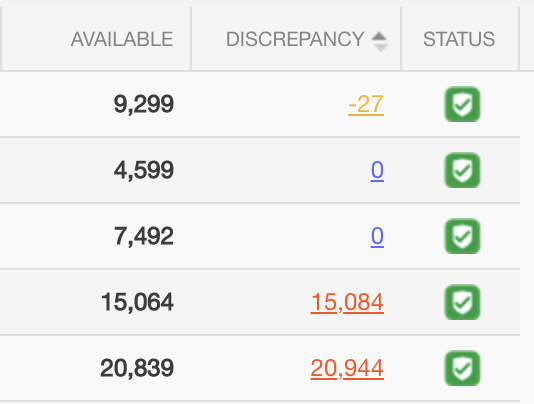
→ Reconciliation Numbers’ Color Key:
Red - Indicates an excess of entries in the IC queue
Blue - Indicates that the IC and IV queues are in equilibrium and no reconciliation is necessary
Yellow - Indicates an excess of entries in the IV queue
Upon clicking on the colored number, this window will appear:
→ Warehouses
Each warehouse that holds stock for the selected SKU will appear in a separate tab at the top of the window. The warehouses are displayed in order of severity of queue imbalance, from the highest number of units out of sync to the lowest.
→ Severity
The severity of the inconsistency is indicated by a colored bubble icon by the name of the warehouse.
- A red dot on the warehouse bubble indicates that there is an excess of IC queue entries relative to the IV queue for the selected product in the warehouse.
- A yellow dot on the warehouse bubble indicates that there are more entries in the IV queue in the IC queue for the selected product in the warehouse.
- When there is no dot on the warehouse bubble, the IC and IV queues are in sync for the selected warehouse and there is no reconciliation action required.
Inventory Value (IV) Queue
This table displays the Received Date, Master SKU, Vendor, Quantity and Unit Price of each entry in the Inventory Value (IV) queue. At the bottom of the table, we provide a total quantity and total unit price. Total unit price = quantity x unit cost
In some cases (bundles), rows in this table will have sub-rows, which will be indicated when there is an arrow visible on the left-hand side of the row. Clicking on this row will reveal the sub-rows.
Queue Modification
Once you begin to add or remove entries from the IV & IC queues, you will not be permitted to switch to a different warehouse tab. You will only be able to toggle between warehouse tabs if you submit or clear the modifications that have been made in the reconciliation window. The sum of the modifications may be less than the total inconsistency but may not exceed it.
Upon clicking “Reconcile” to submit reconciliation adjustments, Extensiv Order Manager will automatically scan the queues before committing the changes in order to verify whether the IC or IV queue quantities have changed during the time the adjustments were being made. If there are fluctuations in the queues during the time you are making modifications in the reconciliation window, Extensiv Order Manager will prompt you to adjust your modifications accordingly.
Adding Inventory Value Entries
If the IC level in the warehouse is larger than that of the IV queue, you will be given the option to add IV queue entries to correspond with the units present in the IC queue. When doing so, you must indicate the vendor, quantity, and unit cost associated with the units. If you wish to add multiple entries to the IV queue at once, you may do so by clicking the “+” button on the right-hand side of the window. If the product does not have any vendor products, the user will not be able to reconcile the inventory.
If you would like to reconcile this inventory anyway, you must enable the company setting which will allow for any active vendor to be selected during reconciliation.
Settings → Company Info → Inventory Value Reconciliation Settings → Check the box ‘Choose from all Vendors for Reconciliation’
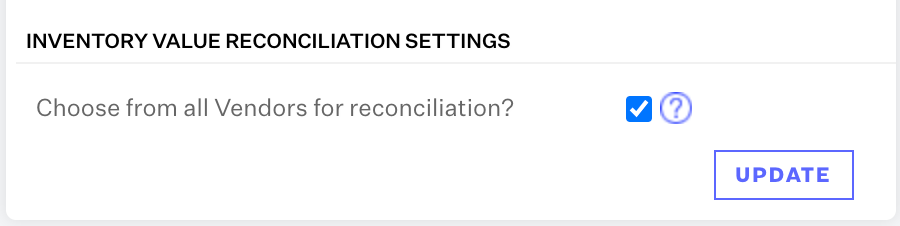
By enabling this, you will be given the option to select from any active vendor while reconciling inventory.
→ Please Note:
- If the IC queue increases as you are adding IV entries, your reconciliation modifications will be submitted, but you will then have to reconcile the new difference.
Removing Inventory Count Entries
When the IV queue exceeds the IC queue, you will be given the option to remove inventory. You may choose to remove either the oldest entries or the newest entries in the IV queue.
→ Please Note:
- If the IC queue decreases while you are removing inventory, you will be prompted to adjust your modifications if the IC quantity exceeds the new inconsistency.
- On the other hand, if inventory is being removed from the IC queue and the queue decreases in the time that adjustments are being made (due to orders being fulfilled, for instance), the adjustments will be submitted but will display the new difference in the queues as an inconsistency.