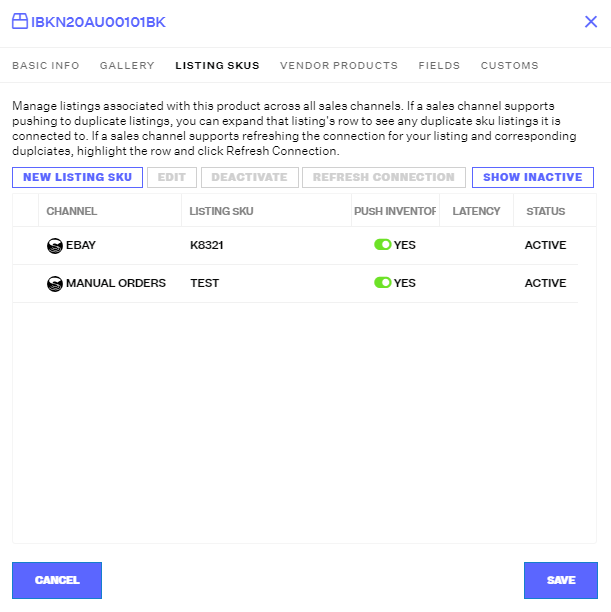Order Management
Order Management

Updated on September 11th, 2025
-
Order Management
- Dashboard
-
Orders
- Amazon FBA: Common Errors and Troubleshooting
- Orderbot: Split Order by Available Stock
- DHL eCommerce Integration Specifics
- Shipping Orders - Processing Options
- Bulk Actions for Orders
- Custom Fields for Orders (Custom Columns)
- UPS Electronic Customs Documents - ETD & Commercial Invoices
- Multi-Channel Fulfillment
- Duplicate or Clone an Order
- FBA Workflow Box Contents & Secondary "Ship From" Address
- Box Contents Defaults for FBA Workflows
- Customizing the organization of Columns in the Orders Module
- Missing Stock Location and Configuring Inventory
- Downloading and Printing Pick Lists
- FBA Order Management
- Resolving an Order in Missing Product Information Status
- Restoring a Cancelled Order
- Reprinting Shipping Labels
- Importing External Shipments
- Stock Transfers
- Canceling an Order
- Restore an On-Hold Order
- Creating and Receiving an RMA
- Creating a Manual Order
- Resolving Out of Stock Orders
- Downloading and Printing Packing Slips
- Creating a Manual Order - Individually or In Bulk
- Manually Mark an Order as Shipped - Individually or in Bulk
- Can I create an RMA for an FBA order?
- Export an Order to a 3PL
- Resolving an order that is "Missing Fulfillment Source"
- Ship Multiple-Package Orders
- Fulfilling an order using MCF (Multi-Channel Fulfillment) for a Core Product in a Bundle
- Validating Shipping Addresses
- Updating Orders in Bulk
- Unresolved: Missing Order Info
- Changing Fulfillment Method and Source
- Importing Orders Via Spreadsheet (In Bulk)
- Resolving an Awaiting Payment Order
- Importing Tracking Information for Shipped Orders via a Spreadsheet
- Changing an Order to Amazon Multi-Channel Fulfillment (MCF)
- Customs
- Shipping Orders
- Merging Orders in Order Manager
- Splitting Orders in Order Manager
- Exporting Orders
- Searching and Filtering Orders
- Extensiv Order Manager Workflow for Sending Dropship Orders via Email
- Resolving Missing Product Info Orders
- How to add an item to an existing order
- Unresolved: Missing Fulfillment Source
- What does the error "Weight cannot be less than the total customs item weight" mean?
- Update about Accessing Orders
- Pre-order/Back Order Workflow
- FBA Integration with Order Management
-
Inventory
- Viewing Stock Edit History
- Strict FIFO
- Bulk Inventory Reconciliation
- Stock Location - Inventory Management Functionality
- Stock Edit History Export
- Inventory - Transfers Tab
- Inventory - How Extensiv Order Manager Presents Bundle Inventory
- Inventory Update Triggers
- Exporting Stock Details
- Exporting Inventory
- Importing Reorder Rules
- Inventory Rules - Edit History
- Inventory Rules per Master SKU
- Uploading Auto-Reorder Rules in Bulk
- Excluding Warehouse's Stock at the SKU Level
- Channel Allocation Rules in Bulk (Global)
- Creating Auto-Reorder Rules
- Channel Allocation Rules
- How to Search for SKUs in the Inventory Module
- Uploading Inventory via Spreadsheet
- Manually Transferring Stock to Another Location
- Inventory Module Overview
- Inventory Value Reconciliation
- Excluding a Warehouse from Showing Stock for all Products in Bulk
- Importing Stock Minimums
- Incoming Units per Master SKU
- Importing Inventory
- Uploading Inventory Through the UI
- Adding Inventory to a Stock Location Manually
- How to Filter Inventory by Warehouse
-
Purchase Orders
- Available Actions for a PO
- Restoring a PO
- Updating PO Number Prefix
- Re-Sending a PO
- Receiving a P.O.
- Printing a P.O.
- Canceling a P.O.
- Authorizing a P.O.
- Working with PO Milestones
- Voiding a P.O.
- Searching for POs
- Auto POs + Reorder Rules
- How to Create a Manual PO
- How to Automate Purchase Orders (Auto-POs)
- How can I delete a line item from a purchase order?
- Paste from CSV - PO Import
- Understanding Purchase Order (PO) Statuses
- Exporting POs
-
Shipments
- Searching for Shipments
- Printing Shipping Labels
- Printing End of Day Forms
- Tracking Shipments
- RMA Exports
- How do I print an End of Day form or Package Level Detail report for UPS shipments?
- Shipments - Resending Confirmation Emails
- Voiding Shipments
- Postal Zones
- Exporting Shipments
- Parcel API Launch for Extensiv Brands
- Customers
-
Products
- Instructional Video - Master Product Spreadsheet
- Exporting Products
- Product Creation FAQ
- Associating a Listing SKU to a Master SKU
- Creating Core Products in the App
- How to Manage Products
- How to Import Your Vendor Products
- Search For Products
- How to Reassign a Listing SKU to Another Product
- Creating Products through the UI
- Creating Listing SKUs in Bulk (via Spreadsheet)
- Creating Vendor Products in Bulk (Via Spreadsheet)
- How to Disable Inventory Updates for a Specific Sales Channel
- How to Enable Extensiv Order Manager to Automatically Calculate Order Weight Based on Product Weight
- How does Extensiv Order Manager handle variations of the same product?
- Adjusting Master SKUs
- Creating Vendor Products in the App
- Creating Product Variations Through the UI
- Creating Products via Spreadsheet
- Creating Listing SKUs through the UI
- Creating Bundles/Kits Through the UI
- Custom Bundle/Kit Export
- Custom Product Fields
- Managing Digital SKUs
- Analytics
-
Settings
-
General
- Tax Identifiers
- Company Time Zone Setting
- Ruby Has 3PL Integration
- Disable the Inventory Update From Extensiv Order Manager to All Sales Channels
- Update My Profile
- How to Enable Out of Stock Control for eBay Sales Channels
- Company Info and Additional Account Settings
- Installing an App from the Order Manager App Store
- How To Remove an App in Order Manager
- Configuring Shipping Presets
-
Sales Channels
- Setting Up Shipment & Carrier Mappings for Your Sales Channels
- Amazon Cancellation Settings
- Amazon Pacific Time Orderbot Setting
- Shopify Locations
- Shopify Tags
- Enable or Disable Extensiv Order Manager Email Notifications to Your Customers
- Deactivating a Sales Channel
- Adding Shopify as a Sales Channel
- Viewing a Sales Edit Channel's History
- Adding Amazon as a Sales Channel
- Adding eBay as a Sales Channel
- Adding Newegg as a Sales Channel
- Steps in Adding Walmart as a Sales Channel
- Editing Sales Channels
- Adding a Manual Sales Channel
- How to Exclude a Warehouse From Pushing Inventory to a Sales Channel
- Assigning a Packing Slip and/or Email Template to your Sales Channel
- Adding Sales Channels
- Reactivating Sales Channels
-
Webhooks
- Order Payment Webhook
- Shopify Auto-Subscribing Webhooks
- Shopify Product Update / Product Edit Webhook
- Shopify Refund Webhook (e-commerce Orders)
- Order Creation Webhook
- Shopify Cancellation Webhook
- Shopify Fulfillment Webhook
- Shopify Refund Webhook - POS Orders
- Shopify Product Deletion Webhook
- BigCommerce Webhook
-
Shipping Providers
- Adding Shipping Providers
- Adding DHL eCommerce as a Shipping Provider
- How to Add Express 1 as a Shipping Provider
- Adding Amazon Buy Shipping as a Shipping Provider
- UPS Mail Innovations Services
- Customizing Shipping Services and Package Types Per Shipping Provider
- FedEx ETD
- Deactivate or Reactivate a Shipping Provider
- Adding FedEx as a Shipping Provider
- Adding Stamps.com as a Shipping Provider
- Vendors
-
Warehouses & Vendors
- Instructional Video - Creating Warehouses & Warehouse Settings
- Use Component Inventory Setting for Bundles and Kits
- Setting a Dropship Template and Fulfilling Orders with a P.O.
- Configuring Dropship Vendor FTP
- Configuring Shipping Label Print Format Options
- Can I have additional order information populated on my Shipping label?
- Configuring a Dropship Vendor
- How to Configure the Order Export File for FTP Connections
- Search for Vendors
- Inventory Dependent Warehouses
- Updating the Address/Return Address for Your Warehouse
- Deactivating a Warehouse in Extensiv Order Management
- Creating and Configuring Warehouses in Extensiv Order Manager
- Pick List Settings
- Setting Up Document Print Settings
- Setting Up Domestic Backup Warehouses
- FTP Inventory Import for a 3PL
- Setting Up a Warehouse's International Rank
- How do I connect Extensiv Order Manager with Deliver?
- Setting Up a 3PL Warehouse
- Creating an In-House Warehouse
-
Orderbots
- Adding Order Item to Order Orderbot Action
- Understanding Apply Best Rate vs Cheapest Rate Orderbots
- Support for Shopify's Additional Details
- Orderbots filtered by zip code range
- Postal Zones in Extensiv Order Manager
- Mark Order as Shipped Orderbot
- Automating Orders to Fulfill from a Specific Warehouse
- Editing an Orderbot
- Deactivating an Orderbot in Extensiv Order Manager
- Replace Address Orderbot
- Creating an Orderbot
- Orderbots - Complete List of Filters & Actions
- Orderbot: Set order weight and dimensions based on products
- Orderbot: Using Hold the order for and Mark Order as Shipped
- Commonly Used Orderbots
- Templates
-
General
- API
- API Integrations
- Accessing and Navigating Order Manager
- Error Messages
-
Order Manager
- Customer Experience Upgrades
- Brexit for UK Inventory & Shipments
- BigCommerce Order Statuses
- Order Export Configuration in the UI- Complete List of Order Export Fields
- FBA to FBM Conversions - Amazon North America Remote Fulfillment with FBA Sellers
- Error Message “Invalid Customs Item Data”
- Integrating Endicia
- Error: "The Shippers shipper number cannot be used for the shipment"
- Edit Shopify Order Items
- Adding BigCommerce as a Sales Channel
- Where does Extensiv Order Manager determine Inventory Value and COGS from?
- Endicia's pay-on-use return labels?
- Shopify Order Statuses
- [FAQ] What other Amazon marketplaces do you integrate with?
- Does Order Manager Support Amazon Buy Shipping?
- Shopify POS Location Capture and Orderbot
- Formatting Order Information When Shipping to US Territories
- Enable Shopify POS
- Reactivating an Orderbot
- Setting Up Billing/Inventory Allocation Zones
- How To Set Up Shipments Import
- What are Orderbots?
- Addressing missing Snapshot Data on July 9, 2023
-
Popular Articles
- Viewing Stock Edit History
- Error: "The Shippers shipper number cannot be used for the shipment"
- Support for Shopify's Additional Details
- How to Manage Products
- Does Order Manager Support Amazon Buy Shipping?
- What are Orderbots?
- Understanding the Extensiv Order Manager Dashboard
- Amazon FBA: Common Errors and Troubleshooting
- Shopify Refund Webhook - POS Orders
- Accounting Integrations
Creating Listing SKUs in Bulk (via Spreadsheet)
A Listing SKU is an identifier used to associate your Master SKUs with the listings on the various marketplaces you sell on. The Master SKU lives in Extensiv Order Manager, while the Listing SKU is the exact value listed on the sales channel. Listing SKUs are necessary to communicate order information and inventory updates.
NOTE
The Listing SKU spreadsheet cannot be imported for integrated sales channels until the sales channels are linked to your Extensiv Order Manager account, active or not.
In Extensiv Order Manager, you must create a Master SKU before you can create a Listing SKU for it. There is no limit to how many Listing SKUs you can create for a single Master SKU. The Master SKU and the Listing SKU can be the same. Listing SKUs must be unique per listing if there are multiple listings for a product on the same channel, but listings for different channels can have the same Listing SKU (this generally is a good practice). Listing SKUs should match exactly between Extensiv Order Manager and the sales channel, including capitalization. Mismatches will result in a failure to update inventory to the channel.
Marketplaces may refer to Listing SKUs differently on their platforms. Some examples include:
- Amazon – Seller SKU
- BigCommerce – Product Code/SKU
- eBay – Custom Label
- Magento – SKU
- Newegg – Seller Part #
- Shopify – SKU
- Walmart – SKU
By importing a spreadsheet, you are able to import Listing SKUs for multiple products at once. Listing SKU imports can only be done one sales channel at a time. However, this method allows you to upload many Listing SKUs for your products and edit existing Listing SKUs for that specific sales channel in one action. If you prefer to create Listing SKUs one at a time via the UI, see this article.
Creating Listing SKUs via Spreadsheet
- Go to the Products Module. Click the Import/Export dropdown menu and select Import Listing SKUs.
- The next window that appears will allow you to download the required Excel template to import the Listing SKUs. Download the template by clicking the underlined link outlined below.
NOTE
DO NOT edit the formatting of the download including adding/removing columns or deleting sheets. These actions can cause general errors upon import that will prevent any SKUs from being created. Changing the file name is fine, however.
NOTE
Each sales channel, including your manual channels, if any, requires its own Listing SKUs. You will not be able to place orders for products via manual orders if the manual channel does not have a Listing SKU set up prior. Additionally, any orders from sales channel integrations that do not have Listing SKUs set up will land in Unresolved order status and will require manual adjustment prior to being able to ship them.

-
Columns A through D are required to have input. Leaving Columns C or D blank will result in a failure to import your file, so make sure to fill those in.
- Master SKU: Enter the Master SKU for the core product, bundle, or kit you want to create a Listing SKU for.
- Listing SKU: Enter the Listing SKU for the corresponding Master SKU in the same row. If a single Master SKU has multiple Listing SKUs on the channel you are importing for, please make a new row for each, repeating the Master SKU value. Remember - Listing SKUs are case-sensitive for channels like Shopify.
- Push Inventory to Channel: TRUE will activate inventory pushes for the Listing SKU; FALSE will deactivate it. FBA Listing SKUs should be listed as FALSE, while FBM Listing SKUs should be set as TRUE.
- ACTIVE: TRUE will create the Listing SKU as Active once imported; FALSE will create the Listing SKU as inactive. You can always activate or edit an inactive SKU.
- Fulfillment Latency Days: Also known as handling time - this is the number of business days between when you receive an order on a channel and when you ship it. Include an integer in this field. This is specifically needed for Amazon and Walmart Listing SKUs since both channels have default fulfillment periods for their orders. As a reminder, if this is left blank for Amazon or Walmart Listing SKUs, it will default to 1 or 2 days (depends on the channel). If you cannot meet their requirements, indicate here how long it would take to fulfill orders so the channels are notified and you avoid penalties. This is the only column that is not required as Extensiv Order Manager will leave this field blank in the UI if you leave it blank in your import.
- Once your spreadsheet is completed, save your edits. Then return to Extensiv Order Manager and the Listing SKU Import window and select the Sales Channel you are uploading Listing SKUs for.
- Indicate the Excel File you are uploading by choosing the Select button. Then decide how Extensiv Order Manager should read the file by clicking the Update existing SKUs if changes found in the Excel file? dropdown menu.
- Choosing Yes will make any relevant updates to existing Listing SKU details as well as create any new Listing SKUs included. This is ideal if you are making edits to Listing SKU details for a product such as changing the current Active/Push/Latency values for existing Listing SKUs.
Note
This option does not indicate that the actual Listing SKUs will be updated. There is currently no way to do that in bulk in the UI. Reach out to Extensiv Order Manager Support for assistance there.
- Choosing No will only upload the new Listing SKUs and ignore changes made to any existing Listing SKUs. This is ideal if you are only adding new Listing SKUs with your import.
Once you indicate your choice, click Continue.
- Choosing Yes will make any relevant updates to existing Listing SKU details as well as create any new Listing SKUs included. This is ideal if you are making edits to Listing SKU details for a product such as changing the current Active/Push/Latency values for existing Listing SKUs.
- Extensiv Order Manager will read the file and report how many new Listing SKUs were created, existing SKUs updated, and how many errors were processed in the Excel File. Errors in the file will be captured in the Error Log. A summary of the results can also be emailed so you can fully review which rows had which errors. At this point, any button you select will close the Summary window.
Note
If you get an error instead of an Import Summary window, there is an issue with your file other than simple input mistakes. This can happen if you: edited the formatting of the spreadsheet from the default, are missing required column inputs for Columns C and/or D, or deleted any sheets or columns from the file.
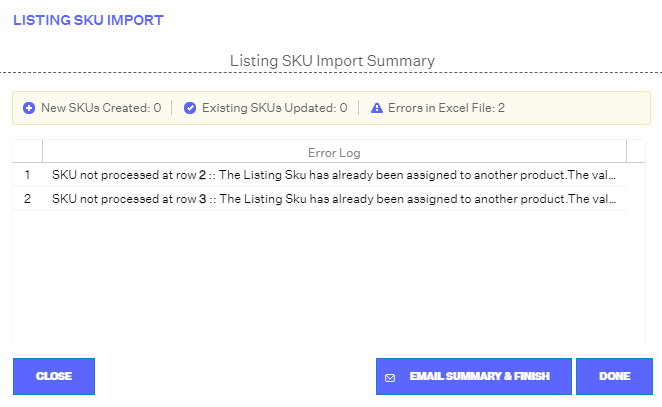
- If desired, you can search the Products Module for a Listing SKU you created or updated to ensure your inputs were applied as anticipated.