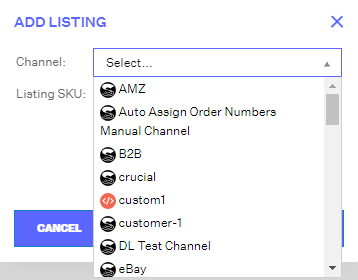Associating and Creating a Listing SKU
To connect a Listing SKU to its Master SKU, navigate to the Order Routing page > Products module.
- On the Products pane, click the Master SKU of the product to which you will add the Listing SKU.
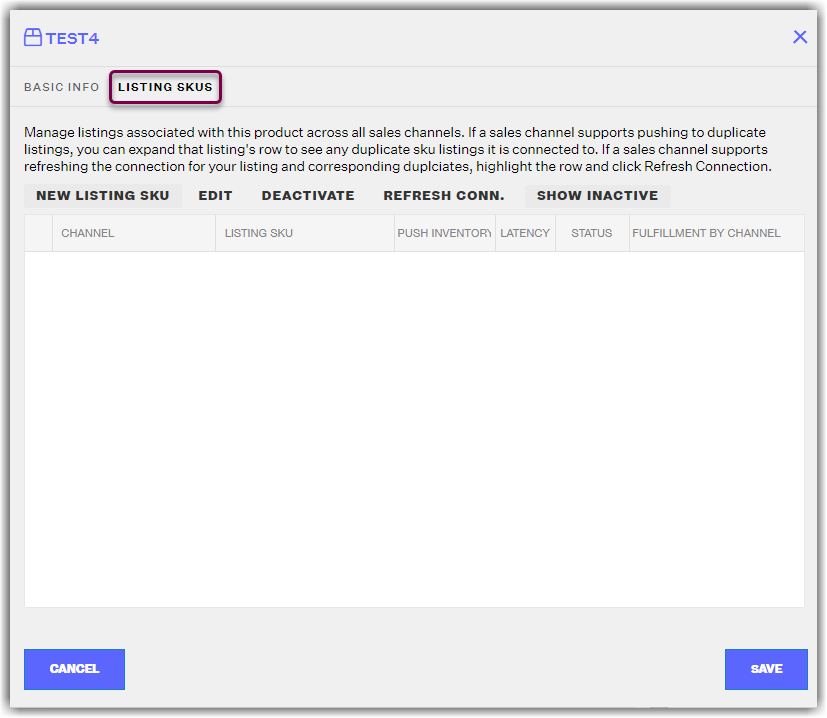
- On the Product Details window, click the Listing SKUS tab, then click New Listing SKU.
- On the Add Listing window, select the channel where you have the SKUs listed.
- Next, enter the Listing SKU and Fulfillment Latency Days for the selected channel. If you want Extensiv Network Manager to push inventory for these listing SKUs, you will want to make sure PUSH INVENTORY is set to YES. If not, set to NO. Once that is done, click Save.
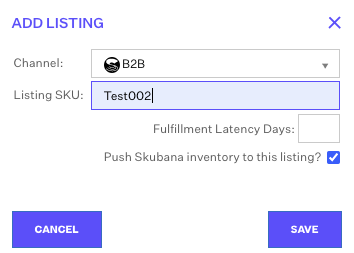
IMPORTANT NOTE
If this listing SKU is an FBA listing for one of your Amazon channels, you will want to push inventory to this listing as NO, as Amazon handles inventory for FBA products.
- Repeat Steps 2-5 to add more listing SKUs.
- When you have finished adding all listing SKUs, hit Save.
IMPORTANT NOTE
Listing SKUs must be unique per sales channel. You are not able to use the same listing SKU for a sales channel under more than one master SKU.