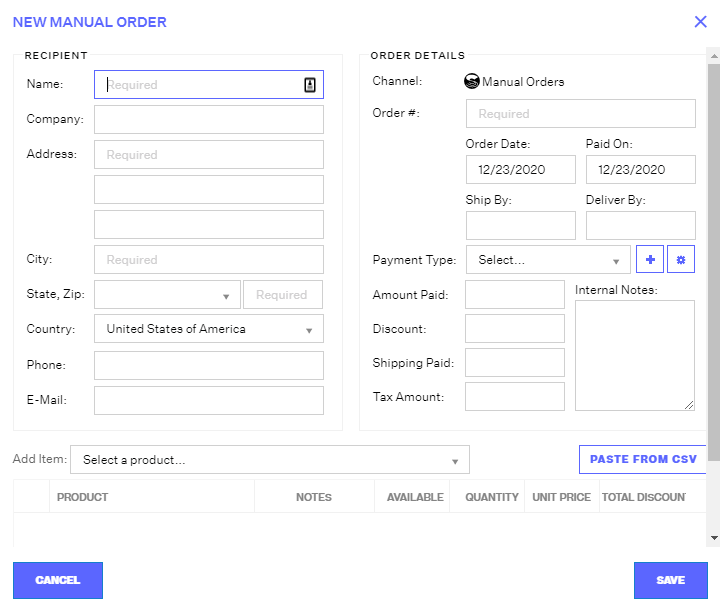Creating a Manual Order
In addition to downloading orders from external sales channels, manual orders can also be created within Extensiv Network Manager. To create a manual order, follow the steps below.
- Navigate to the Order Routing module. Next, click Orders. Then, click New Order and select the manual orders sales channel that you want to create this order for.
- In the New Manual Order window, enter the required fields. The required fields are Name, Address Line 1, City, State, Zip Code, Country, and Order Number.
- Click into the Add Item dropdown, select SKUs to add to the order, and click into the Quantity field to input the order item quantities.
Alternatively, you can utilize the Paste From CSV button to set the order items in bulk. This is mostly helpful for large orders with many different SKUs.
To Paste from CSV, you will be prompted after click the button to input the Listing SKU, Quantity, and Unit Price. Each item should be its own row, with the 3 inputs separated by commas. Make sure that your Unit Price input is formatted as dollars & cents. Setting a single digit with no decimal points will result in an error message.
Example: ABC,4,2.00
The result would be adding 4 units of Listing SKU ABC for the channel selected, each at a Unit Price of $2.
After entering the required fields and adding order items, click Save to create the order.