Editing Sales Channels
Within Sales Channels Settings, you have the ability to configure general info about the channel (Name, Email, etc), Communication Settings, as well as Shipment and Carrier Mappings. To edit a Sales Channel:
- Navigate to Order Routing. Next, click Settings.
- On the Settings page, click Sales Channels.
- On the Sales Channels page, select the channel you want to edit from the list, and then click Edit.
- On the channel's Details page, the General Settings tab is selected by default. Fill in the missing information on this page, if applicable.
Information in the General Settings tab are displayed on email notification and packing slip templates for that specific sales channel.
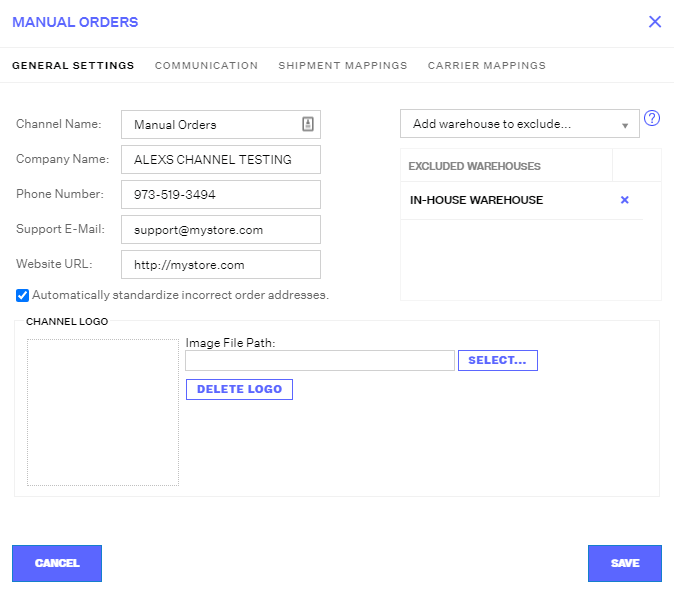
- Click the Communication tab to define the channel's communication settings. Here, you can choose to enable email notifications from Extensiv Network Manager, set up email addresses to be BCC'd when those notifications are sent, and set up return email messages and packing slip messages.
If you're using multi-channel fulfillment, make sure that you are using the correct default comments for the channel.
You can also set the default email and packing slip templates to be used in your communications. For this, you need to define email and packing slip templates first.Note
Email notifications from Network Manager may not be applicable to some sales channels, e.g. Amazon.
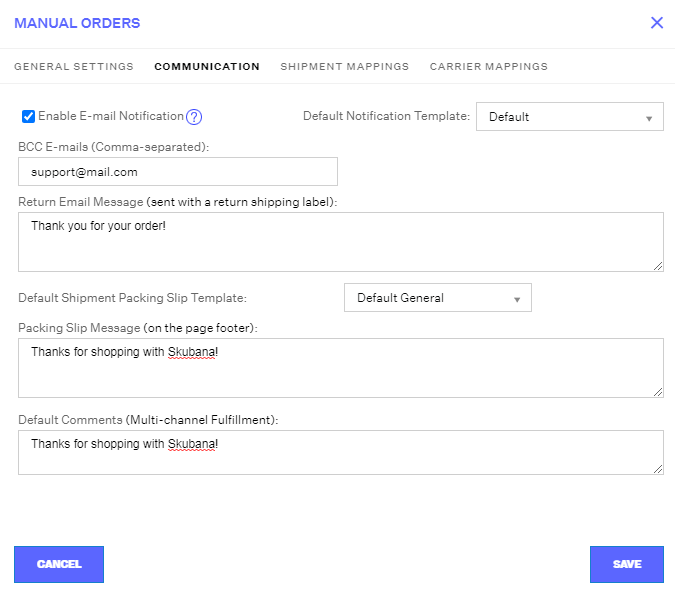
- Click Save to save the record and close the channel's Details page.
Note
Network Manager keeps a log of changes made to a channel. To know more, see Viewing a Sales Channel Record's History. If you want to stop a sales channel's orders from showing in Network Manager, you may deactivate the sales channel. To know more, see Deactivating Sales Channels.
