Adding Walmart as a Sales Channel
Overview
This article provides a step-by-step guide on how to add Walmart as a sales channel in Extensiv Network Manager.
How-to Guide
Extensiv Network Manager offers out-of-the-box integration with various sales channels.
For general instructions on adding a sales channel to Network Manager, see Adding Sales Channels.
We do not support Walmart Canada.
Before you can set up a new Walmart channel in Network Manager, you'll need to obtain your Client ID (formerly called "Consumer ID") and Client Secret (formerly called "Private Key") from Walmart Developer Portal. Instructions on how to access these are below.
- Go to Walmart's Developer Portal: https://developer.walmart.com/
- Make sure the page is set to the US flag in the top right corner.
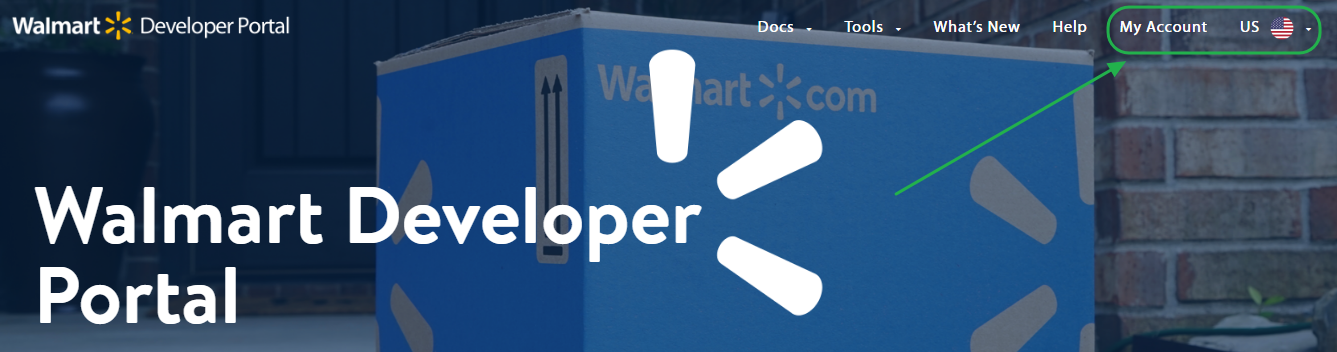
- Click My Account → Marketplace and log into your store.
- Click + Add New Key For A Solution Provider first in the Production Keys tab. Choose Order Manager from the list and choose Add Provider. Then proceed to copy the Client ID value & newly generated Client Secret. Your login will need to have privileges for this as well.
Note: If you are or will be utilizing Walmart Fulfillment Services in the future, you'll also need to ensure that Network Manager's Permissions are edited. Click the Permissions icon and set "Reports" & "Fulfillment" both to either Full Access or View Only, then click Submit.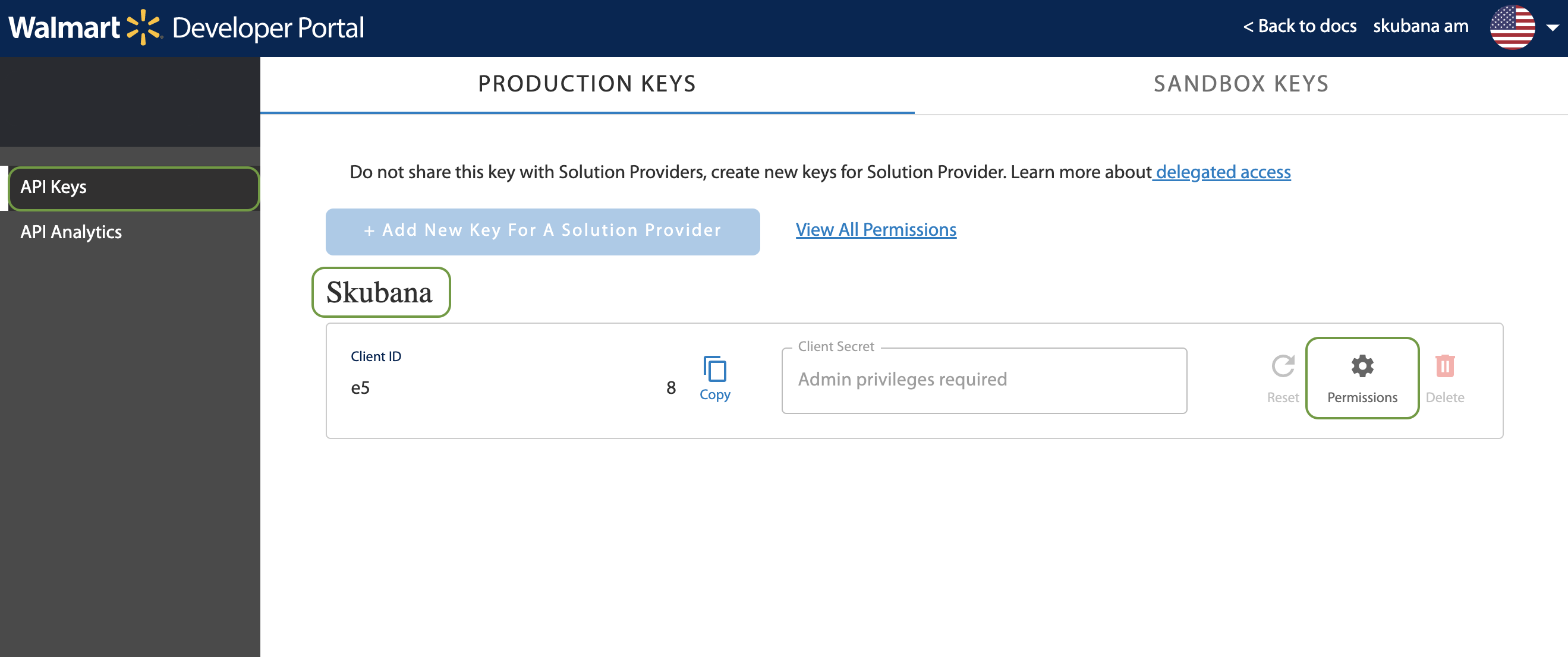
- Back in Network Manager, navigate to Order Routing. Next, go to the Settings Module, then the Sales Channels tab, and click New Sales Channel. In the New Sales Channel window, select Walmart from among the various channels.
- In the Walmart Integration window, enter your Client ID and Client Secret, then click Verify Integration to test your connection.
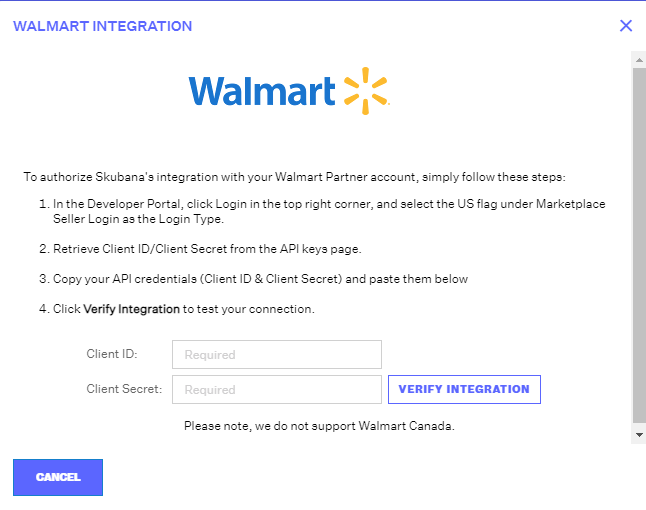
- Once a message that the integration has been verified appears, click Finish to close the Walmart Integration window. On the Sales Channel page, you should see Walmart added to your sales channels.
At this time, the Walmart integration does not have any webhook options.
