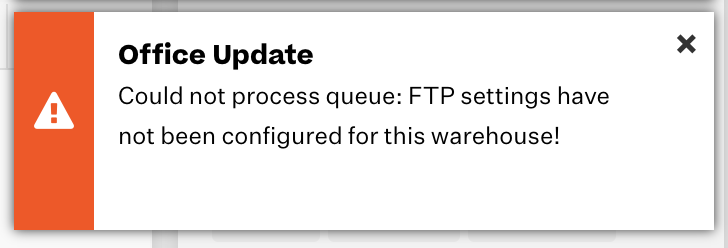Export an Order to a 3PL
When a 3PL is the designated warehouse to fulfill an order, the order will need to be exported to the 3PL. Depending on how your 3PL is connected to Extensiv Network Manager, you either will or won't be able to expedite the export process. If your 3PL is connected via FTP, you can follow the process outlined below.
If your 3PL is connected via any other manner than via FTP, you cannot force an order to export sooner than the 3PL pulls in the order from Extensiv Network Manager from the Awaiting 3PL Export order status.
- On the Filter panel on the left, click Awaiting 3PL Export.
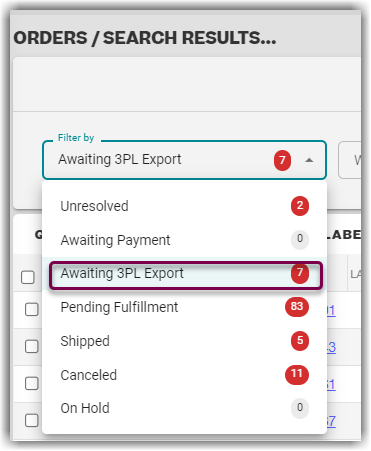
- In the Orders grid in the middle, select the orders to export and click Queue to put the order in the export queue, to be exported to the assigned 3PL for shipment.
Alternatively, you can do an FTP Export. You will then be asked to confirm if you want to export the orders to the 3PL. Once you click Yes - Export, the orders will be put into the queue and automatically sent to the 3PL. This eliminates the need for Step 3 below.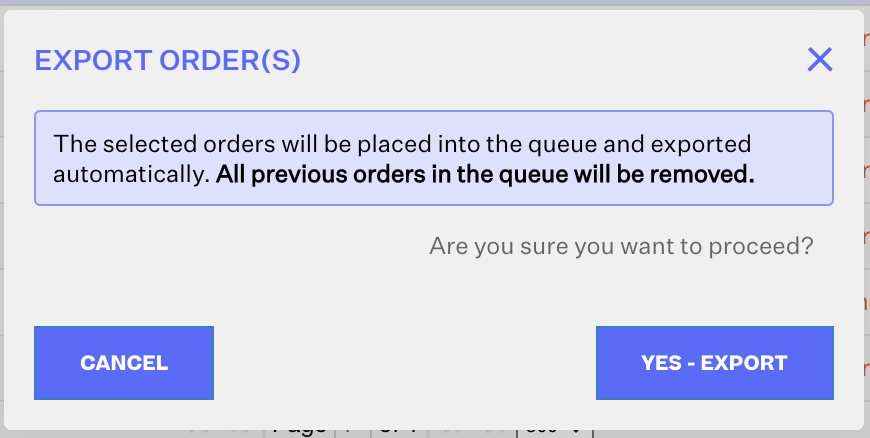
- Hover over and click the Export Queue list, select the manual order/s, then click Export All Orders In Queue.
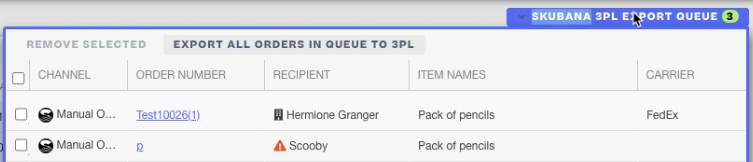
You should receive a prompt telling you whether your export was successful or not.
If you receive the below error message, you cannot export your orders to the assigned 3PL because your 3PL is not connected to Network Manager via FTP. This means that you cannot expedite the export process via Network Manager.