Changing your fulfillment settings in the Shopify app
Steps to change your fulfillment settings in the Shopify app
- Login to your Shopify admin account.
- Click on the word Apps from the left navigation. A modal should open.
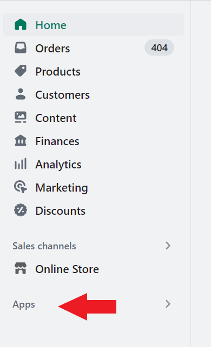
- Click the App and sales channel settings link found at the very bottom of the modal. A larger apps and sales channels modal should open.
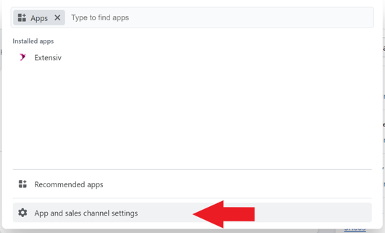
- Click the Developer apps link located in the top right of your screen. This should bring you to an app development screen.

- Find Extensiv in the app section and click it. If you have multiple apps you may need to use the search box to locate the Extensiv app.
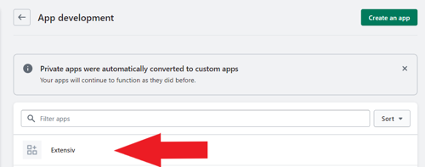
- Click the configurations tab
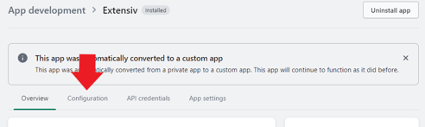
- From the Admin API integration screen locate the access scopes search box and type in the word write_fulfillments. Hit enter to perform the search. You should see two (2) checkboxes: write_fulfillments and read_fulfillments. Select both and click the green save button at the top. In order for Extensiv to create a fulfillment in Shopify these permissions are required and need to be selected.
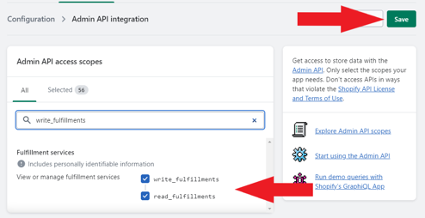
Connecting to 3PL Warehouse Manager
By default, the 3PL Warehouse Manager system synchronizes with Shopify periodically throughout the business day to establish a one time connection between the two systems. After saving the required write_fulfillments and read_fulfillments options, your Shopify store will be connected to 3PL Warehouse Manager during the next syncing process. However, please note that this process could take up to 3-4 hours.
If you require an immediate connection between the two systems, you can enable the six additional scopes by following the directions below.
- From the Admin API integration screen locate the access scopes search box and type in the word fulfillments_orders. Hit enter to perform the search.
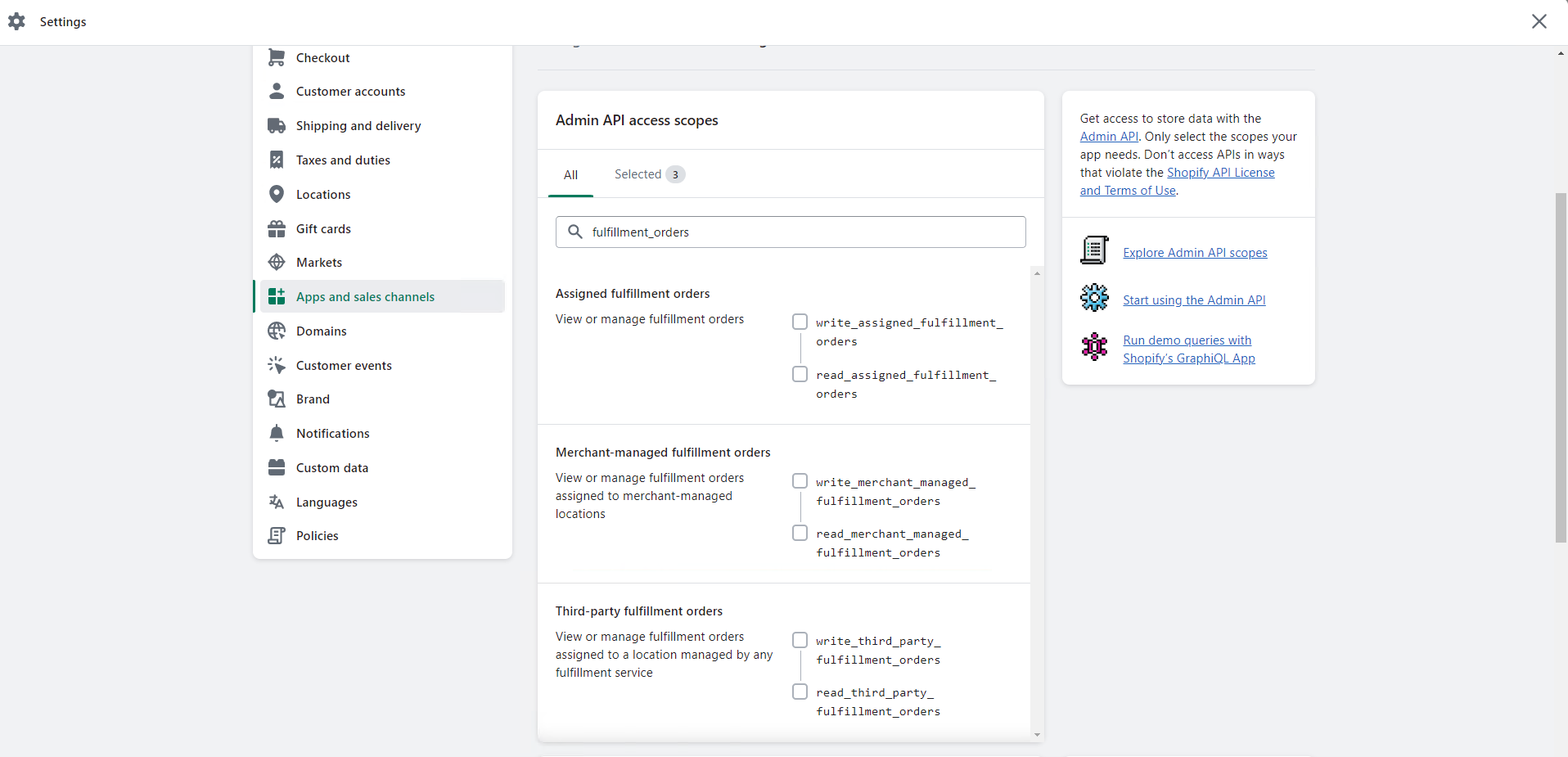
- Under the “Assigned fulfillment orders” section, select the write_assigned_fulfillment_orders and read_assigned_fulfillment_orders checkboxes.
- Under the “Merchant-managed fulfillment orders” section, select the write_merchant_managed_fulfillment_orders and read_merchant_managed_fulfillment_orders checkboxes.
- Under the “Third-party fulfillment orders” section, select write_third_party_fulfillment_orders and read_third_party_fulfillment_orders checkboxes.
- Click the green save button.
