Creating Job Groups
Creating Job Groups
The Job Groups section allows you to combine pre-existing jobs to run in a sequential order.
To set up a Job Group,
- Navigate to the 'Job Groups' tab at the top of the application, then click ‘Add’.

- From here highlight the jobs you wish to add to the group and click the 'Add Job' button. You can use the Up and Down buttons to rearrange the order in which the jobs will run.
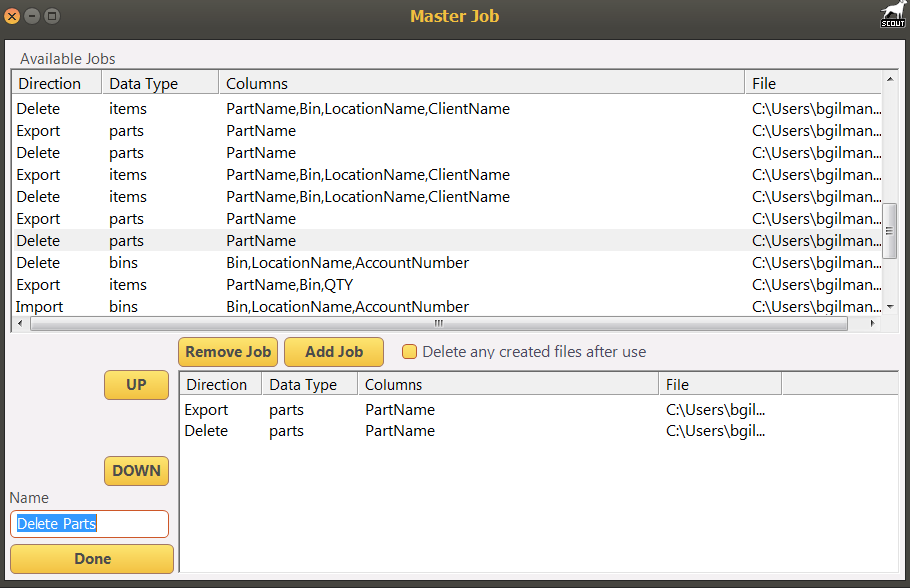
- Finally, Enter a name for your job group and click the 'Done' button. For this example we will be first exporting a list of parts and then deleting that list of parts.
- To run the Job group, highlight the job and click the 'Run' button.
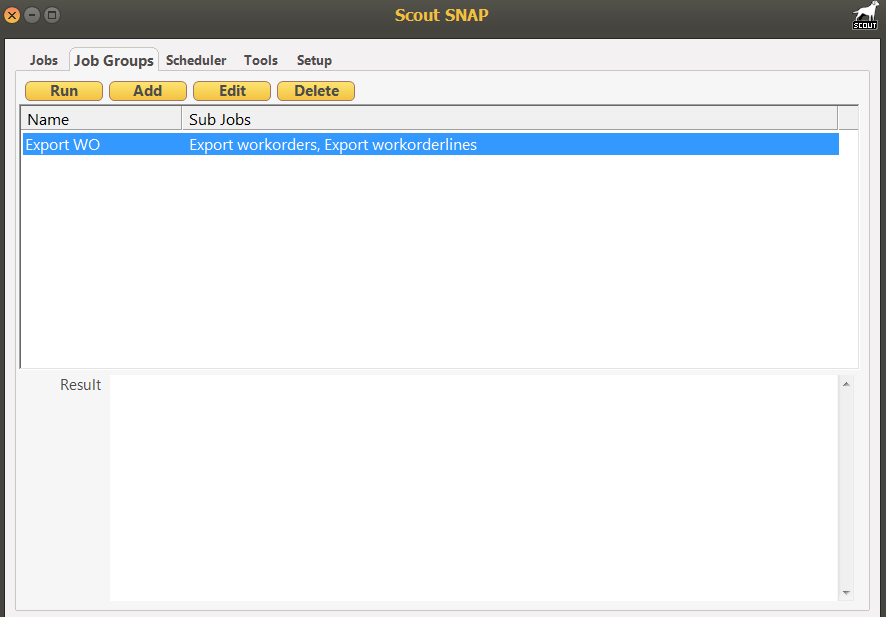
Job Groups can also be used in conjunction with the Scheduler to automate the process.
