Cloning Customers
If you don't want to create a new customer from scratch, you can choose to "clone" an existing customer's general settings and transactional billing charges to save time in the configuration process. Customer-specific data, such as names, contact information, and account numbers, are purposely excluded from this cloning process.
This article reviews how to clone a customer.
Please note that some subscription plan types may incur additional monthly subscription fees for creating customers beyond a designated threshold. Your Customer Success Manager can assist you in determining if this is the case.
To create and edit customers, you must have the following permissions assigned to your user role: Customer Module > Manage Customers > Create Customer and Edit Customer.
- Navigate to Customers > Manage Customers in 3PL Warehouse Manager.
- Select an existing customer from the grid, then click Create > Clone Selected Customer.
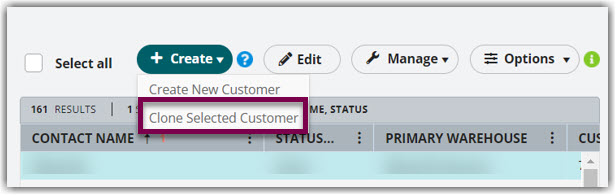
- Specify the data you want to be included in the clone, then click Create Customer.
- General customer settings: Clones all of the general settings in the Customer Basics, Receipts, Orders, and System configuration sections of the existing customer's record
-
Per transaction billing settings: Clones all of the billing charges configured for the existing customer under Customers > Billing Wizard > Per Transaction Billing Setup
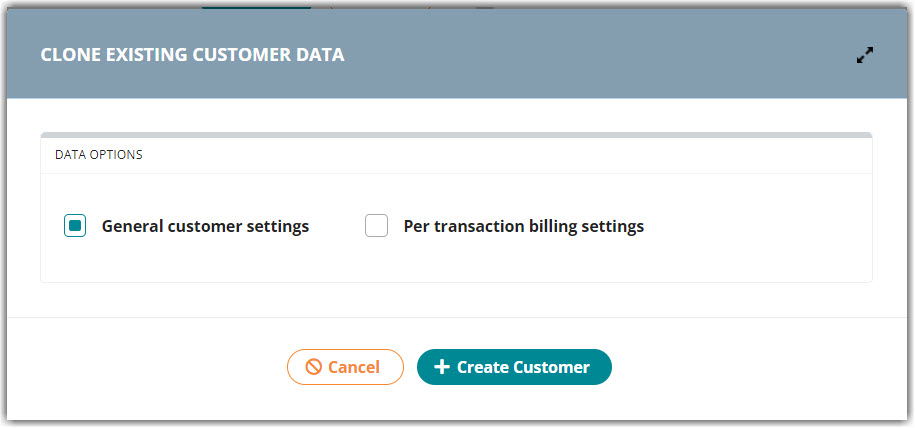
- Fill in the customer-specific information for the new customer, ensure all of the cloned settings are appropriate, then click Save. Once saved, up to two confirmation messages appear.
- Per transaction billing settings cloned successfully
- Customer created successfully
To learn more about each customer setting, please see Managing Customers.

