Managing Pricing
Typically used in conjunction with fulfillment invoicing, the Manage Pricing page allows you to edit or define the Sell Price for multiple SKUs at a time. You can also use this page to calculate rolling price, which is a weighted rolling average of the landed cost of all on-hand items received with a cost track-by value.
This article reviews how to batch-update item prices and view the weighted rolling average on the Manage Pricing page.
To access the Manage Pricing page, you must have the Pricing feature enabled for your account under Admin > Settings. Once enabled, you also need the following permission assigned to your user role: Customer Module > Customer Items > Manage Item Pricing.
- Navigate to Items > Manage Pricing in 3PL Warehouse Manager, then select a customer from the drop-down menu.
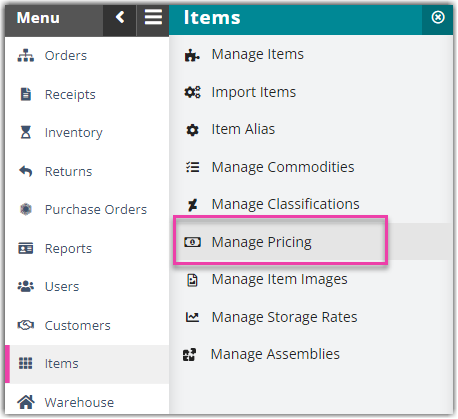
- Select a search field from the drop-down list, then enter the value to search for in the adjacent field. Click the green plus button, then repeat this step to apply additional search criteria.
- If you'd like to view the average rolling price for an item, the system calculates this from the beginning of time to the 'Calculate up to this date' value. Click the calendar icon and choose a past date to calculate the rolling price up until that date, or leave this field blank to calculate the rolling price through the current date.
- Click Search to populate the items that match your specified search criteria.
- View the average rolling price of each item in the 'Rolling Price' grid column.
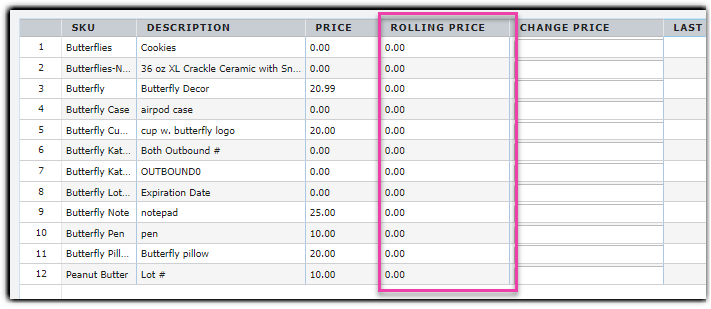
- In the 'Change Price' grid column, enter the new sell price for each item as needed.
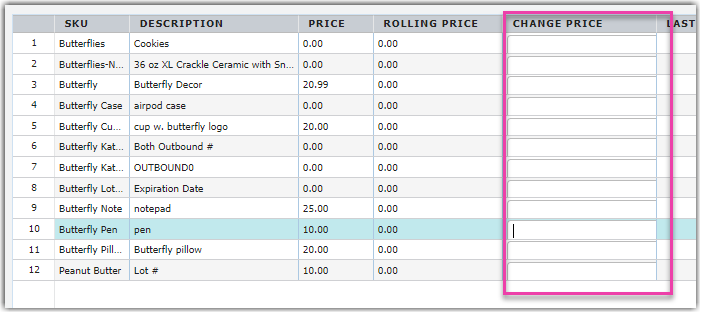
Do not modify the item's classification, as this is not currently supported. If you need to modify an item's classification, please do so manually under the item's setup or import via a batch item update. - Click Save to apply the updated price(s) on the item(s).
