Entering Basic Item Details
When creating or editing an item, you use the Items section to identify basic information about the item. This article reviews how to enter basic details for an item.

If one or more of the below sections are not available options in your database, it is likely mapped to a setting that is not enabled for your account under Admin > Settings.
Description
The Description sub-section establishes the SKU name and other essential values.
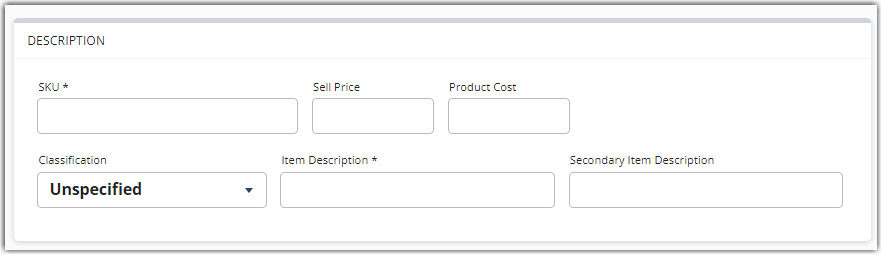
-
SKU: The main item identifier, referred to throughout the inventory process
Please note that special characters are not recommended in SKU names, as they can cause issues when importing orders, sending orders electronically (e.g., via EDI), or searching for SKUs.
- Sell Price: The sell value of the item (required for fulfillment invoicing)
- Product Cost: The price value of the item (required for international SmartParcel shipments)
- Classification: Labeling mechanism used to group similar items (configured under Items > Manage Classifications)
- Item Description: Basic description of the item
- Secondary Item Description: Optional secondary description of the item
Inventory Options
The Inventory Options sub-section defines several fields related to inventory allocation and counting.
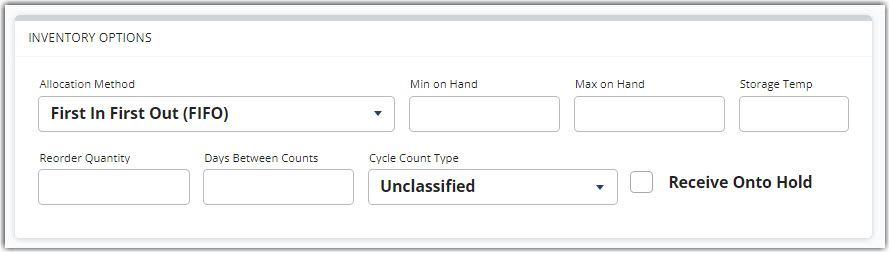
- Allocation Method: Defines allocation logic based on item attributes (FIFO/FEFO/LIFO)
- Min on Hand: Specifies the minimum on-hand quantity for the item, used for notification alerts to report available quantities
- Max on Hand: Specifies the maximum on-hand quantity for the item, used for informational purposes
- Storage Temp: The recommended or required storage temperature for the item
- Reorder Quantity: The quantity recommended when reordering the item via a receipt or purchase order
- Days Between Counts: The number of days recommended for recounts when generating a Cycle Count Report
- Cycle Count Type: A grouping mechanism used to assign cycle count types (used for reference purposes—see Counting Inventory for more information)
- Receive Onto Hold: When checked, automatically place this item on hold upon receiving
Tracking Options
The Tracking Options fields allow you to enable, disable, or require specific track-by's for an item.
Track-by's allow you to associate a specific value with a SKU when it's received into your warehouse so that you can use that value to trace it within the warehouse or identify that particular value during the pick/pack process. If you configure a track-by as required, that means you cannot receive, move, pick, or pack the item without scanning or entering the associated track-by value.
![]()
-
Serial Number Tracking: Options to track item by serial number value
- Outbound Mobile Serialization: Options to capture serial numbers during the packing process instead of the receiving process
- Require Scan at Pick: When checked, requires user to specify a serial number when the item is received.
-
Expiration Date Tracking: Options to track item by expiration date value
-
Hold Threshold Days: Specifies the number of days before the expiration date to automatically place the item on hold and prevent it from being allocated to orders
Once you enter a value for this field and save the item, the system looks for any received items that, based on their expiration date and the threshold value, fall into that threshold window and does four things:- Places the received item on hold
- If configured, sends a notification that the received item has been put on hold
- Unallocates the contents of that received item from any orders it’s allocated to
- Attempts to reallocate an item that isn’t within that expiration threshold
-
Hold Threshold Days: Specifies the number of days before the expiration date to automatically place the item on hold and prevent it from being allocated to orders
- Require Scan at Pick: When checked, requires the user to specify a serial number when the item is picked.
-
Lot Number Tracking: Options to track item by lot number(a batch, set quantity of goods, or raw materials from a single manufacturer is assigned) value.
- Require Scan at Pick: When checked, requires the users to specify a lot number when the item is picked.
- Cost Tracking: Options to track item by cost per unit (defined for the item under Description > Product Cost)
If you need to modify an existing track-by value for an item, you can do so under Inventory > Edit Track-By's. To learn more, please see Editing Track-By Values.
Shipping Documentation
The Shipping Documentation fields are used if you plan on shipping this item internationally.
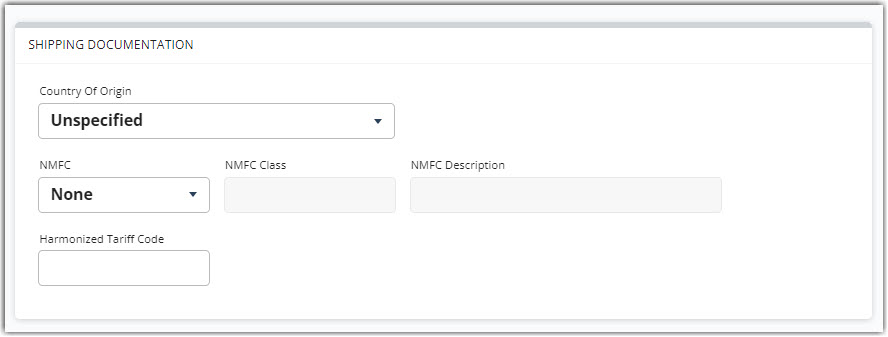
- Country of Origin: The documented manufacturer location
-
NMFC: The National Motor Freight Classification grouping ID used for freight costs (configured under Items > Manage Commodities)
- NMFC Class: The associated commodity class, auto-populated based on NMFC selection
- NMFC Description: The associated commodity description, auto-populated based on NMFC selection
- Harmonized Tariff Code: Standard number to recognize and classify globally traded products
Directed Putaway
The Directed Putaway fields are used to configure this item for directed putaway. For more information, please see Getting Started with Directed Putaway.
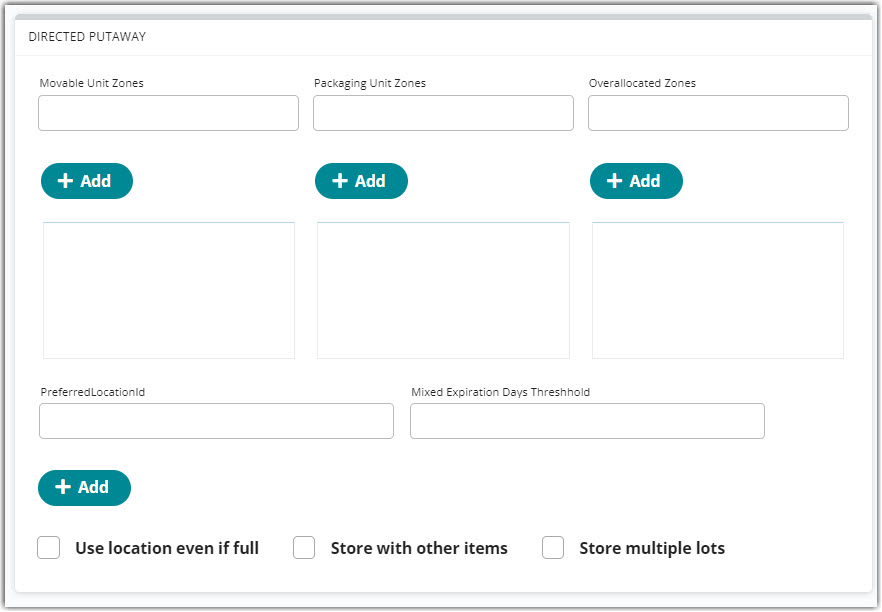
Hazardous Material
The Hazardous Material fields are used if an item poses health or safety risk when transported. This sub-section does not display if you do not have HazMat enabled for your account.
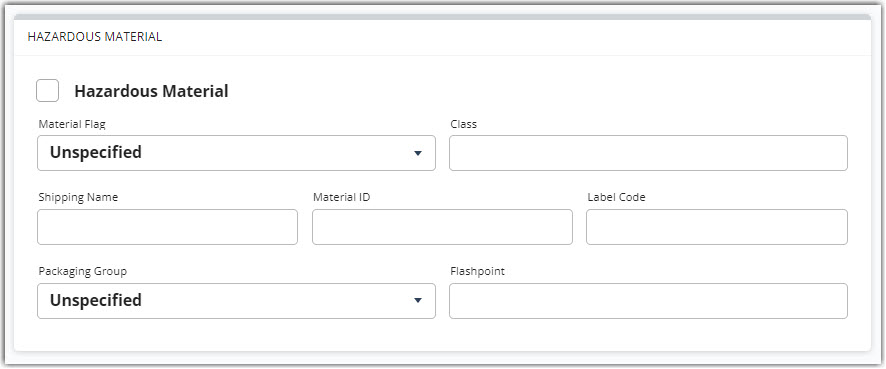
- Hazardous Material: When checked, enables a HazMat flag
- Material Flag: Label affixed to shipping form, used to identify hazardous materials
- Class: Number that defines the hazard class for hazardous materials
- Shipping Name: Standard technical name that describes the hazard properties of the material
- Material ID: Standard identification number for hazardous substances (begins with UN or NA and contains 2 or 4 digits)
- Label Code: Number required to display on the hazard warning label required when packaging HazMat products
- Packaging Group: Grouping that indicates the level of danger presented by hazardous materials
- Flashpoint: The temperature or condition in which the item is considered dangerous
Item Qualifiers
The Item Qualifiers sub-section is used to identify qualifiers for an item. Qualifiers function as SKU separations and are useful when you want to specify size, color, or other distinguishing characteristics for an item.
Once differing qualifiers are added to items, 3PL Warehouse Manager will view these as completely different items. With this possibly impacting multiple functions, please consider carefully whether or not these should be used in your unique situation. Please reach out to our Support team with any questions regarding impacted functionality.
Please note that once you configure one or more qualifiers for an item, the system requires you to specify a qualifier value each time the item is received into your warehouse. Once received, you cannot remove that qualifier from the item's configuration.
To specify a qualifier, enter a value in the 'Enter Qualifiers' field, then click Add Qualifiers. Repeat for each qualifier associated with the item.
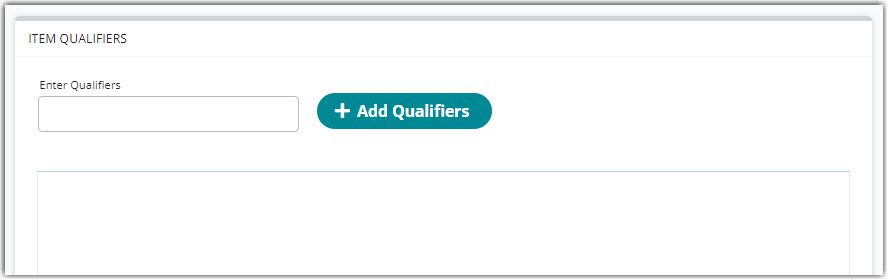
Once you've entered basic details for an item, you can continue to the next configuration section—Defining Units of Measure. If you'd like to come back and edit the item at a later time, don't forget to click Save.
