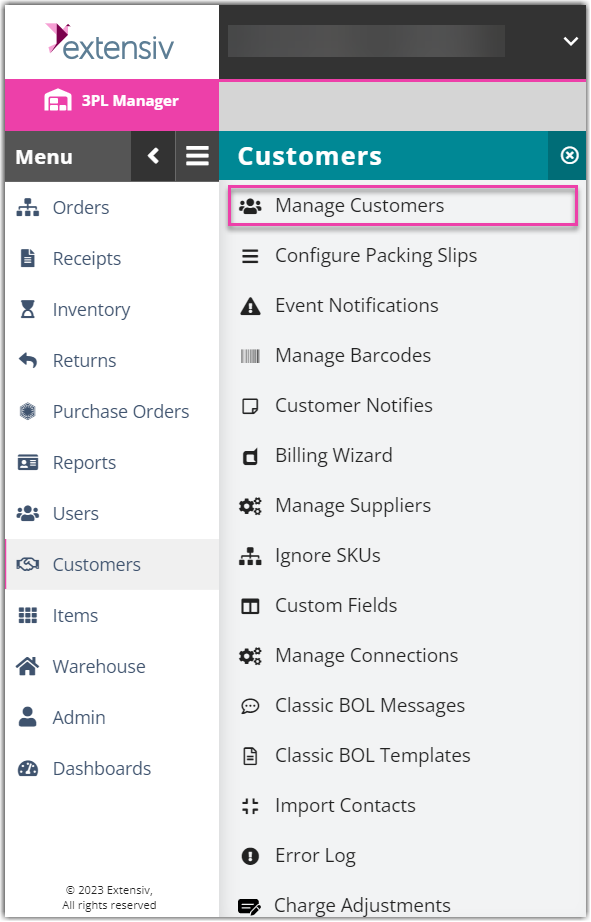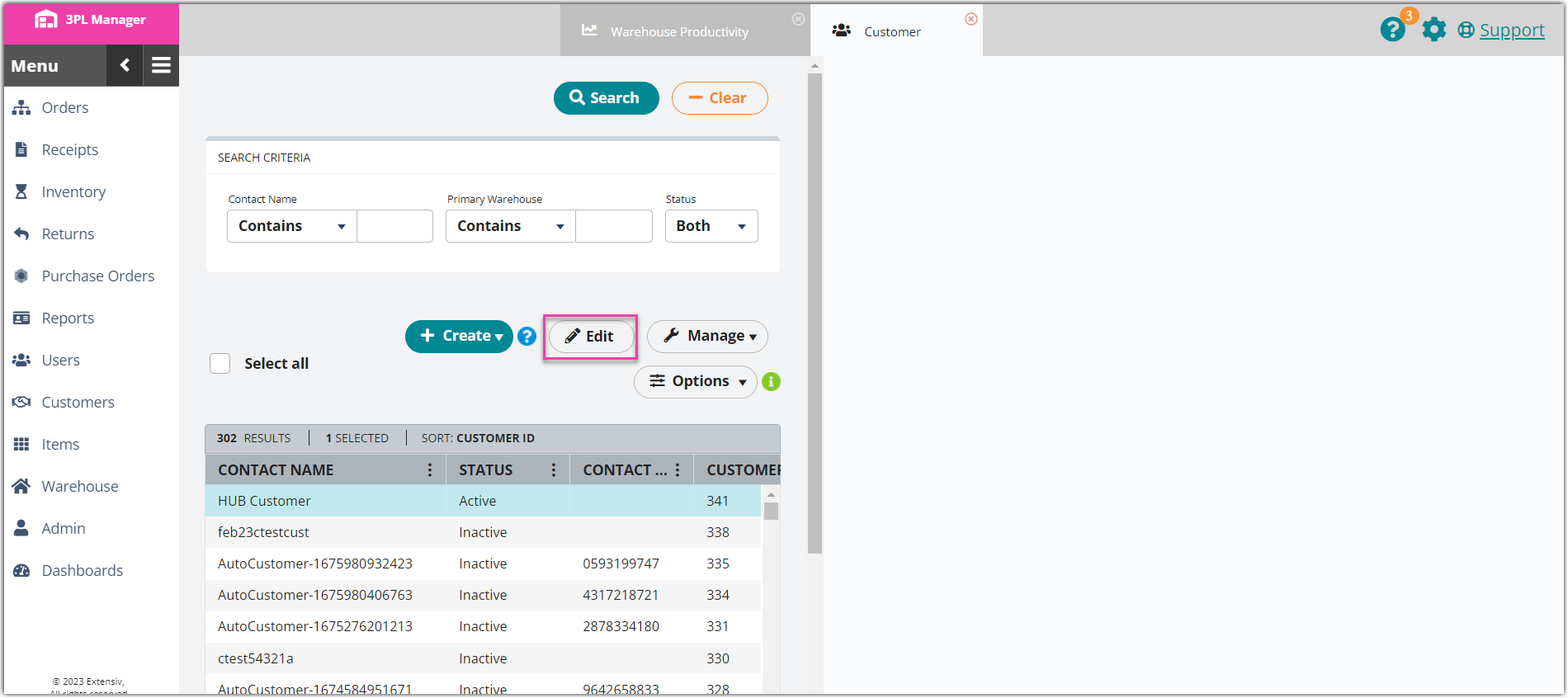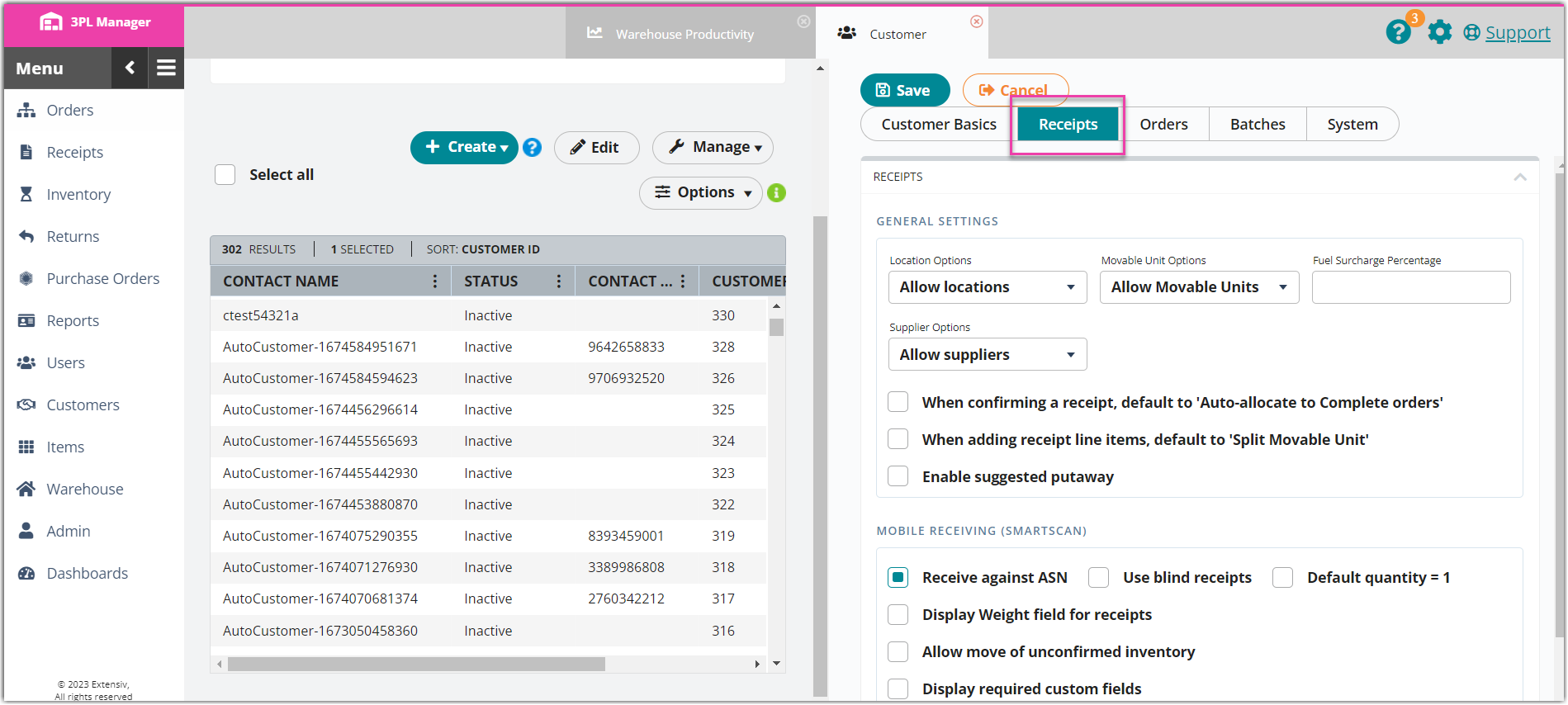Enabling Movable Units for Customers
If you use movable units (MUs) for moving and tracking a customer's items, you must enable the use of MUs for each relevant customer. This article reviews how to enable MUs for a customer.
- To enable the use of MUs, navigate to Customers > Manage Customers.
- Select a customer from the grid, then click Edit.
- Select the Receipt Option tab, then locate the 'Movable Unit Options' field.
- Make a selection from the drop-down menu.
- Movable Units Disabled: disables the use of MUs for moving and tracking this customer's inventory
- Allow Movable Units: allows the use of MUs for moving and tracking this customer's inventory
-
Movable Units Required: allows the use of MUs and requires that a MU label is scanned when receiving, picking, and moving inventory
-
Optional: If you plan on receiving multiple movable units for a single receipt line item, the 'Split Movable Unit' feature will automatically split these MUs into individual line items. To enable this option by default, click the selection box next to When adding receipt line items, default to Split Movable Unit.
- Click Save.
- Repeat for each customer as needed.