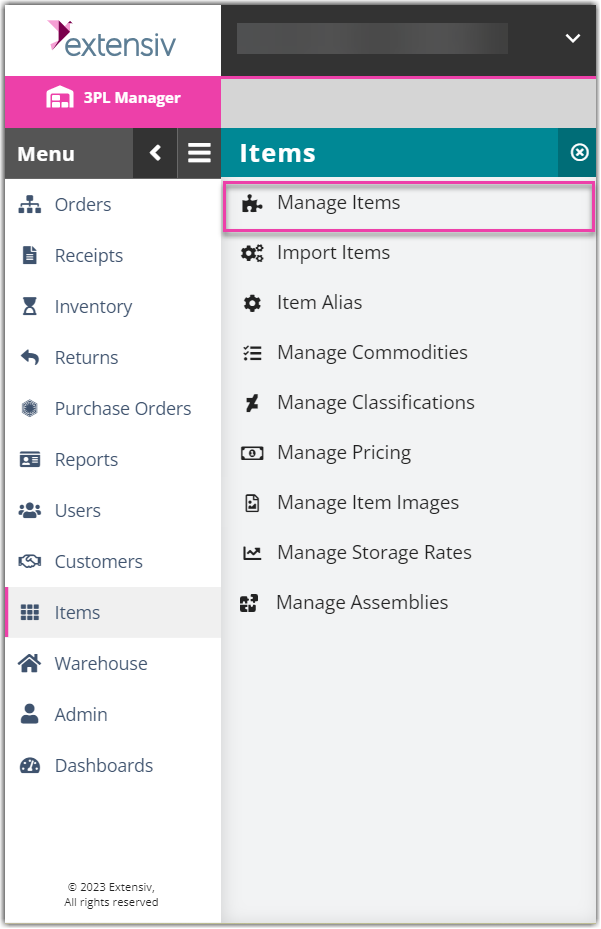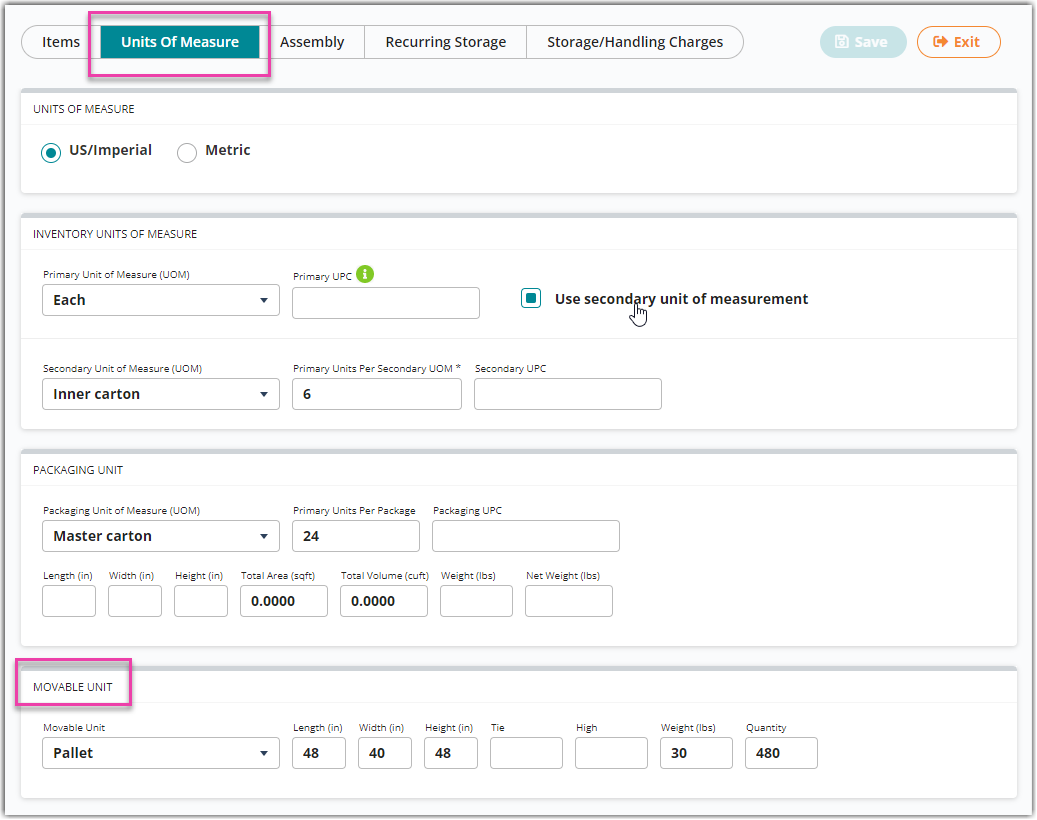Specifying an Item's Movable Unit Type
To utilize movable units (MU) for a specific item, you must specify the relevant MU type. This article reviews how to specify a movable unit type for an item.
- To get started, navigate to Items > Manage Items.
- Select a customer from the drop-down menu. If needed, use the additional search filters to narrow the results that display in the grid.
- Select an item from the grid, then click Edit.
- Click the Units of Measure tab, then locate the Movable Unit section at the bottom of the page.
- Select a MU type from the drop-down menu—the defined dimensions will populate in the relevant fields.
- Enter an amount for the Tie (number of primary units stored horizontally on the MU) and the High (number of primary units stored vertically on the MU). Based on your entries, the Quantity field will populate with the total number of primary units that fit on 1 MU. This helps the system properly split MUs when you choose to 'Split Movable Unit' upon receiving this SKU.
- Click Save.
Please note you must specify an item's Movable Unit type and Quantity (Steps 5 and 6) in order to successfully receive this item by MU.