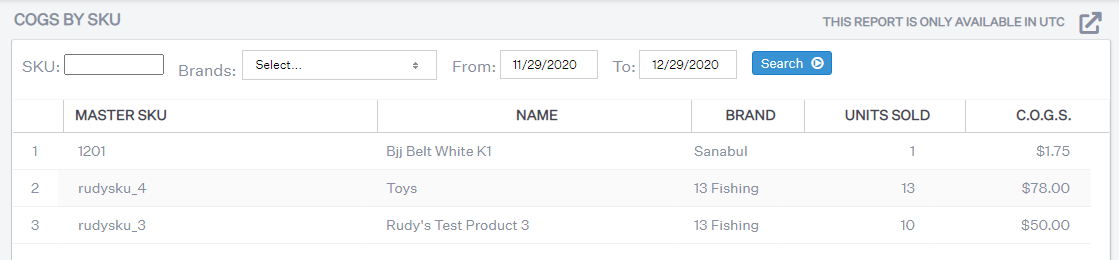Analytics - COGS by SKU
What does this report reveal:
This Extensiv Order Manager report reveals your COGS and the number of units sold per Master SKU over a specified period of time.
How to read this report:
To read this report, filter by SKU, Brand and/or date range you wish to find your product costs per SKU. Each unit sold contributes to your COGS, so a high cost with low units sold should be investigated to allow price increases for certain products and influence a better margin.
NOTE
Bundle products that are sold as bundles but are broken down and shipped as core components will still display in this report under the bundle SKU.
What actions to take after analyzing this report:
After your analysis, you can take your COGS data and compare it to your sales summary totals to understand how much of a chunk your costs has taken out of your revenue. This should help you decide if you are comfortable with your true profits or if your costs are too high for any sort of profit. Thus, you should decide to either liquidate or reprice specific products.
Important Note
The Date Range on this report searches by the Order Date. However, in Extensiv Order Manager COGS are calculated/recorded at the time that the order status moves into Shipped. This means that if there was an order placed in January but it wasn't shipped until March, Extensiv Order Manager won't "record" COGS data until March. You would still see the order when the date range was set to the month of January. So the data is calculated when the order status moves to Shipped, but the search results show orders by their order date.
How to export this report:
This report is exportable in Microsoft Excel format. For instructions, see Exporting Reports.