Analytics - Inventory Aging
Overview
This article explains about Inventory Aging analytics report in Extensiv Order Manager.
Navigation
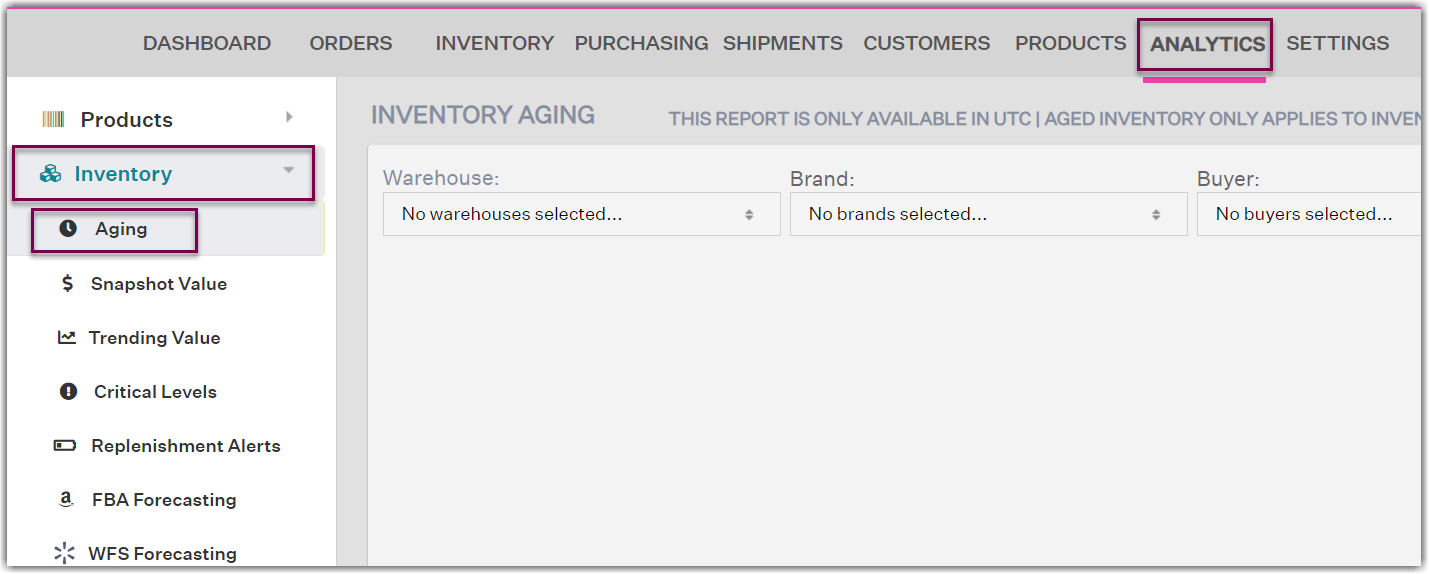
What does this Report Reveal?
The Inventory Aging report reveals the age and value of your inventory at specific warehouses for inventory aged less than 3 months, within 3 to 6 months, 6 to 9 months, 9 to 12 months, and greater than 12 months. This report can be filtered by warehouse, brand, buyer, and product.
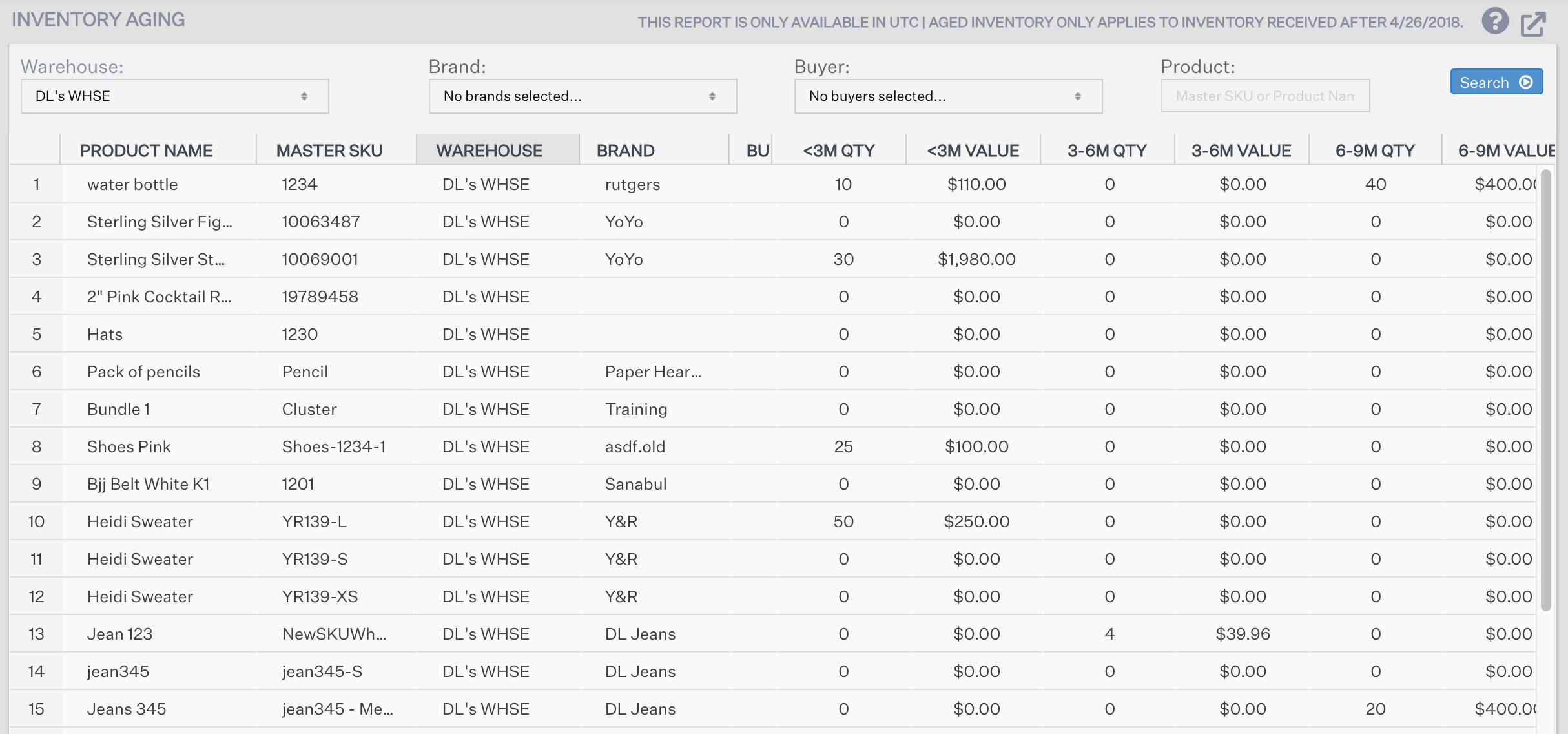
How to Read this Report?
Select the warehouses and filters, then click the Search button. The report will show you the number of units that have reached a specific age and the value of those units. For example, the "< 3M QTY" column will show you the number of units aged 3 months or less. The "< 3M VALUE" column will show you the value of those units in the "< 3M QTY" column.
Actions to Take
Look at inventory for a specific timeframe and then decide what you want to do with that inventory if it's not selling as quickly as you hoped. Aging inventory at 3PL warehouses can cost more money over time as you continue to pay for storage.
How to Export this Report?
For instructions on how to export this report as a Microsoft Excel spreadsheet, see Exporting Reports.
NOTE
If you think any of the inventory values appear incorrect, make sure there are no inventory value discrepancies for those products in the Inventory module. For more information on the Inventory Value Reconciliation tool, click here.
