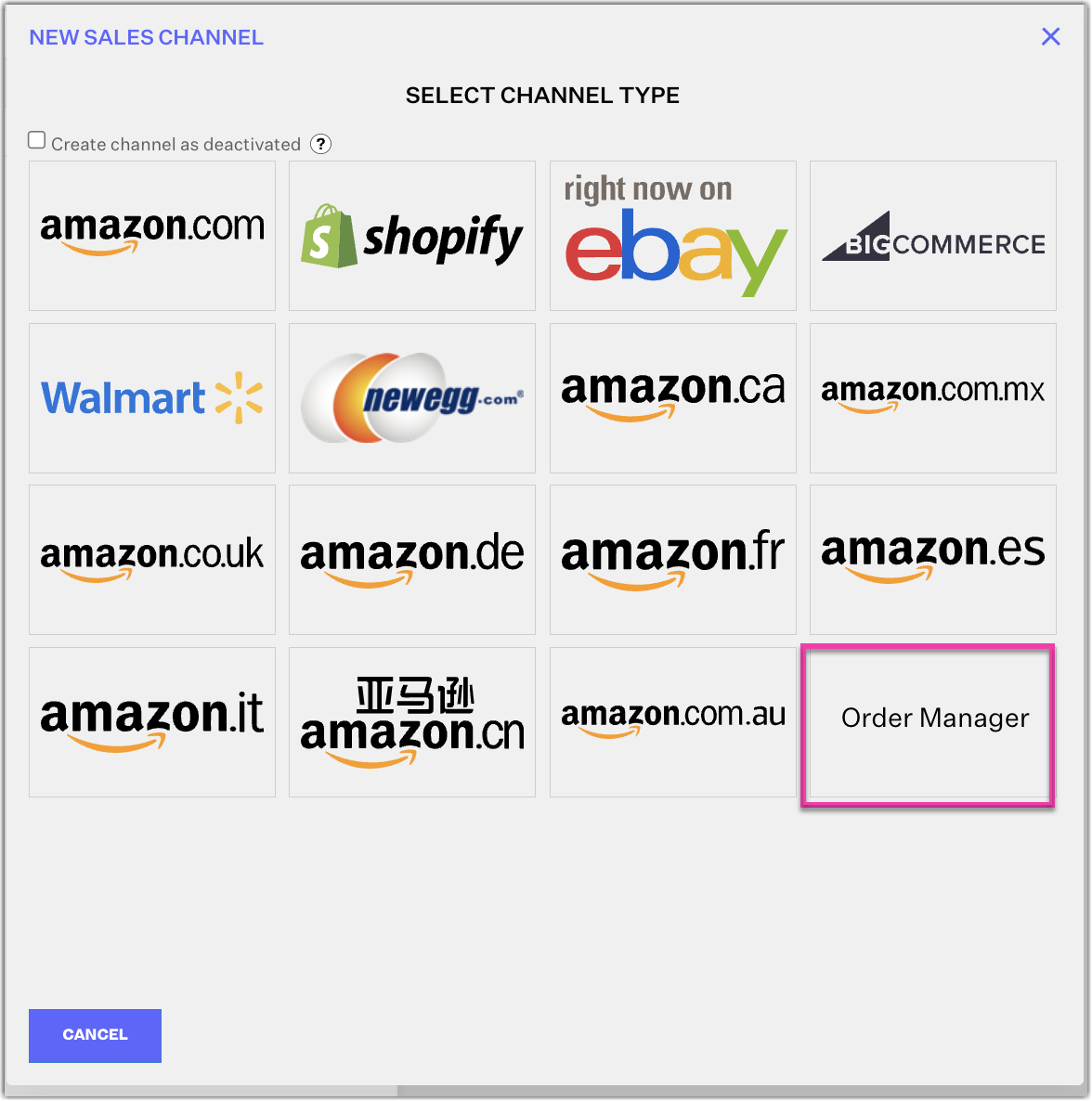Adding a Manual Sales Channel
Overview
This article outlines the steps on how to add a sales channel manually.
Extensiv Order Manager allows you to add sales channels that are not one-click integrated within the Order Management platform.
To Add a Manual Sales Channel
- Navigate to the Settings Module
- On the left sidebar, click Sales Channels, then + New Channel.
- In the New Sales Channel window, select Order Manager from the list.
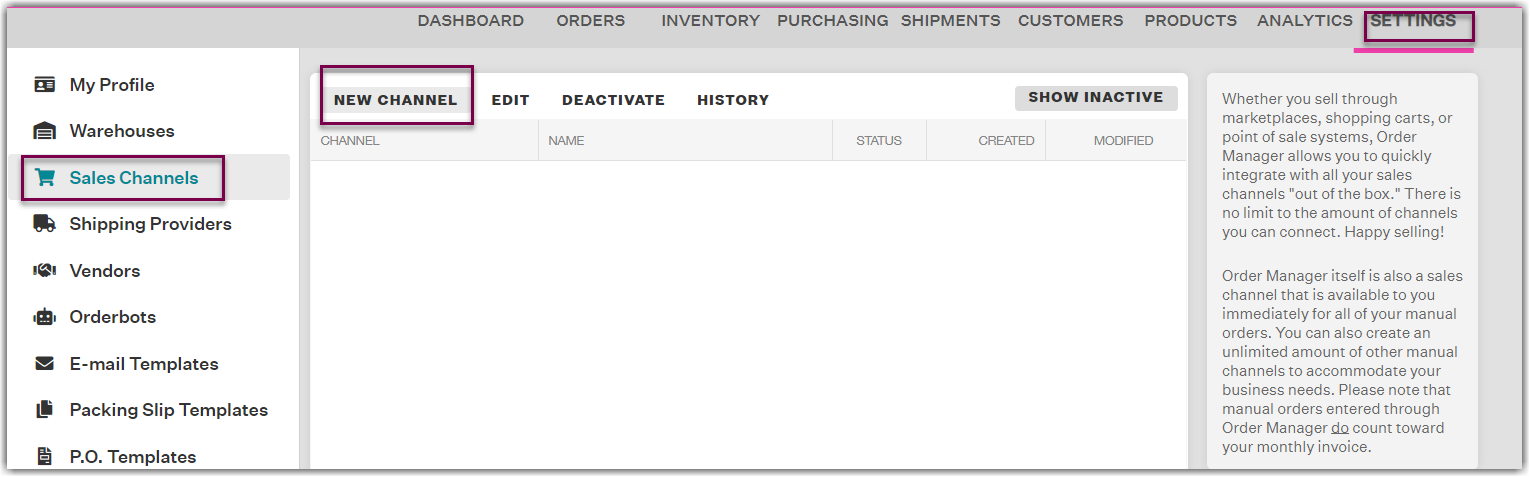
- In the Manual Orders Integration window, enter the channel name.
- Indicate whether or not you'd like Order Manager to automatically assign order numbers to your Manual Orders. If you select this option, you'll need to set both an Order Number Prefix (to be appended to the beginning of your order numbers) as well as the number you'd like to start counting at. You can change this input later if desired under the General Settings tab of your Sales Channel when editing.
For example: If your Starting Order Number is "1", and your Prefix is "MANUAL", then your first order number would be "MANUAL1" and future orders would automatically generate and continue upwards from there. - Click Save to save your changes and close the Manual Orders Integration window.
On the Sales Channel page, you will now see the manual sales channel added to your list of sales channels and can begin to create Manual Orders.