Deactivating an Orderbot in Extensiv Order Manager
To deactivate an orderbot, follow the procedure below.
- Navigate to the Settings module.

- On the left sidebar, click the Orderbots tab.
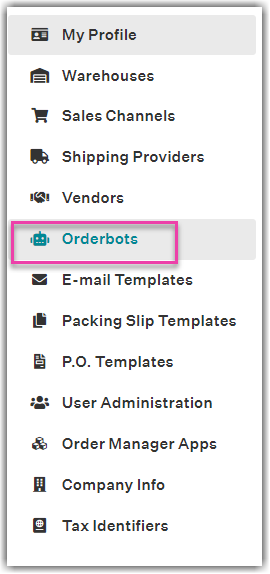
- On the Orderbots page, highlight an orderbot on the list, then click Deactivate.
- Click Yes - Deactivate on the confirmation message.
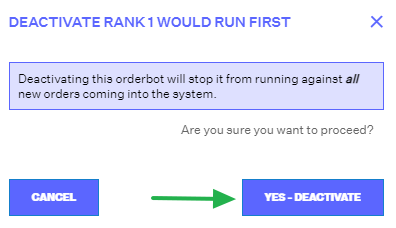
Once deactivated, the Orderbot is no longer shown on your list of Orderbots (only active Orderbots are shown on the list). To again display an inactive Orderbot on the list, click the Show Inactive button.
Once an inactive Orderbot is displayed on the list, you may reactivate it by clicking Activate.
