Setting a Dropship Template and Fulfilling Orders with a P.O.
Setting a Dropship Template for a vendor allows Extensiv Order Manager to automatically generate a purchase order for the vendor when an order is fulfilled via dropship. These P.O.s are sent to the vendor via e-mail instead of through FTP, and includes the customer’s address, allowing the purchase order to function as both a P.O. and a packing slip. This also ties the customer order to the specific P.O. generated to fulfill the order within Extensiv Order Manager.
Setting a Dropship Order Template
Go to the Settings Module and select the Vendors sub-module. Select the desired vendor and click the Edit button.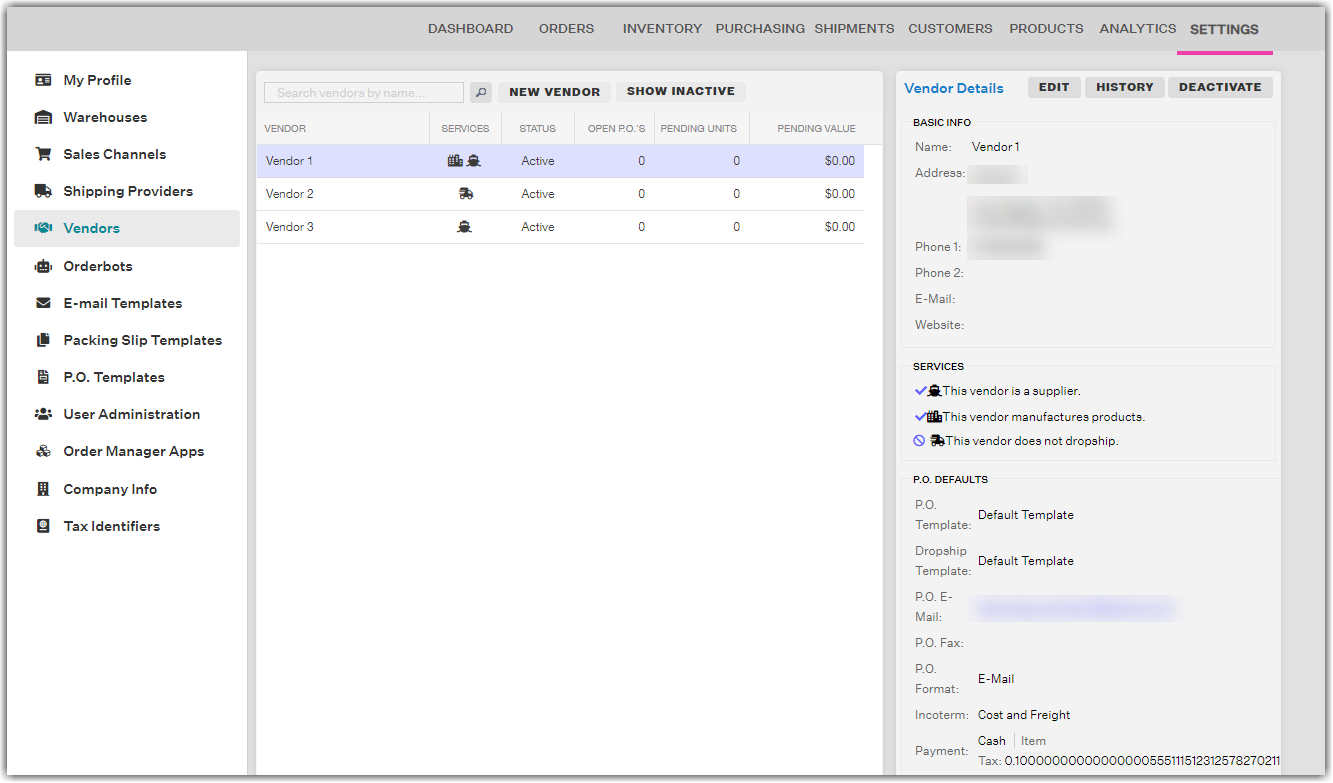
Under the P.O. Defaults section, click on the drop-down menu for Dropship Template and select the P.O. template you would like to use. Also make sure you have s P.O. E-mail assigned for the vendor. Hit Save once complete.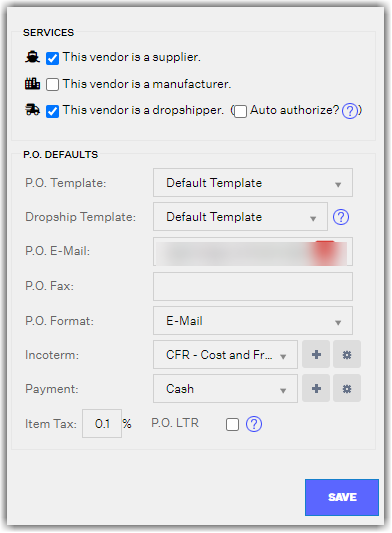
NOTE: You can also develop a unique template for dropship orders in the P.O. Templates sub-module under the Settings Module.
If an order is placed and the fulfillment method is set to dropship from this vendor, when the order reaches Awaiting Dropship in the Orders Module, Order Manager will generate an associating purchase order for it in the P.O. Module. The P.O. generated will be in the template you selected for the Dropship Template. The P.O. number for a Dropship Order starts with the “DS-” prefix followed by the Order Number.
Note: The items inside of a Dropship Purchase Order cannot be changed once it comes through in Order Manager since it is tied to the information included in the order. If you need to make edits to the order, please make sure to make the via edits to the customer order in the Orders Module.
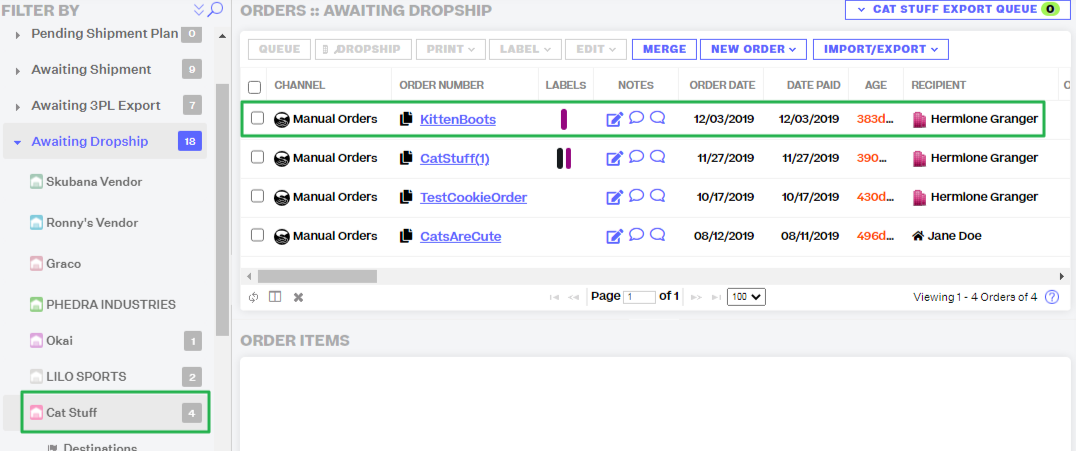
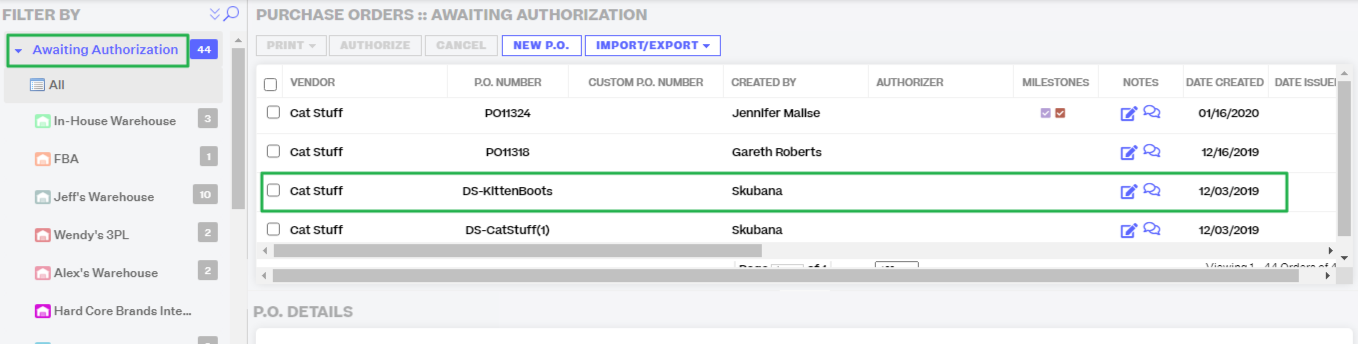
If you authorize the Dropship Purchase Order from the P.O. Module, an e-mail will be sent to the vendor with the information needed to fulfill the order. The P.O. will move to Awaiting Confirmation, and the customer order will be automatically moved to a Pending Fulfillment status. At this stage, no information within the order or the Dropship Purchase Order can be changed.
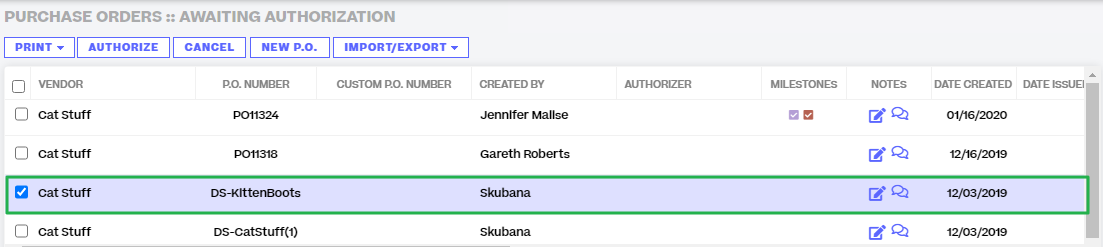
Once the vendor confirms the Dropship Purchase Order and fulfills the order, the order in the Orders Module will be updated to Shipped and will include the shipping confirmation for the order. The Dropship Purchase Order should also move to the Pending Delivery status in the P.O. Module until you confirm it has be “Received.”
