Freight Fees
Freight fees represent the shipping costs of an order and can be configured to charge customers based on the overall cost and an optional markup.
There are two methods of applying freight fees to an order: configuring them manually via the Billing Wizard or populating them automatically through a small parcel label solution, such as SmartParcel. If freight fees are applied via SmartParcel, they are automatically populated in the 'Order Charges' section of an order and can then be marked up by a flat rate or percent.
This article reviews the process of configuring a manual freight charge in the Billing Wizard.
- Navigate to Customers > Billing Wizard > Per Transaction Billing Setup.
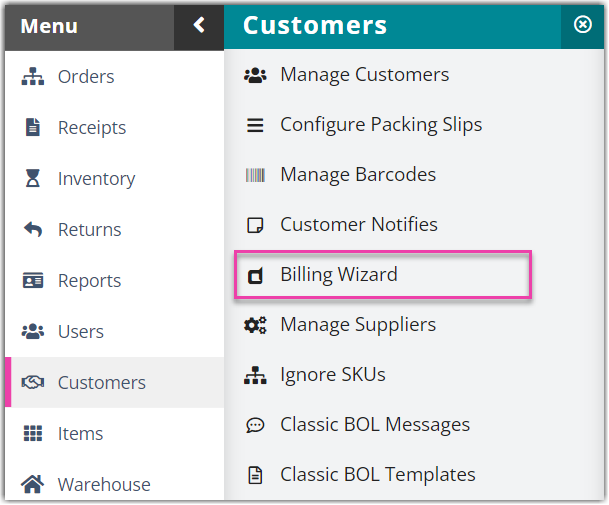

- Select a customer from the drop-down menu, then click Select.
- Under the 'Shipping' tab, click Update in the 'Freight Prepaid' or 'Freight 3rd Party' charges row. Please note that shipping costs cannot be returned when billing third-party.
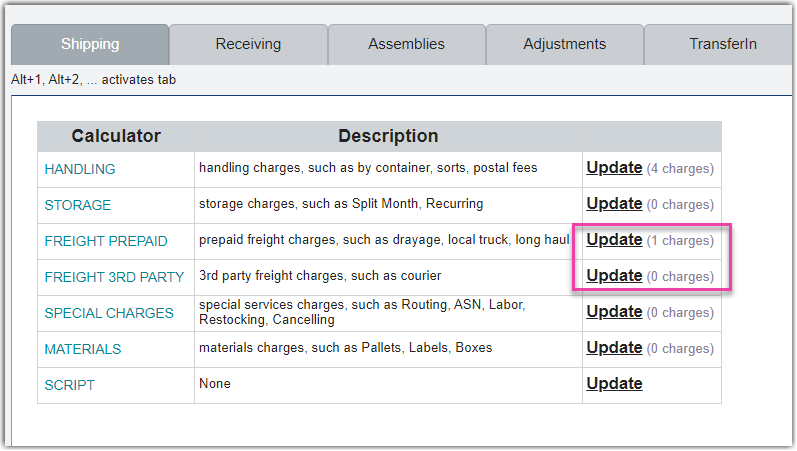
- Click Add.
- For 'Charge Label', name the charge appropriately.
- For 'Unit', select Order from the drop-down menu.
- Specify the 'Billing Type' as Manual.
- Enter 1 for 'Charge per unit', then click Save.
The new fee will populate in the grid and can be manually applied to any order for the specified customer. Repeat for each customer as needed.
The manual charge is applied in the 'Order Charges' section of an order, in which you select the appropriate row under the 'Number of Units' column in the grid, enter the correct charge amount, then click Save on the order.
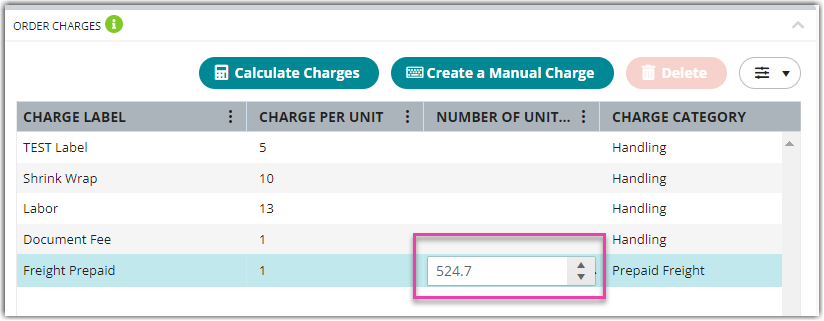
To configure markup costs associated with freight fees, see Configuring Small Parcel Settings.
