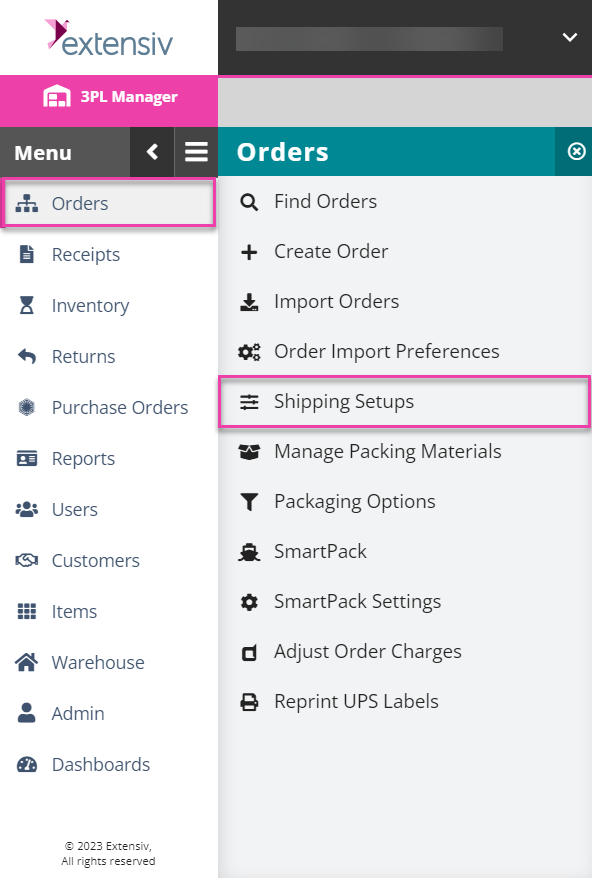Importing Ship-to Contacts
If your customer has a predefined list of shipping addresses, you can upload the ship-to contacts into 3PL Warehouse Manager using a CSV file on the Import Contacts page. You can access this page through the main Shipping Setups page or under Customers > Import Contacts.
- To import contacts, navigate to Orders > Shipping Setups > Import Contacts, then select the relevant customer from the drop-down menu.
-
Optional: To view information regarding the import file, click Download information about the import file format.
The file downloads to your device.
- To select the file for import, click Browse, double-click the import file on your device, then click Import.
- Once you preview the imported data in the text boxes for accuracy, click Create.
The imported contact(s) are now available for selection on current and future orders. Once you designate the ship-to contact on an order, that contact displays in the grid under Orders > Shipping Setups > Manage Ship-to Contacts.