Shipping with USPS (Endicia)
This article reviews the features and services available when shipping Endicia orders through Small Parcel Suite, as well as how to connect an Endicia carrier account to Small Parcel Suite.
Supported providers
Label Provider |
Supports USPS (Endicia)? |
BUKU Ship |
No |
Pitney Bowes |
No |
ShipEngine |
Yes |
Supported features
Feature |
Description |
Supported? |
Adult Signature |
Requires recipient to sign for a delivery and be at least 21 years old |
Yes* |
Carrier Insurance |
Insurance available for purchase through carrier |
Yes |
Delivery Confirmation |
Allows recipient to receive text or email notification upon delivery |
Yes |
Domestic Shipping |
Shipping supported in U.S. |
Yes |
Electronic Customs Submission |
Commercial invoice is automatically delivered to customs after shipping label is printed |
No |
End of Day (Electronic) |
Order is automatically manifested with carrier |
Yes |
End of Day (PDF) |
Yes |
|
Shipping supported outside of U.S. |
Yes |
|
Label Reference Fields |
Allows up to three label messages per shipping label |
Yes* |
Multi-Package Shipping |
Multiple packages allowed per shipment |
Yes |
Multiple Accounts |
Allows connection of multiple prepaid billing accounts |
Yes |
Rate Shopping |
Returns estimated shipping rates |
Yes |
Return Labels |
Yes** |
|
Signature Confirmation |
Requires someone at or near the delivery address to sign at time of delivery |
Yes* |
Tracking |
Verification of delivery progress |
Yes |
*USPS does not support Signature confirmation, Adult Signature confirmation, or label reference fields for shipments to international addresses.
**Please note creating labels that are charged on carrier acceptance is not supported directly for Endicia—you may only use this feature with Endicia accounts offered through Stamps.com.
Supported services
The ship services listed below are available when shipping Endicia orders in 3PL Warehouse Manager. Please note that these service names may vary slightly from their official carrier labels.
Service |
Transport Territory |
Express Mail |
Domestic |
Express Mail Flat Rate Envelope |
Domestic |
Express Mail Flat Rate Legal Envelope |
Domestic |
Express Mail International Flat Rate Box |
International |
Express Mail International Flat Rate Envelope |
International |
Express Mail Intl Flat Rate Legal Envelope |
International |
Express Mail Medium Flat Rate Box |
Domestic |
First Class Mail |
Domestic |
First Class Mail Int'l |
Domestic |
First-Class Package International Services |
International |
Ground Service Advantage |
Domestic |
Media Mail |
Domestic |
Parcel Select Ground |
Domestic |
Priority Mail |
Domestic |
Priority Mail Express International |
International |
Priority Mail Flat Rate Envelope |
Domestic |
Priority Mail Flat Rate Large Box |
Domestic |
Priority Mail Flat Rate Legal Envelope |
Domestic |
Priority Mail Flat Rate Padded Envelope |
Domestic |
Priority Mail Flat Rate Small Envelope |
Domestic |
Priority Mail International |
International |
Priority Mail Intl Flat Rate Envelope |
International |
Priority Mail Intl Flat Rate Large Box |
International |
Priority Mail Intl Large Video Flat Rate Box |
International |
Priority Mail Intl Flat Rate Legal Envelope |
International |
Priority Mail Intl Flat Rate Med Box |
International |
Priority Mail Intl Flat Rate Padded Envelope |
International |
Priority Mail Intl Flat Rate Small Box |
International |
Priority Mail Med Flat Rate Box |
Domestic |
Priority Mail Regional Rate Box A |
Domestic |
Priority Mail Regional Rate Box B |
Domestic |
Priority Mail Regional Rate Box C |
Domestic |
Priority Mail Small Flat Rate Box |
Domestic |
Connection guidelines
Before you can start shipping orders through Endicia, you must first connect your Endicia account to Small Parcel Suite from the Small Parcel Settings page.
Once you connect a customer's Endicia account to Small Parcel Suite, you cannot use your primary warehouse account for that customer when shipping with Endicia.
- Navigate to the Small Parcel space, then select Settings and choose a customer from the drop-down menu.
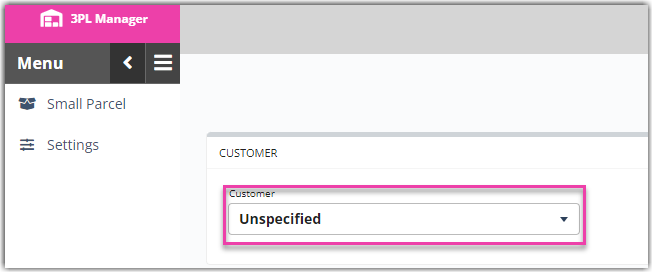
- In the Carrier Accounts section, click Create.
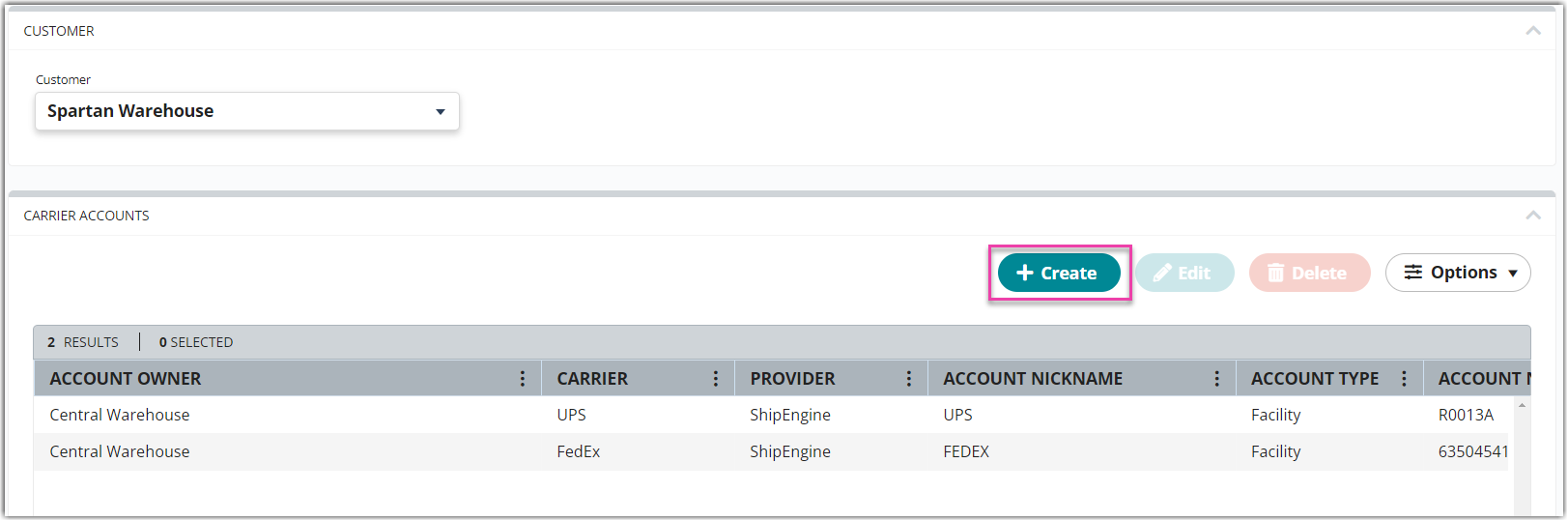
- Using the drop-down menus, specify whether you are setting up a 'Warehouse Account' or 'Customer Account', select the relevant warehouse or customer, choose Endicia, then click Next.
- Enter the 'Endicia Account' number, then enter the 'Passphrase' for the Endicia account.
For more information on your passphrase, see About Pass Phrases and Internet Passwords.
- For 'Nickname', enter a descriptive name to identify the account.
- Click Connect to receive a confirmation message.
Once connected, the carrier account is instantly set up, and your warehouse can start shipping against the account.
If this carrier account is registered in a country that is different from where your 3PL account is located (defined under Admin > Manage Company Info), you must first reach out to Support so they can update this carrier account's home country before you can begin shipping with the account.
We recommend printing 1–2 test shipping labels at least one business day in advance of needing to print labels for active shipments.
If you plan on connecting multiple accounts for a single carrier, please see Connecting Multiple Accounts for the Same Carrier before repeating Steps 1–6 above.
Troubleshooting
Why am I getting an error "full name is required when creating international labels using Stamps or Endicia"?
The USPS require a legitimate first and last name for the ship-from and ship-to recipients of an international shipment. To successfully process your label request, you must enter a valid first and last name in the contact details for the ship-to information and contact Extensiv Support to update your ship-from information if needed.
