Capturing Digital Assets for FedEx ETD
If you're using SmartParcel to ship Fedex orders to the EU, you are required to provide electronic trade documents (ETD), including a digital signature in company letterhead. This is a requirement from both Fedex and Extensiv's label service providers, with Fedex using these digital assets in API requests for international shipping labels and automated customs paperwork.
If your Fedex account is connected through our partner ShipEngine, provide these documents to Extensiv's Support team. Alternatively, if your Fedex account is connected through our partner BUKU Ship, please provide these same documents directly to your BUKU Ship representative.
This article reviews how to capture these ETD digital assets and provide them to Extensiv to avoid potential disruptions when shipping FedEx packages to the EU.
Please note that Extensiv takes data privacy very seriously. Your digital signature and company letterhead will not be stored on our servers, and ShipEngine will encrypt the storage of these files and use them only for the purposes of the FedEx API.
Step 1: Create your digital signature
Digital signature files must be in PNG format and no larger than 240 x 25 pixels. Use the steps below to properly capture and format your digital signature in Microsoft Paint.
- To get started, sign your name on a blank piece of paper with a pen or marker that is easily readable.
- Use a scanner to capture your signature and save the file to your computer.
- Open the file in the Microsoft Paint application. If needed, rotate the image so that it is correctly oriented on the screen.
- To correctly size the image, click Select within the Home tab.
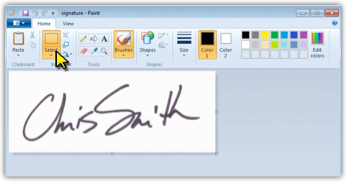
- Use your mouse to draw a rectangle around the image, leaving limited white space around the signature, then select Crop.
- Next, select Resize.
- Under Resize, select Pixels and verify that the 'Maintain aspect ratio' option is selected.
- For the 'Vertical' pixels, enter 25.
- Check the updated 'Horizontal' pixel number.
- If it is under 240, continue to Step 10.
- If the image is larger than 240 pixels wide, enter 240 in the 'Horizontal' field.
- Click OK to apply your changes.
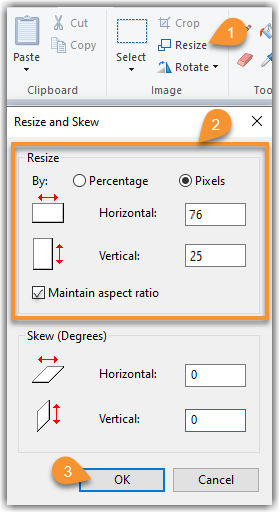
- Select File > Save a copy (or Save as) to save the updated file in PNG format.
Step 2: Format your digital letterhead file
Letterhead image files must be in PNG format and no larger than 700 x 50 pixels. Here is an example letterhead image:

If your letterhead image is larger than 700 x 50 pixels, follow the steps below to format your letterhead image using Microsoft Paint.
- Open the file in the Microsoft Paint application. If needed, rotate the image so that it is correctly oriented on the screen.
- If you need to crop the image (e.g. if the letterhead is located at the top of a full page), click Select within the Home tab, use your mouse to draw a rectangle around the image, then select Crop.
- Next, click Resize.
- Under Resize, select Pixels and verify that the 'Maintain aspect ratio' option is selected.
- For the 'Vertical' pixels, enter 50.
- Check the updated 'Horizontal' pixel number.
- If it is under 700, continue to Step 7.
- If the image is larger than 700 pixels wide, enter 700 in the 'Horizontal' field.
- Click OK to apply your changes.
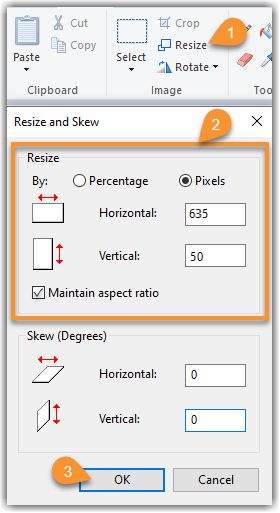
- Select File > Save a copy (or Save as) to save the updated file in PNG format.
Step 3: Send your digital assets to Extensiv
Once you have both of your files prepared, you can send them to support-3plwms@extensiv.com, and our Technical Support team will route the images to ShipEngine and connect the files to your FedEx account.
Please use one of the following methods to encrypt and send your files securely to our team:
- Option 1: Encrypt your email. You can easily encrypt emails sent through Microsoft Outlook. If you use Outlook as your email provider, reference their Encrypt email messages help article for instructions on how to send your digital files to support-3plwms@extensiv.com.
- Option 2: Upload your files to a secure cloud folder. Google Drive, Dropbox, and Microsoft SharePoint are among the most popular and secure cloud folders available for file sharing. Once uploaded to the cloud folder, generate a shareable link and forward it to support-3plwms@extensiv.com.
Extensiv takes data privacy and security very seriously. We highly recommend that you send your digital files to our team in a secure manner. If you have any questions related to privacy concerns, please contact our Technical Support team for more information on how we are handling this process.
