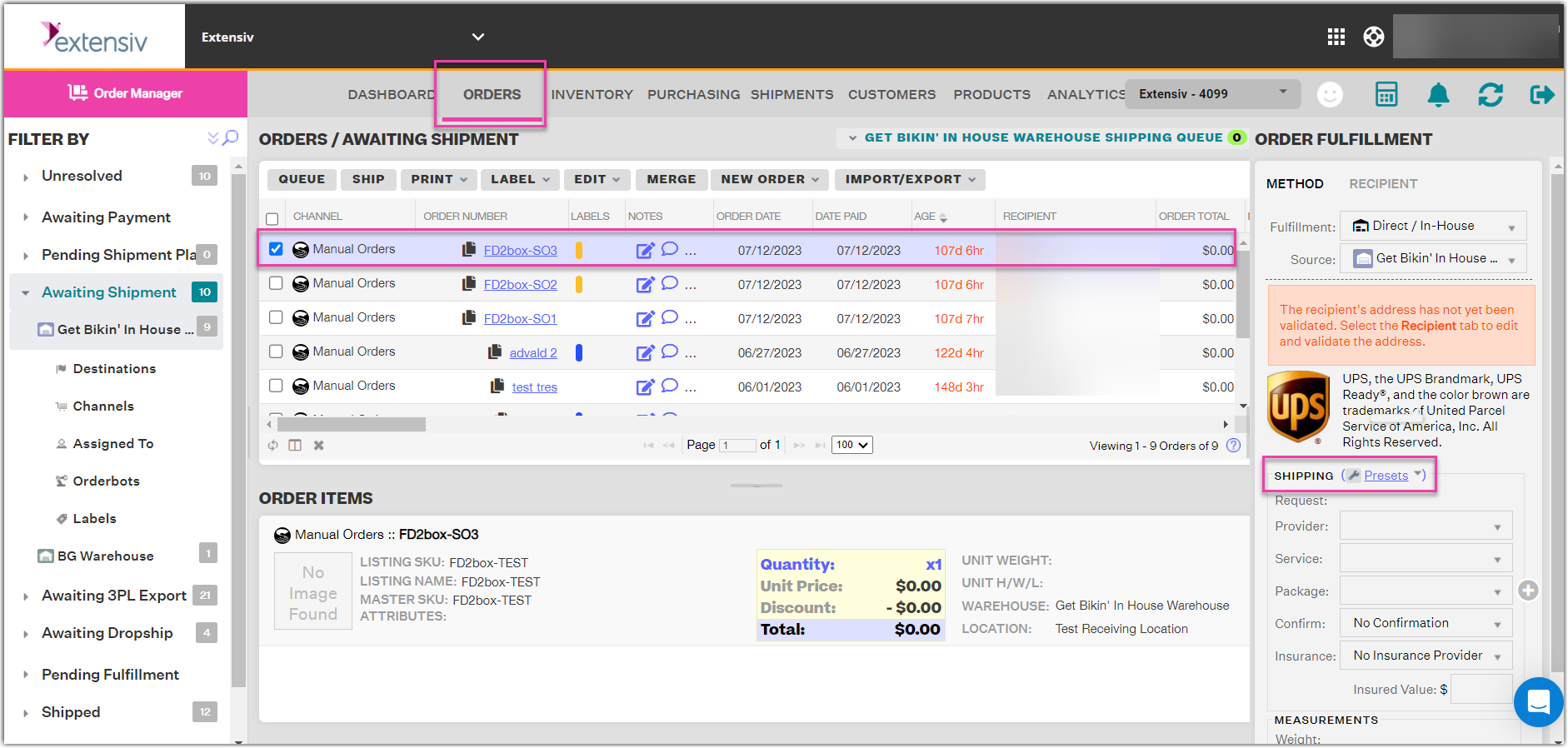Configuring Shipping Presets
Within Extensiv Order Manager you have the ability to create shipping presets for various shipping options. This allows you to easily pre-populate the required shipping information when fulfilling an order through an in-house warehouse.
To begin, head over to your Orders Module and select the order you would like to ship. On the right-hand side of the window you will see a section titled “Order Fulfillment”. Here you will see a box titled “Shipping”. Click on the little wrench icon next to the “presets” dropdown.
This will open up a new window where you can configure new presets and edit existing ones. To configure a new shipping preset, click the “+ New Preset” button.
You can sort your list of existing shipping presets in alphabetical order by name, provider, or any of the above sections by clicking on the column header.
A new window will open up, complete all the necessary fields to set up your shipping preset. Note that all information entered in the new shipping preset screen will automatically populate on the order when the preset is selected in the orders module.
- Name: Name your shipping preset
- Hotkey: You can assign this shipping preset with a keyboard shortcut
- Measurements: If you have specific dimension requirements for this shipping preset you can input them here
- Provider: Select the shipping provider for this preset from the dropdown
- Service: Select the service from the shipping provider you chose
- Package: If you’d like to use a specific packaging select from the dropdown here
- Confirm: Is there any kind of delivery confirmation for this shipping method
- Insurance: If you have carrier insurance you can select the option here
After you have set up your shipping presets you can always go back and edit them by selecting it in the previous window and clicking on the “Edit Selected” button.
After you have set up your shipping presets you will be able to select them in the order fulfillment window for future orders. Click on the “Presets” button next to the shipping box and you will see all your presets in the dropdown menu.