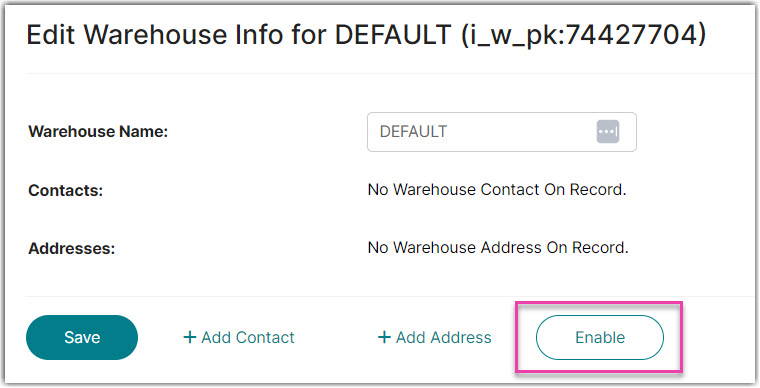Exclude a Warehouse From Inventory Sync - Disable/Enable Warehouse
When syncing inventory from WMS/OMS systems that support multi-warehouse functionality, the Extensiv Integration Manager often receives inventory from multiple physical or virtual warehouse locations. It is often the case that the merchant does not want combined inventory levels from all warehouses synced to their order source.
The following instructions explain how to disable a warehouse in Integration Manager to exclude it from all inventory syncing.
How to Disable a Warehouse Location
1. Go to the Merchants tab. (For Fulfillment Plan users, go to the Merchants tab and select the merchant).
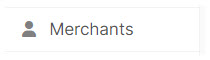
2. Click the Locations and Products icon.
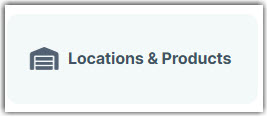
3. Select the warehouse you would like to disable (e.g. West WHS in the screenshot below)
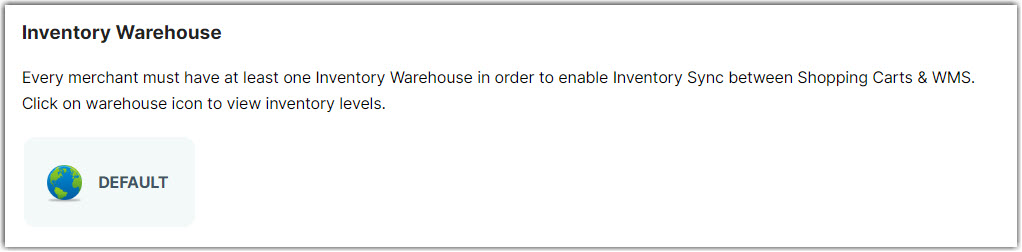
4. Click Edit Warehouse.

5. Click Disable.
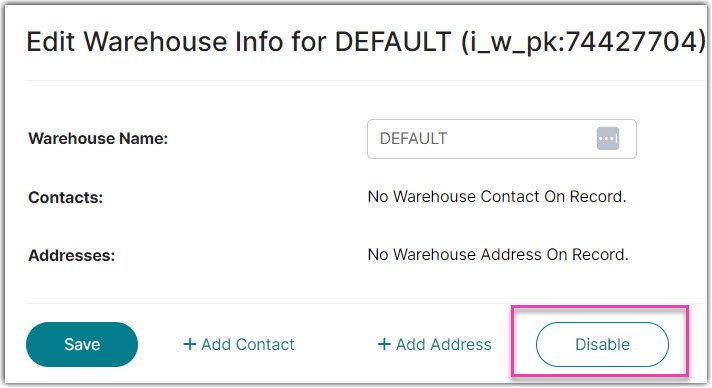
6. Click Yes.
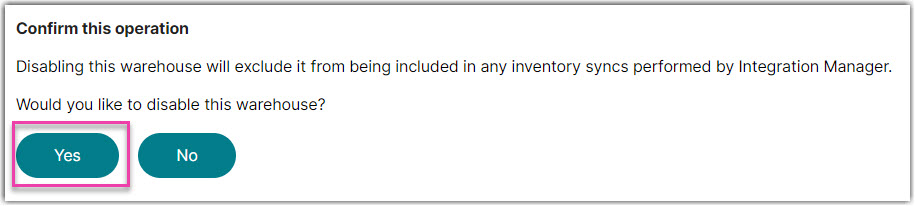
The disabled warehouse will now appear grayed out. To re-enable the warehouse, follow the same set of steps. However, choose Enable in Step 5.