Participate in our Help Center User Experience Survey to shape its future enhancements. It's quick, under 5 minutes, and your feedback is invaluable.
Creating a Tiered Rate for Assembly Kitting Component Fee (Total Count)
This article is about the Billing Manager app, not the Billing Wizard in 3PL Warehouse Manager. To learn about the Billing Wizard, please refer to the articles in the Billing Setup.
This article provides a step-by-step guide on how to create a special charge for Assembly Kitting Component Fee using a Standard Tiered rate. You can also watch the instructional video for guidance.
- Navigate to Rates > Rate List.

- Click + Create Rate in the upper right corner.

- Select the following options as shown below on the Create New Rate window. Then, click Continue.
Automated rate > Simple Rate > Tiered Rate

- Provide basic details such as Rate Name, Rate Description, and Charge Label.
- Select Assemblies for the Transaction Type and Handling for the Charge Category. Then, click Continue.

- Select the following for each field in the Charge Method section. Then, click Next.
Charge Type: Flat
Counting Unit: Total Qty
Calculate By: Count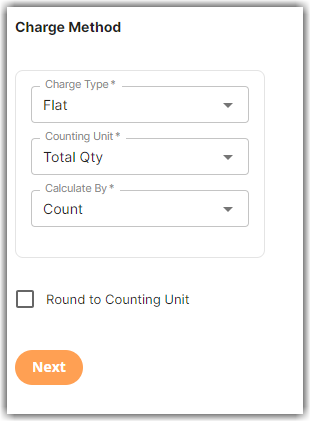
- Select Standard Tiering in the Tiers section. Click Next.
To learn more about the difference between Standard and Volume Tiering, read our article on Understanding Standard vs Volume Tiering.
- Specify the number of units and amount for each tier.
In the example below, we will charge $9 per unit for 5 or fewer units, $8 per unit for 6 to 10 units, and $7 per unit for more than 10 units.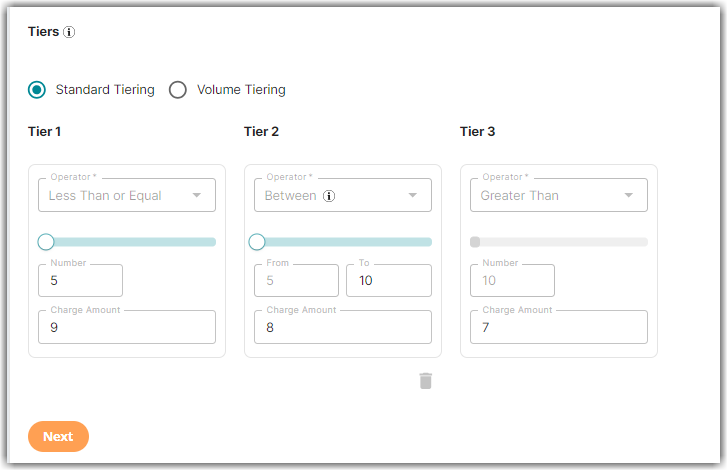
- Click Skip on the Rate-Level Rule section.
- Click Yes, Save to save this rate.
- Select Yes or No as desired to add to a rate sheet.
