Creating a Rate Based on Total Weight
This article is about the Billing Manager app, not the Billing Wizard in 3PL Warehouse Manager. To learn about the Billing Wizard, please refer to the articles in the Billing Setup.
This article offers a step-by-step guide on how to create a rate based on the total weight of a receipt and also how to charge per line item based on the total weight of the receipt. For further guidance, you can watch the instructional video here.
- Navigate to Rates > Rate List.
- Click + Create Rate in the upper right corner.

- Select the following options as shown below on the Create New Rate window. Then, click Continue.
Automated rate > Smart Rate > Flat Rate
- Provide basic details such as Rate Name, Rate Description, and Charge Label.
- Select Receiving for the Transaction Type and Special Charges for the Charge Category. Then, click Continue.

- Select Total Weight as the Conditional Field. Choose Less Than or Equal as the Operator and for this scenario, the conditional value is ‘300.’
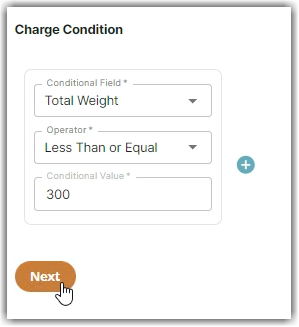
- Select the following for each field in the Charge Method section. Then, click Next.
Charge Type: Flat
Counting Unit: Line Items
Calculate By: Count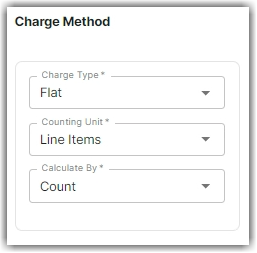
- Indicate the desired charge amount per line item. Then, click Next.
- Click Yes, Add Condition to add another condition when prompted with ‘Would you like to add another condition?’ Otherwise, click No. For this scenario, an additional conditional will be added.
In the example below, the second condition shows that the operator is Greater Than or Equal and the conditional value is ‘301’.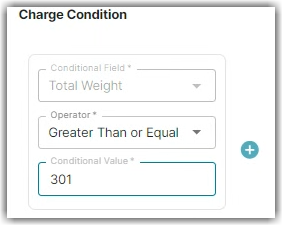
- Use the same charge method indicated in Step 10.
- Enter the desired charge amount per line item. Then, click Next.
- Click Skip on the Rate-Level Rules section.
- Click Yes, Save to save this rate.
- Select Yes as desired to add to a rate sheet.
