Creating an Assembly Per Kit Fee Rate with a Minimum Charge
A
This article provides a step-by-step guide on how to create a rate that will allow you to charge a per-kit fee when creating an assembly. For further guidance, you can also watch the instructional video.
- Navigate to Rates > Rate List.

- Click + Create Rate in the upper right corner.

- Select the following options as shown below on the Create New Rate window. Then, click Continue.
Automated rate > Simple Rate > Flat Rate

- Provide basic details such as Rate Name, Rate Description, and Charge Label.
- Select Assemblies for the Transaction Type and Special Charges for the Charge Category. Then, click Continue.

- Select the following for each field in the Charge Method section. Then, click Next.
Charge Type: Flat
Counting Unit: Total Kits
Calculate By: Count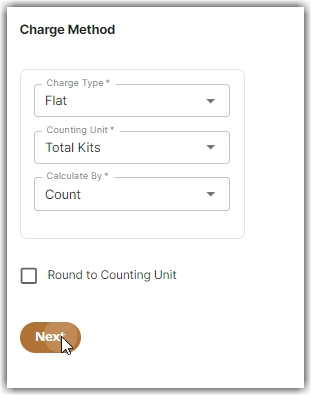
- Enter the desired charge amount for each kit created in the Charge Amount section.
- Add the minimum amount you want to charge for the assembly transaction that you closed in the Rate-Level Rules section.
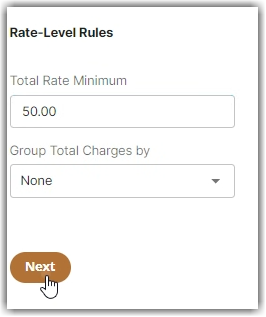
- Click Yes, Save to save this rate.
- Select Yes or No as desired to add to a rate sheet.
