Creating a Category Minimum Receiving Handling Rate
This article is about the Billing Manager app, not the Billing Wizard in 3PL Warehouse Manager. To learn about the Billing Wizard, please refer to the articles in the Billing Setup.
This article provides a step-by-step guide on how to create a transaction-type rate that applies a minimum amount across various rates set up and assigned to customers, specifically for the receiving-type transaction and the handling category. You can also watch the instructional video for guidance.
But first, let's take a look at a customer we're going to use to apply this rate for this sample scenario.
Reviewing the Receiving Rates Currently Assigned to Customer
- Click Customers on the left navigation menu.
- Select the customer from the list or use the Search function. In the below example, let's select the company name, Toys R Us.
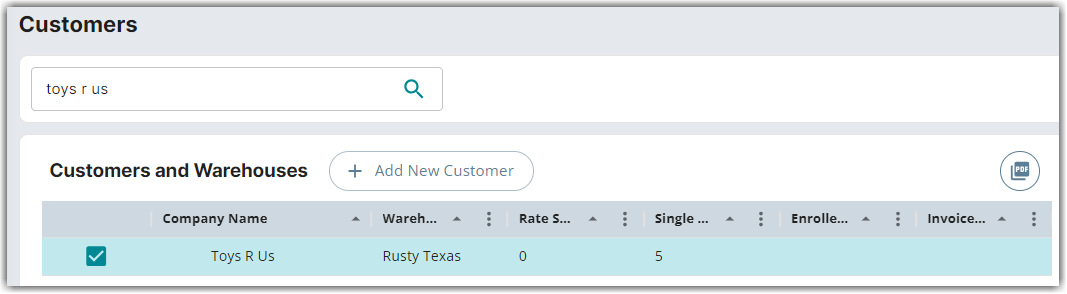
- Click Edit on the right-hand side of the page. Click Yes, Continue to modify the customer settings.
In the Receiving Rates section of Customer Settings, you will find all the rates applied to this customer with a transaction type of Receiving. You can also click on each rate to open the rate summary, providing additional details and information.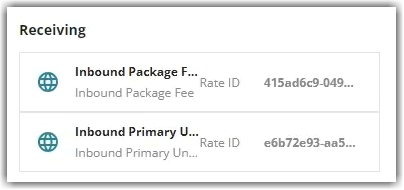
In this example, there are two rates for the receiving transaction type for this particular customer: the Inbound Package Fee, where we charge one dollar for every packaging unit, and the Inbound Primary Unit Fee, where we charge $0.30 for every primary unit. Note that the charge category for these rates is Handling.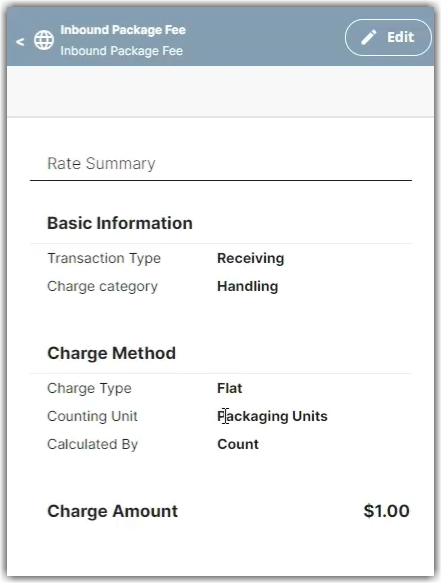
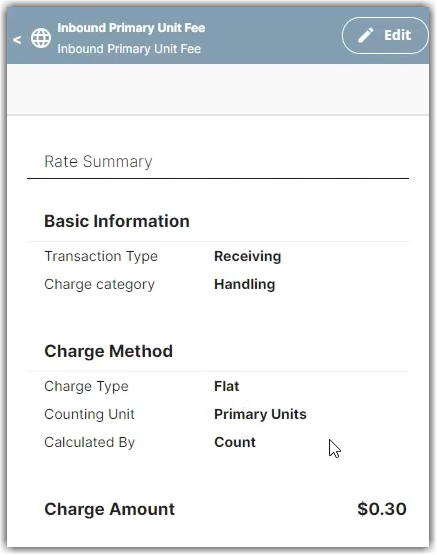
Creating the Category Minimum Rate
- Navigate to Rates > Rate List.

- Click + Create Rate in the upper right corner.

- Select the following options as shown below on the Create New Rate window. Then, click Continue.
Transaction Minimum > Simple Rate

- Provide some basic details such as Rate Name, Rate Description, and Charge Label.
- Select Receiving for the Transaction Type and Handling for the Charge Category. Then, click Continue.
- Select Category Minimum as we want to charge this rate with the handling charge category.
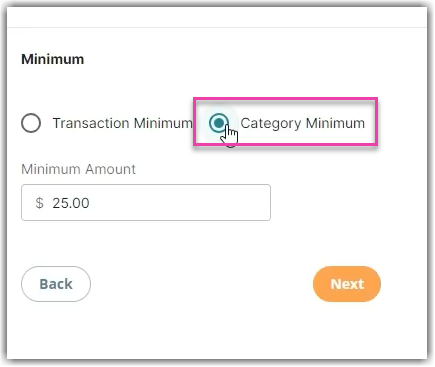
This refers to the type for which we want to apply the minimum rate. In the image below, selecting Transaction Minimum pertains to receiving transactions, while choosing Category Minimum applies to both receiving and handling. For this scenario, we will select Handling, as it aligns with the intent of this article.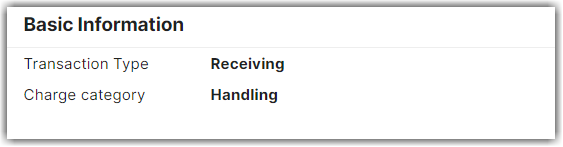
- Specify the minimum amount you want to charge for each inbound receiving transaction. In this scenario, the minimum amount is $25.
- Click Next. Then, click Save. Optionally, you can skip adding it to a rate sheet.
Applying the Category Minimum Receiving Handling Rate to a Customer
- Apply this Transaction Minimum Receiving rate to a customer by clicking Customers on the left navigation menu.
- Select the customer from the list or use the Search function. In the below example, let's select the company name, Toys R Us.
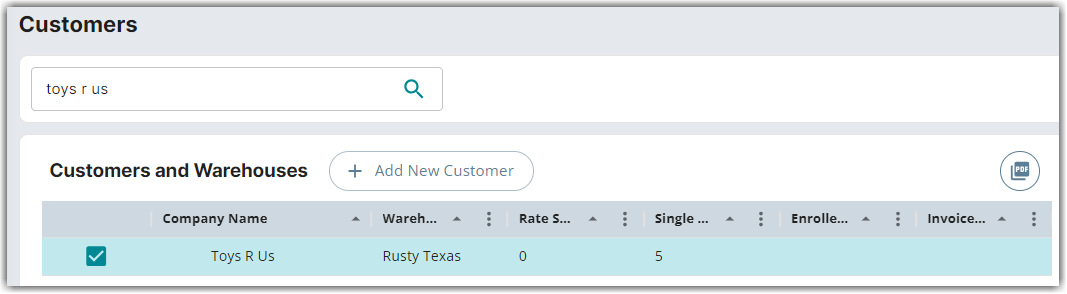
- Click Edit on the right-hand side of the page. Click Yes, Continue to modify the customer settings.
- Click the add icon next to Single Rates.

- Search for the Category Minimum Receiving Handling rate you just created. Then, click Choose.
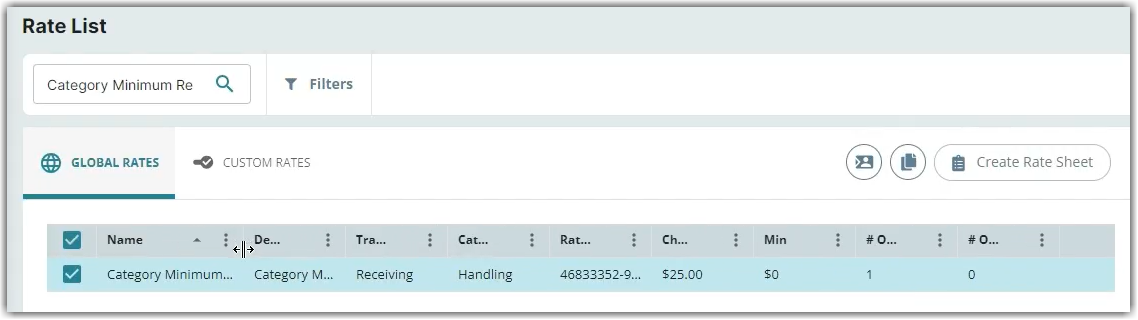
In the Receiving Rates section of Customer Settings, you will find this rate added, along with all other rates applied to this customer with a transaction type of Receiving. You can also click on each rate to open the rate summary, providing additional details and information.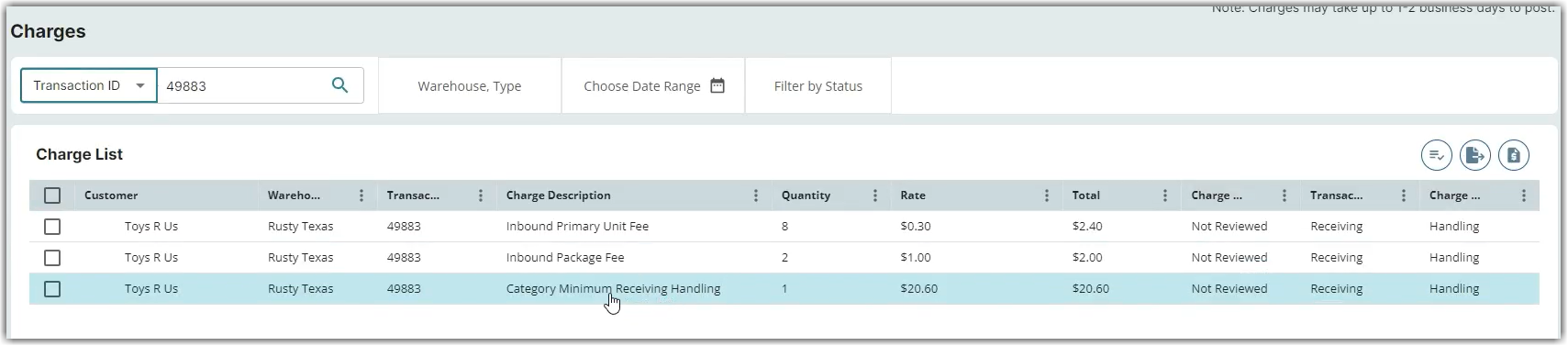
In the above image, you will notice that we have included a supplemental $20.60 markup fee to meet the $25 minimum in total.
