Creating a Shipping Oversized Pick Surcharge Fee (Over 20lbs)
This article is about the Billing Manager app, not the Billing Wizard in 3PL Warehouse Manager. To learn about the Billing Wizard, please refer to the articles in the Billing Setup.
This article provides a step-by-step guide on how to create a handling oversized pick surcharge fees for shipments weighing over 20 lbs using Smart Rate. You can also watch the instructional video for guidance.
- Navigate to Rates > Rate List.

- Click + Create Rate in the upper right corner.

- Select the following options as shown below on the Create New Rate window. Then, click Continue.
Automated > Smart Rate > Flat Rate

- Provide basic details such as Rate Name, Rate Description, and Charge Label.
- Select Shipping for the Transaction Type and Handling for the Charge Category. Then, click Continue.
- Select the following for each field in the Charge Condition section. Then, click Next.
Conditional Field: Total Weight
Operator: Between
Conditional Value: From: ‘20’ To: ‘39’
- Select the following for each field in the Charge Method section. Then, click Next.
Charge Type: Flat
Counting Unit: Transaction
Calculate By: Count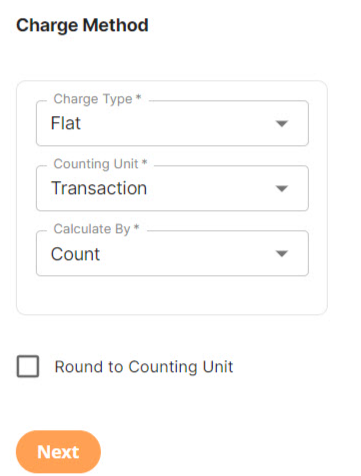
- Enter the desired charge in the Charge Amount section. Then, click Next.
- Click Skip on the Rate-Level Rule section. There is no need to group total charges.
- Click Yes, Save to save this rate.
- Select Yes or No as desired to add to a rate sheet.
