Creating an FBA Prep Carton Label with Standard Tiered Fee
This article is about the Billing Manager app, not the Billing Wizard in 3PL Warehouse Manager. To learn about the Billing Wizard, please refer to the articles in the Billing Setup.
This article provides a step-by-step guide on how to create an FBA Prep Carton Label with a Standard Tiered Fee.
- Navigate to Rates > Rate List.

- Click + Create Rate in the upper right corner.

- On the Create New Rate window, select the following options as shown below.
Automated > Smart Rate > Tiered Rate
- Provide basic details such as Rate Name, Rate Description, and Charge Label.
- Select Shipping for the Transaction Type and Special Charges for the Charge Category. Then, click Continue.

- Select the following for each field in the Charge Condition section. Then, click Next.
Conditional Field: SKU
Operator: contains
Conditional Value: ‘FN’
For this particular scenario, we will be using FN as the conditional value.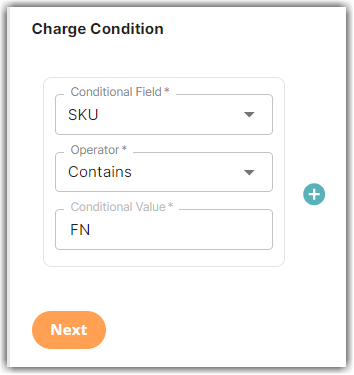
- Select the following for each field in the Charge Method section. Then, click Next.
Charge Type: Flat
Counting Unit: Packaging Units
Calculate By: Count Less Other UOMsCount Less Other Unit of Measures (UOMs) Pre-Condition
For a deeper understanding of the Count Less Other UOMs method of calculation, please refer to our article on Count Less Other UOMs Pre-Conditions.
To discern the difference between Count and Count Less Other UOMs, consult our article on Understanding Count vs Count Less Other UOMs. - Select the Standard Tiering option in the Tiers section. Then, click Next.
- Set the number of units and specify the charge amount for each tier. Then, click Next.
In the example below, 5 or fewer units will be charged at $1 per unit; 6 to 10 units will incur a charge of $0.75 per unit, and for more than 10 units, the system will apply a charge of $0.50 per unit.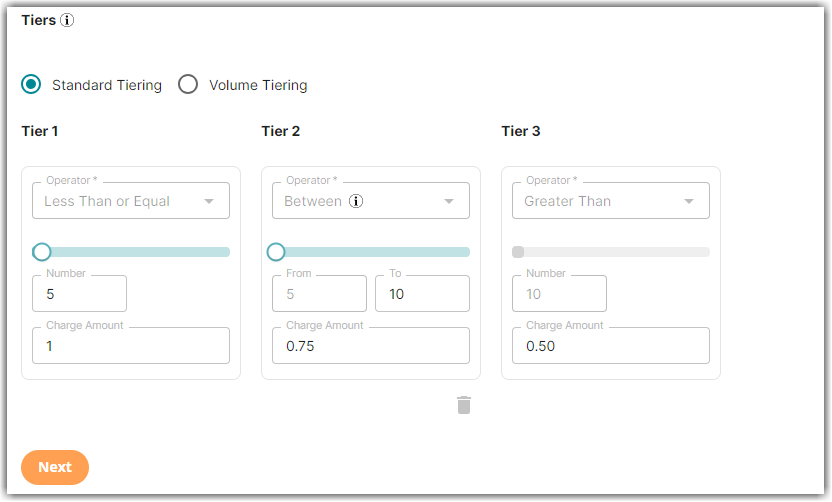
- Click Skip on the Rate-Level Rule section. There is no need to group total charges.
- Click Yes, Save to save this rate.
- Select Yes or No as desired to add to a rate sheet.
