Creating a Rate for Movable Units Based on the Number of Pallets
This article is about the Billing Manager app, not the Billing Wizard in 3PL Warehouse Manager. To learn about the Billing Wizard, please refer to the articles in the Billing Setup.
This article offers a step-by-step guide on creating a rate to capture charges for a particular movable unit type, determined by the number of pallets entered into an override receipt unit. You can also watch this instructional video for guidance.
- Navigate to Rates > Rate List.
- Click + Create Rate in the upper right corner.

- Select the following options as shown below on the Create New Rate window. Then, click Continue.
Automated rate > Smart Rate > Flat Rate
- Provide basic details such as Rate Name, Rate Description, and Charge Label.
- Select Receiving for the Transaction Type and Handling for the Charge Category. Then, click Continue.

- Select the following for each field in the Charge Condition section. Then, click Next.
Conditional Field: MU Type
Operator: Equals
Conditional Value: 1XPallet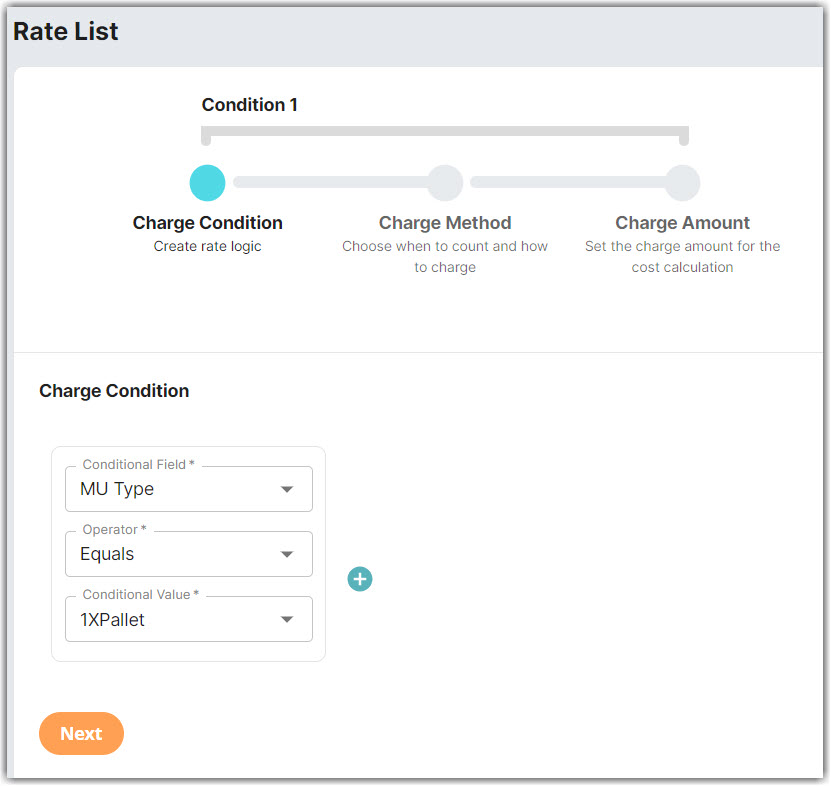
- Select the following for each field in the Charge Method section. Then, click Next.
Charge Type: Flat
Counting Unit: Number of Palletized
Calculate By: Count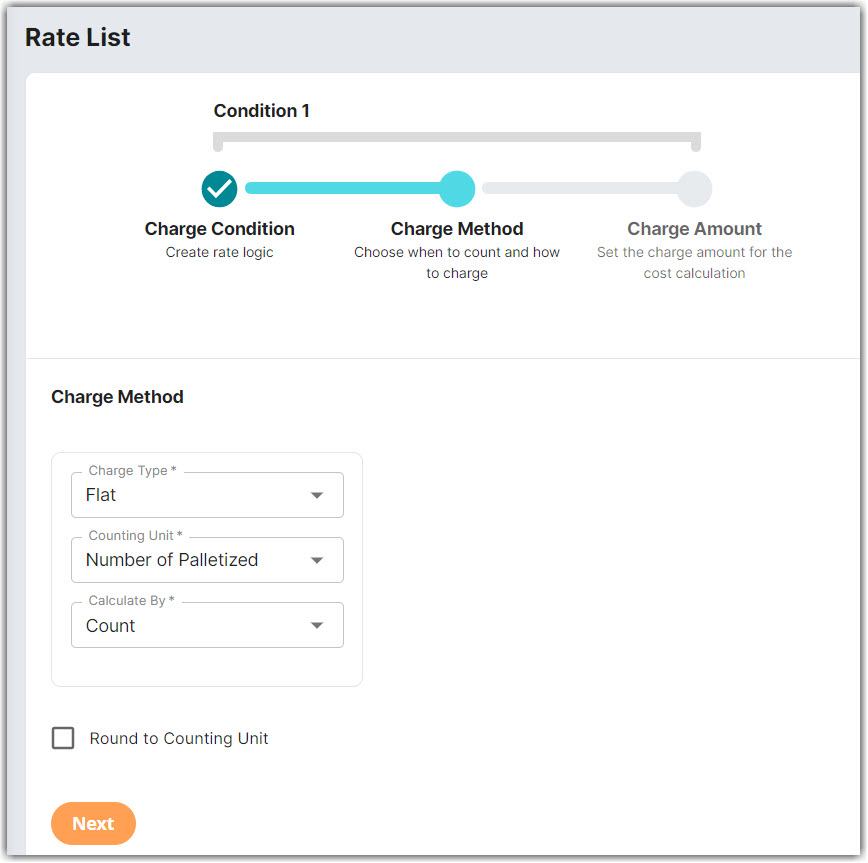
The Counting Unit selected, “Number of Palletized” refers to the Number of Palletized field in the Override Receipt Units section when creating a Receipt.


- Enter the desired charge in the Charge Amount section. Then, click Next.
A new window will pop up asking if you would like to add another condition, you can click No if you don't need to add a condition. - Click Skip on the Rate-Level Rule section. There is no need to group total charges.
- Click Yes, Save to save this rate.
- Select Yes as desired if you want to add to a rate sheet.
