Creating Rates to Charge for a Partial Pallet Based on Movable Unit Type
This article is about the Billing Manager app, not the Billing Wizard in 3PL Warehouse Manager. To learn about the Billing Wizard, please refer to the articles in the Billing Setup.
This article provides a step-by-step guide on how to create a rate that enables you to capture a charge for a pallet that will be returned to stock. You can also watch this instructional video for guidance.
Movable Units Pre-Condition
Before you proceed with creating the rate, review this help article: Understanding the Use of Movable Units as Counting Units in Rate Creation.
Sample Scenario: Pallets will be counted and charged based on the primary units. A fractional fee will be applied to pallets that haven't been used in full.
- Navigate to Rates on the left navigation menu.
- Next, select Rate List.
- Then, click + Create Rate in the upper right corner.

- On the Create New Rate window, select the following options as shown below. Then, click Continue.
Automated rate > Simple Rate > Flat Rate
- Provide basic details such as Rate Name, Rate Description, and Charge Label.
- Select Returns for the Transaction Type and Handling for the Charge Category. Then, click Continue.
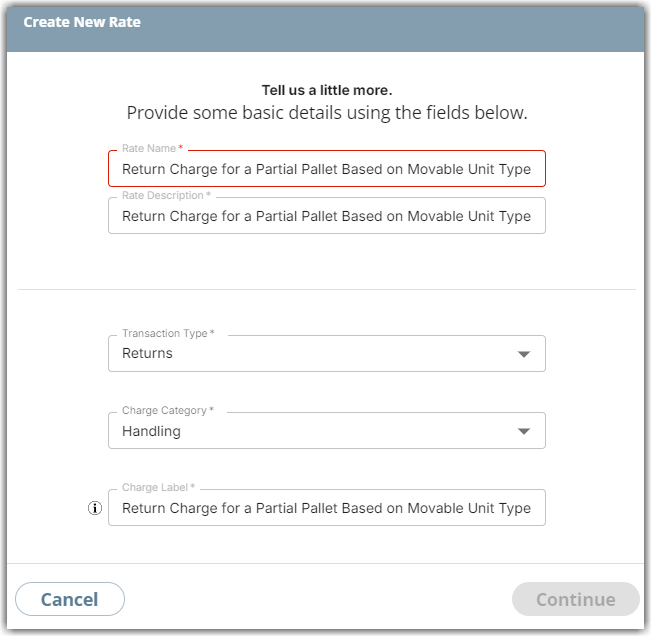
- Select the following for each field in the Charge Method section.
Charge Type: Flat
Counting Unit: Movable Units
Calculate By: Count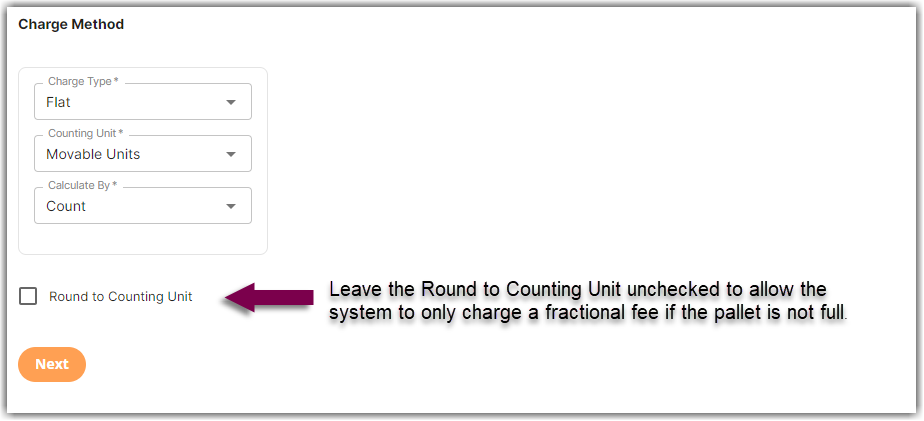
- Click Next.
- Click Skip in the Rate-Level Rules section. There is no need to group total charges.
- Click Yes, Save to save this rate.
- (Optional) Select Yes as desired to add to a rate sheet.
