Creating a Transaction Minimum Receiving Rate
This article is about the Billing Manager app, not the Billing Wizard in 3PL Warehouse Manager. To learn about the Billing Wizard, please refer to the articles in the Billing Setup.
Sample scenario: Create a transaction minimum type of rate using a simple rate.
- Navigate to Rates > Rate List.
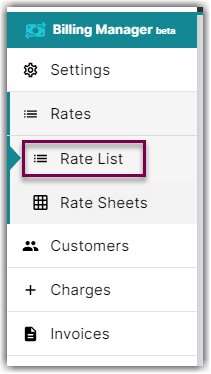
- Click + Create Rate in the upper right corner.

- Select the following options as shown below on the Create New Rate window. Then, click Continue.
Transaction Minimum > Simple Rate

- Provide some basic details such as Rate Name, Rate Description, and Charge Label.
- Select Receiving for the Transaction Type and anything for the Charge Category. Then, click Continue.
- Select between Transaction Minimum or Category Minimum.

This refers to the type for which we want to apply the markup rate. In the image below, if you select Transaction Minimum, it pertains to shipping transactions. Alternatively, if you choose Category Minimum, it applies to the combination of transaction and category. In the example below, this applies to Receiving and Handling.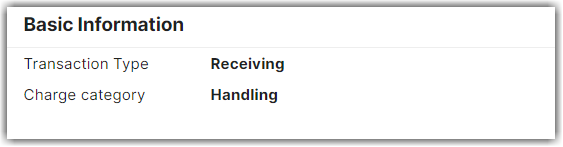
- Specify the minimum amount you want to charge for each inbound receiving transaction.
- Click Next. Then, click Save.
- Optionally, you can skip adding it to a rate sheet.
Applying the Transaction Minimum Receiving Rate to a Customer
- Apply this Transaction Minimum Receiving rate to a customer by clicking Customers on the left navigation menu.
- Select the customer from the list or use the Search function. In the below example, let's select the company name, Toys R Us.
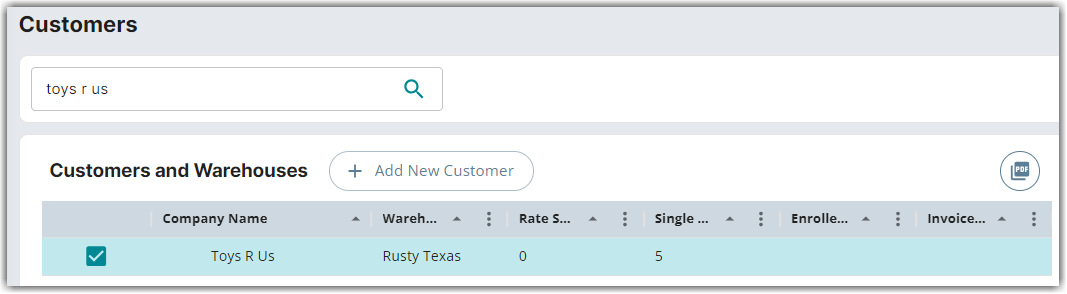
- Click Edit on the right-hand side of the page. Click Yes, Continue to modify the customer settings.
- Click the add icon next to Single Rates.

- Search for the Transaction Minimum Receiving Rate you just created. Then, click Choose.
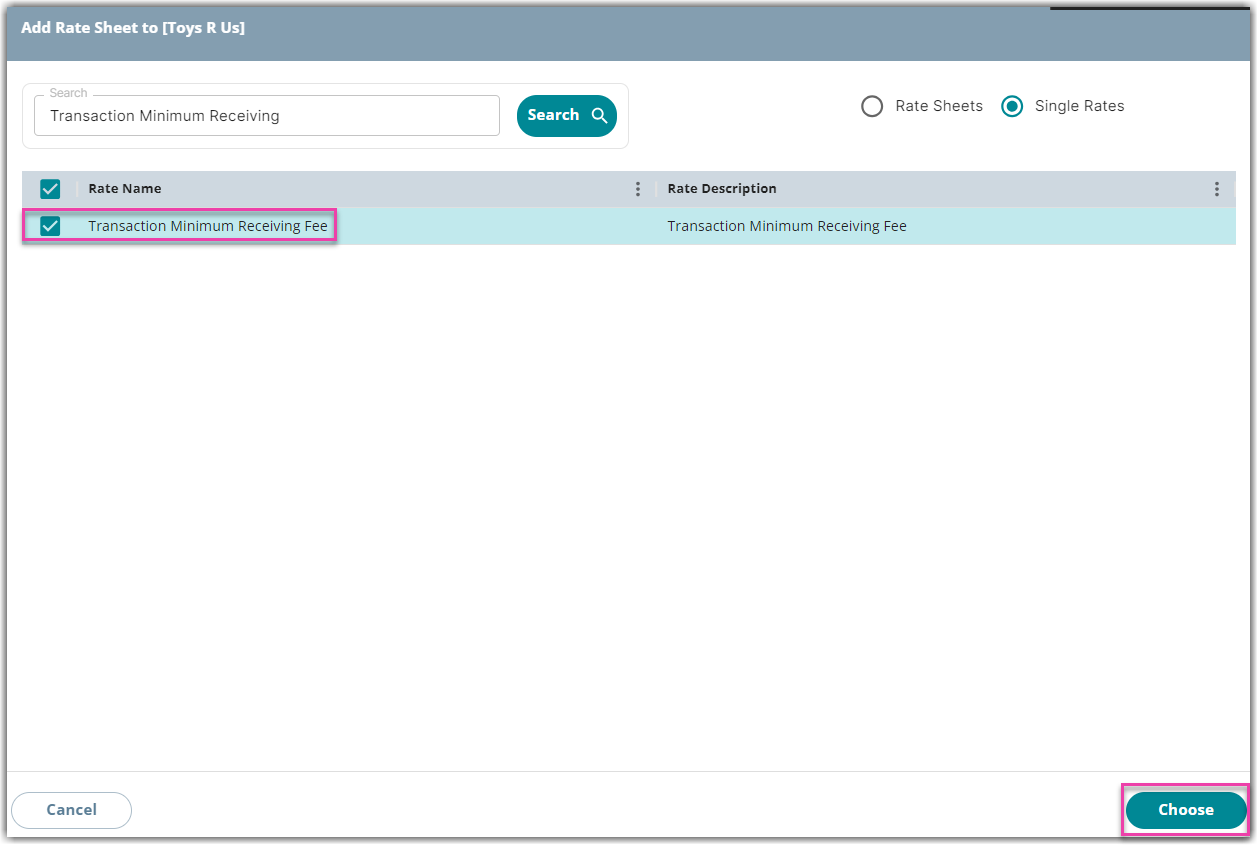
In the Receiving Rates section of Customer Settings, you will find this rate added, along with all other rates applied to this customer with a transaction type of Receiving. You can also click on each rate to open the rate summary, providing additional details and information.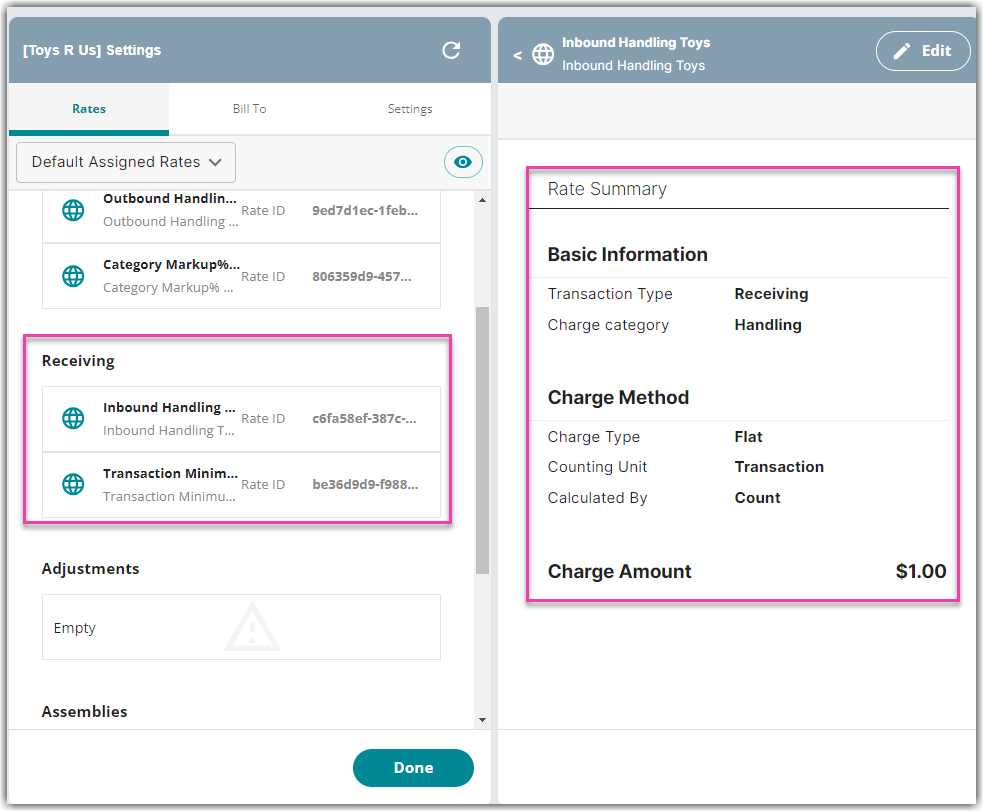
In the above example, there are two rates in conjunction. The first one is the Inbound transaction type of rate, which is a receiving type of rate based on a flat transactional fee of $1.00, and the other one is the transaction minimum mark-up rate we just added.
This will result in two charges. One charge will be the actual transactional charge for one dollar, and the second charge will be the result of the minimum of $10.00.
In the above image, you will notice that we have included a supplemental $9.00 markup fee to meet the $10 minimum in total.
