Creating a Rate for an Adjustment Based on Total Volume
This article is about the Billing Manager app, not the Billing Wizard in 3PL Warehouse Manager. To learn about the Billing Wizard, please refer to the articles in the Billing Setup.
This article provides a step-by-step guide on how to create a special charge for an adjustment based on the total volume.
- Navigate to Rates > Rate List.

- Click + Create Rate in the upper right corner.

- On the Create New Rate window, select the following options as shown below.
Automated rate > Smart Rate > Flat Rate
- Provide basic details such as Rate Name, Rate Description, and Charge Label.
- Select Adjustment for the Transaction Type and Special Charges for the Charge Category. Then, click Continue.

- Select Total Volume as the conditional field in the Charge Condition section.
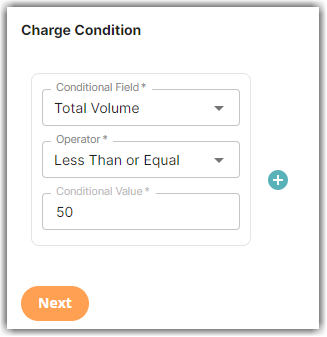
- Select the following for each field in the Charge Method section. Then, click Next.
Charge Type: Flat
Counting Unit: Transaction
Calculate By: Count
- Indicate the amount you want to charge for any adjustment to the total volume that is equal to or less than 50 in the Charge Amount section.
- Click Yes, Add Condition to add another condition on the ‘Would you like to add another condition to this rate?’ prompt.
In the example below, the second condition indicates that for any adjustment to the total volume equal to or greater than 51, the system will generate a charge of $100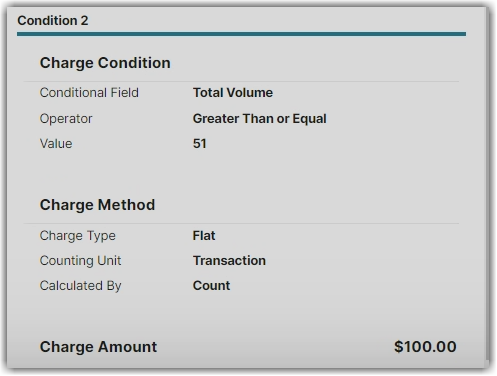
If you are satisfied with the previously set conditions, you can click No when asked, 'Would you like to add another condition to this rate prompt? - Optional: Indicate the minimum amount you want to charge in the Rate
- Click Yes, Save to save this rate.
- Select Yes or No as desired to add to a rate sheet.
