Creating a Rate for Inbound Receiving Excess Weight Fee
This article is about the Billing Manager app, not the Billing Wizard in 3PL Warehouse Manager. To learn about the Billing Wizard, please refer to the articles in the Billing Setup.
This article offers a step-by-step guide on creating a rate that allows you to capture an excess weight fee for an entire inbound receipt. Follow the instructions to ensure accurate and effective charge calculation. You can also watch the instructional video for guidance.
- Navigate to Rates > Rate List.
- Click + Create Rate in the upper right corner.

- Select the following options as shown below on the Create New Rate window. Then, click Continue.
Automated > Smart Rate > Flat Rate
- Provide basic details such as Rate Name, Rate Description, and Charge Label.
The Charge Label is the description your customers will see on their invoice when viewing this detail.Special characters in the Charge Label field
Special characters are accepted in Billing Manager but not in 3PL Manager. To ensure compatibility when using both systems, we recommend avoiding special characters.
- Select Receiving for the Transaction Type and Handling for the Charge Category. Then, click Continue.

- Select the following for each field in the Charge Condition section.
Conditional Field: Total Weight
Operator: Greater Than or Equal
- Indicate the desired weight for the Conditional Value field. In the below example, the value is '25000'.
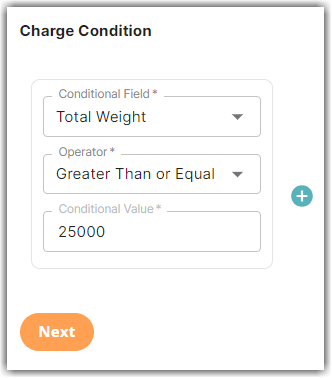
- Click Next.
- Select the following for each field in the Charge Method section. Then, click Next.
Charge Type: Flat
Counting Unit: Transaction
Calculate By: Count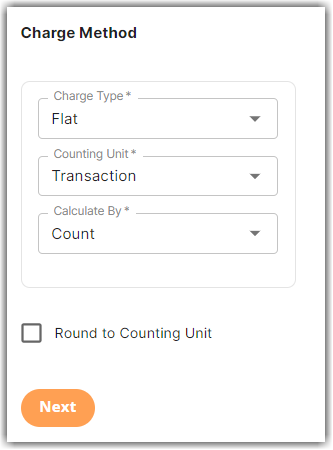
- Enter the desired charge in the Charge Amount section. Then, click Next.
- Click Yes, Add Condition to add another condition.
- Repeat Steps 7–11.
Please note that the Conditional Field is set to Total Weight. Add an additional value for the conditional field different from what you have previously created.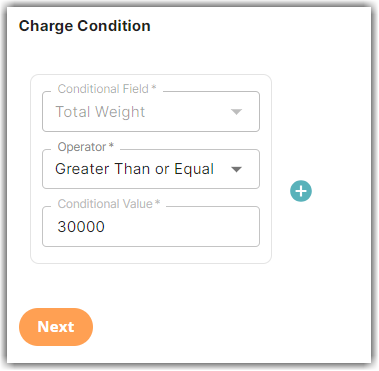
- Repeat Steps 7-11 if you want to add an additional condition. Otherwise, proceed to Step 14.
- Click Skip on the Rate-Level Rule section. There is no need to group total charges.
- Click Yes, Save to save this rate.
- Select Yes or No as desired if you want to add to a rate sheet.
