Creating a Rate Based on Unique Lot IDs
This article is about the Billing Manager app, not the Billing Wizard in 3PL Warehouse Manager. To learn about the Billing Wizard, please refer to the articles in the Billing Setup.
This article offers a step-by-step guide on creating a rate that allows you to charge by the unique number of Lot IDs that we receive into the warehouse on a receipt transaction. You can also watch the instructional video for guidance.
- Navigate to Rates > Rate List.
- Click + Create Rate in the upper right corner.

- Select the following options as shown below on the Create New Rate window. Then, click Continue.
Automated > Simple Rate > Flat Rate
- Provide basic details such as Rate Name, Rate Description, and Charge Label.
The Charge Label is the description your customers will see on their invoice when viewing this detail.Special Characters in the Charge Label field
Special characters are accepted in Billing Manager but not in 3PL Manager. To ensure compatibility when using both systems, we recommend avoiding special characters.
- Select Receiving for the Transaction Type and Handling for the Charge Category. Then, click Continue.

- Select the following for each field in the Charge Method section. Then, click Next.
Charge Type: Flat
Counting Unit: Lot
Calculate By: Count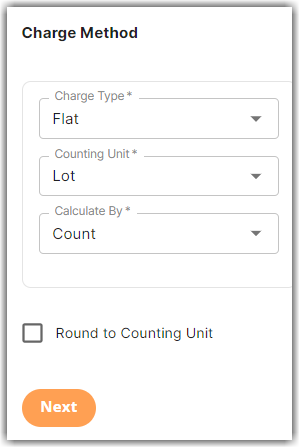
- Enter the desired charge in the Charge Amount section. Then, click Next.
- (Optional) Add your rate minimum in the Rate-Level Rule section. In the below example, the rate minimum is ‘5.00.’ Then, click Next.
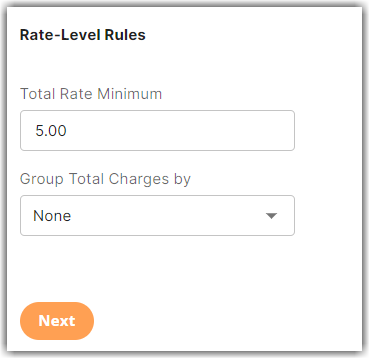
What does Total Rate Minimum mean in the above example?
Regardless of the quantity of Lot IDs you bring in, a minimum total rate of at least five dollars will be applied.
- Click Yes, Save to save this rate.
- Select Yes or No as desired if you want to add to a rate sheet.
