Creating a Rate for Adjustment by Unique Location
This article is about the Billing Manager app, not the Billing Wizard in 3PL Warehouse Manager. To learn about the Billing Wizard, please refer to the articles in the Billing Setup.
This article provides a step-by-step guide on how to create a special charge for an adjustment by location.
- Navigate to Rates > Rate List.

- Click + Create Rate in the upper right corner.

- Select the following options as shown below on the Create New Rate window. Then, click Continue.
Automated rate > Simple Rate > Flat Rate
- Provide basic details such as Rate Name, Rate Description, and Charge Label.
- Select Adjustment for the Transaction Type and Special Charges for the Charge Category. Then, click Continue.
- Select the following for each field in the Charge Method section. Then, click Next.
Charge Type: Flat
Counting Unit: Location
Calculate By: Count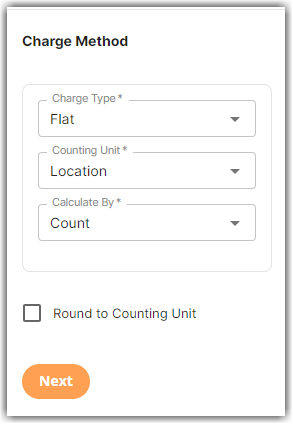
- Indicate the amount to charge per adjustment in the Charge Amount section.
- Click Skip on the Rate-Level Rule section.
- Click Yes, Save to save this rate.
- Select Yes or No as desired to add to a rate sheet. will get a message stating ‘Complete.’ On the same window, there is a prompt asking if you would like to add this to a rate sheet. Select Yes or No.uo
