Creating Rates for Inbound Devanning: 20', 40', and 45' High Cube Containers (Multiple Conditions)
This article provides a step-by-step guide on how to create a rate that allows you to capture a charge when devanning 20', 40', and 45' High Cube containers using multiple conditions. You can also watch the instructional video for guidance.
- Navigate to Rates > Rate List.
- Click + Create Rate in the upper right corner.

- Select the following options as shown below on the Create New Rate window. Then, click Continue.
Automated > Smart Rate > Flat Rate
- Provide basic details such as Rate Name, Rate Description, and Charge Label.
Special Characters in the Charge Label
Special characters are accepted in Billing Manager but not in 3PL Manager. To ensure compatibility when using both systems, we recommend avoiding special characters.
- Select Receiving for the Transaction Type and Handling for the Charge Category. Then, click Continue.
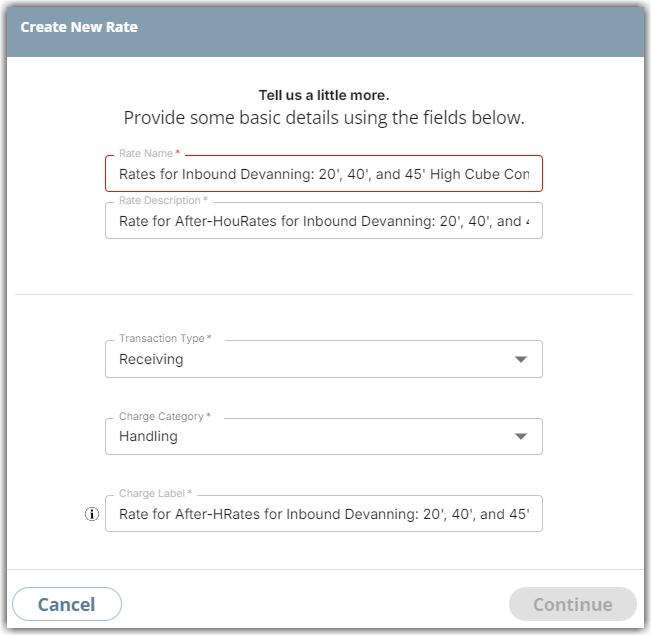
- Select the following for each field in the Charge Condition section. Then, click Next.
Conditional Field: Capacity Type
Operator: Equals
Conditional Value: 20' Container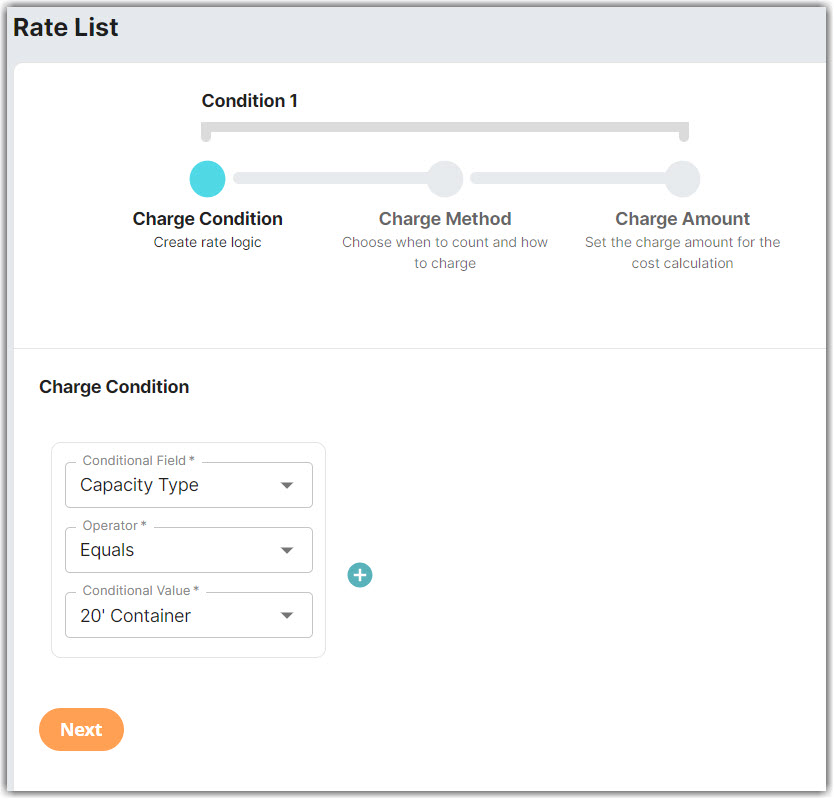
- Select the following for each field in the Charge Method section. Then, click Next.
Charge Type: Flat
Counting Unit: Transaction
Calculate By: Count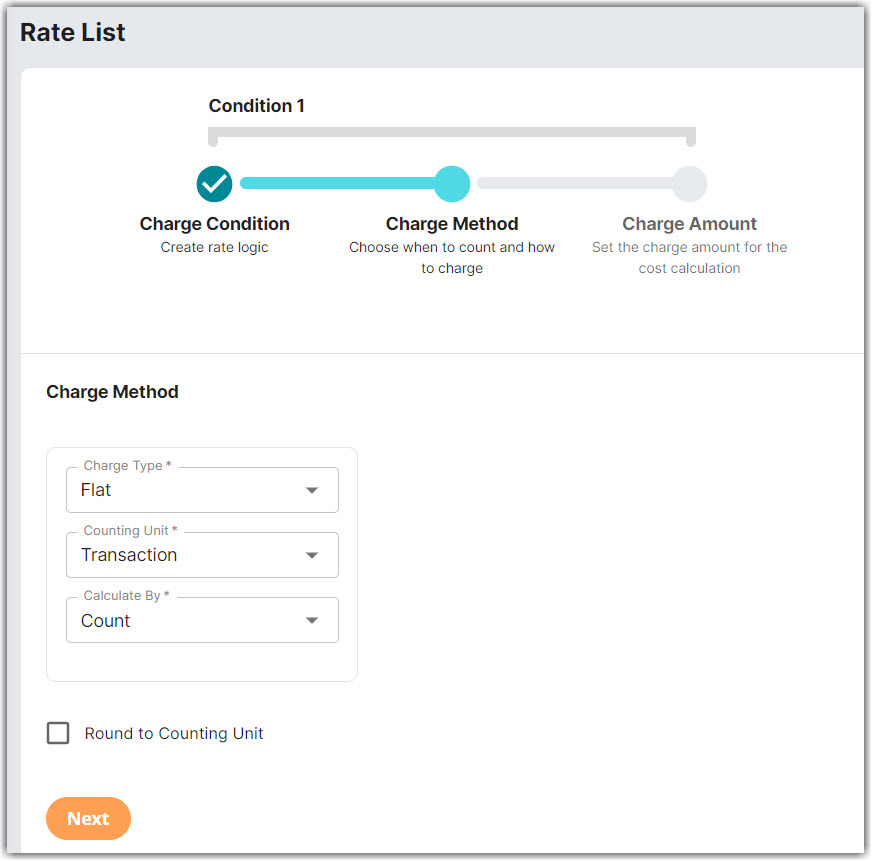
- Enter the desired charge in the Charge Amount section. Then, click Next.
- Click Yes, Add Condition to add another condition.
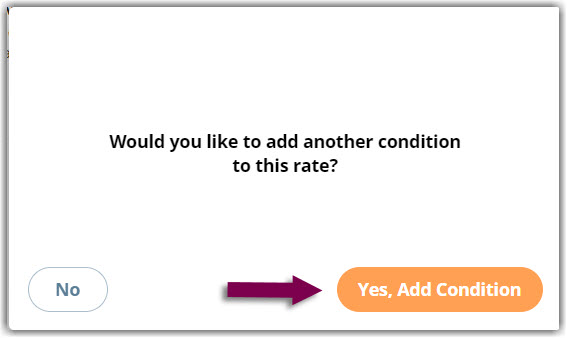
- Select the following for each field in the Charge Condition section. Then, click Next.
Operator: Equals
Conditional Value: 40' Container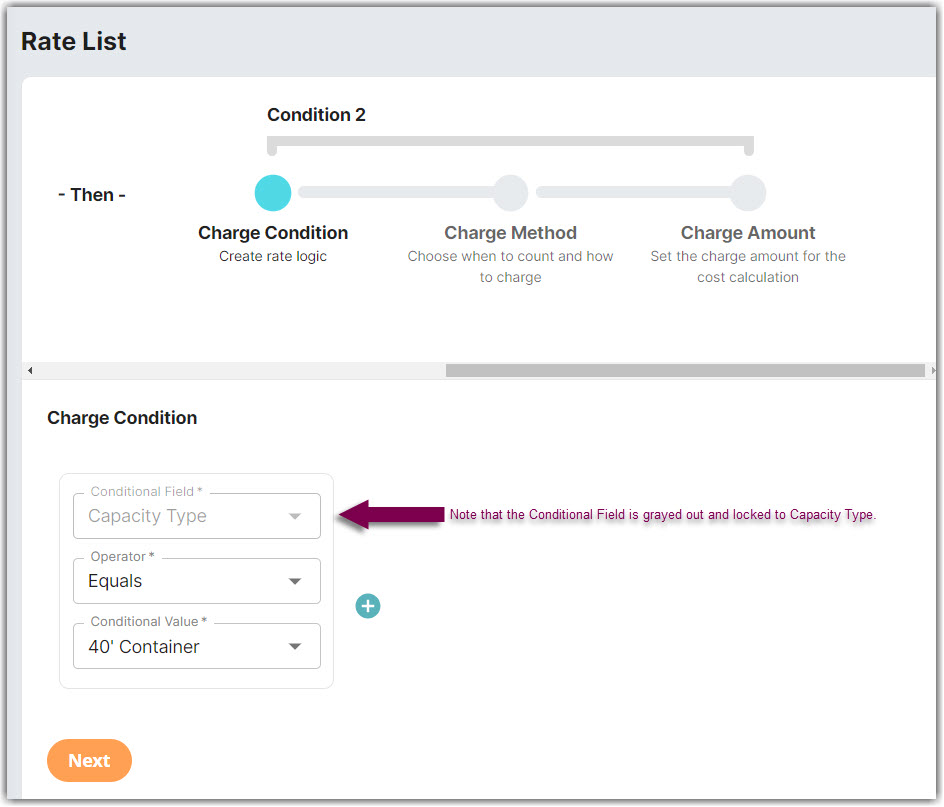
- Repeat Steps 11–15.
- Select the following for each field in the Charge Condition section.
Operator: Equals
Conditional Value: 45' HC Container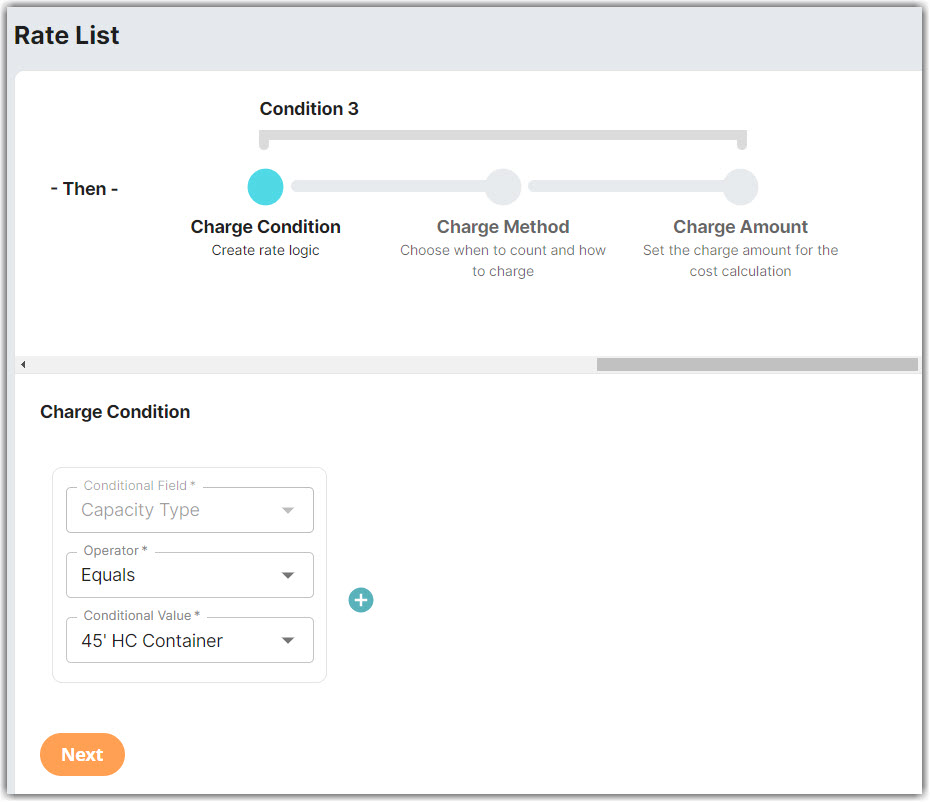
- Repeat Steps 11–14.
- Click No if you don't need to add an additional condition.
- Click Skip on the Rate-Level Rule section. There is no need to group total charges
- Click Yes, Save to save this rate.
- Select Yes or No as desired if you want to add to a rate sheet.
