Creating a Base Charge Rate for Orders That Exceed 5 Cartons Shipped
This article is about the Billing Manager app, not the Billing Wizard in 3PL Warehouse Manager. To learn about the Billing Wizard, please refer to the articles in the Billing Setup.
This article provides a step-by-step guide on how to create a base charge for orders with more than 5 cartons shipped. For further guidance, you can also watch this instructional video.
Note: This rate is specific to Carton-based SKUs. For this fee to apply, ensure that the unit of measure in 3PL Warehouse Manager is set to 'Carton.' Refer to the example below. Notice that the Primary Unit and Packaging Unit is set as Carton and the Primary Unit Per Package is equal to 1. 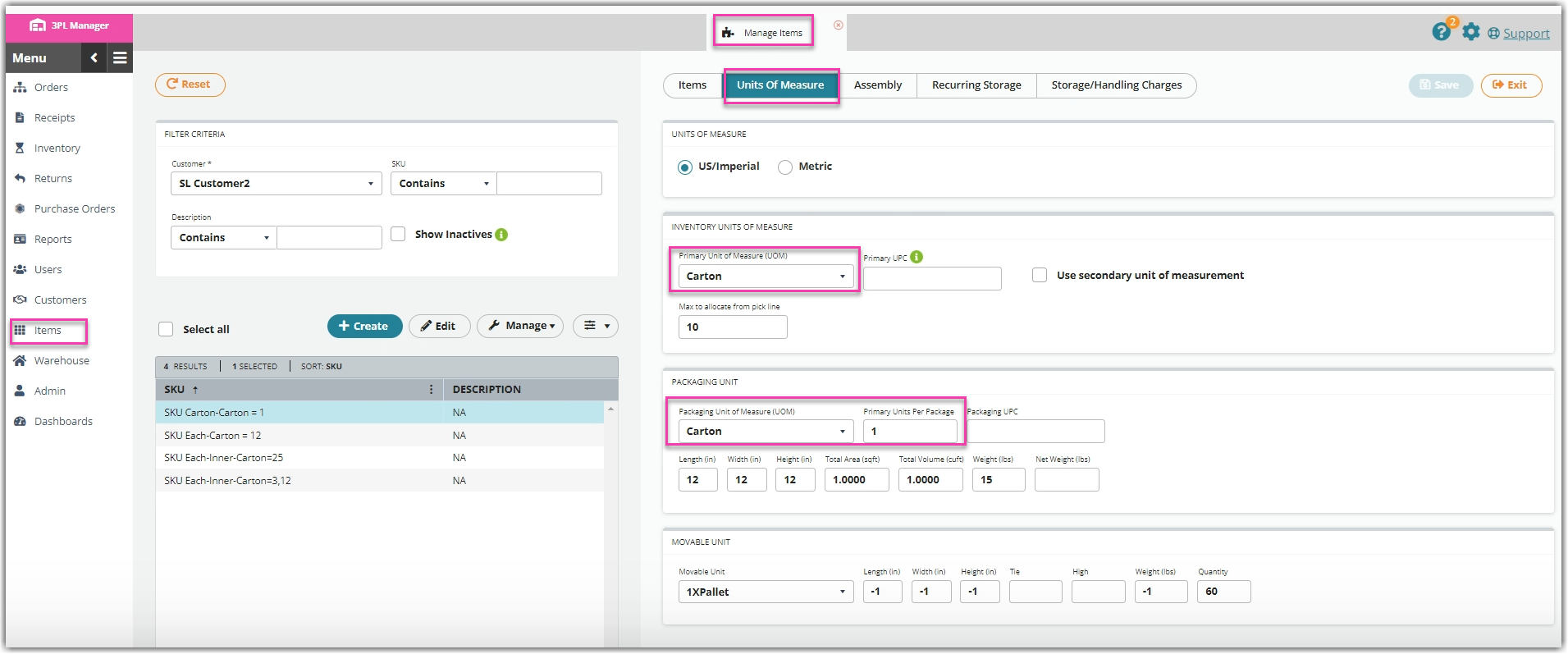
- Navigate to Rates > Rate List.

- Click + Create Rate in the upper right corner.

- Select the following options as shown below on the Create New Rate window. Then, click Continue.
Automated rate > Smart Rate > Flat Rate
- Provide some basic details such as Rate Name, Rate Description, and Charge Label.
- Select Shipping for the Transaction Type and Handling for the Charge Category. Then, click Continue.
- Select Total Primary Qty as the conditional field for this rate. Choose Greater Than or Equal as the operator and ‘5’ as the conditional value. This means that this fee will apply if there are five or more than 5 cartons shipped.
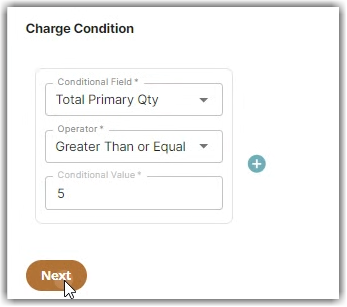
- Select the following for each field in the Charge Method section. Then, click Next.
Charge Type: Flat
Counting Unit: Transaction
Calculate By: Count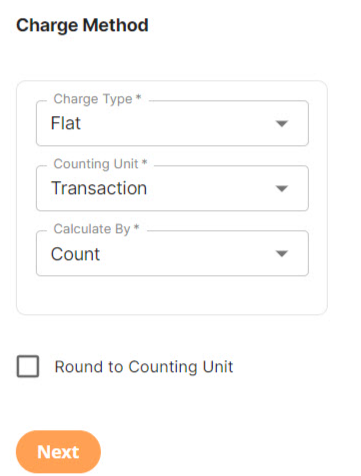
- Enter the desired charge in the Charge Amount section. Then, click Next.
- Click No if there's no need to add additional conditions.
- Click Skip on the Rate-Level Rule section. There is no need to group total charges.
- Click Yes, Save to save this rate.
- Select Yes or No as desired to add to a rate sheet.
