Known Issues List
Don't have an Extensiv Hub Invite?
If you or your users have not received an invitation email to Extensiv Hub, don't worry! You can learn how to get an invitation by reading this "How do I Get an Invite?" article.
This article provides a list of known issues identified when accessing the early access version of Extensiv applications from within the Extensiv Hub. We are actively working on addressing these issues as quickly as possible. If you run into any additional issues, please let us know!
3PL Warehouse Manager
The following known issues are specific to 3PL Warehouse Manager (Formerly 3PL Central):
High Impact Issues
-
SmartScan URL - If you're experiencing an issue with the legacy SmartScan login URL not redirecting correctly to the new Extensiv SmartScan login web address, you can follow these steps to resolve the issue:
First, identify your company's unique identification number (tplguid). To find this number, ask your warehouse admin for the tplguid number, as they should have access to this information. Alternatively, if you have previously bookmarked the legacy login URL, you can copy the tplguid from the URL. To do this, look at the full URL for the legacy login and capture all of the information after the "tplguid=" including the open and closed {} brackets. This information will be a string of letters and numbers unique to your company, and it will be necessary to access the new SmartScan login experience.
Legacy URL:
Once you have the tplguid, you can use it to access the new SmartScan login experience. Navigate to the new SmartScan web address and include your unique tplguid after the “tpl=”.
New URL:
https://3w.secure-wms.com/scannerapp/?tpl={your-tplguid-id-goes-here}
-
3rd party connection management - The ability to add or edit new 3rd party connections in 3PL Warehouse Manager is temporarily not supported. If you need to add or modify an existing connection, please do so within the 3PL Central application.
-
Google Chrome Incognito mode: Accessing 3PL Warehouse manager while in Google Chrome Incognito Mode will result in a server error.
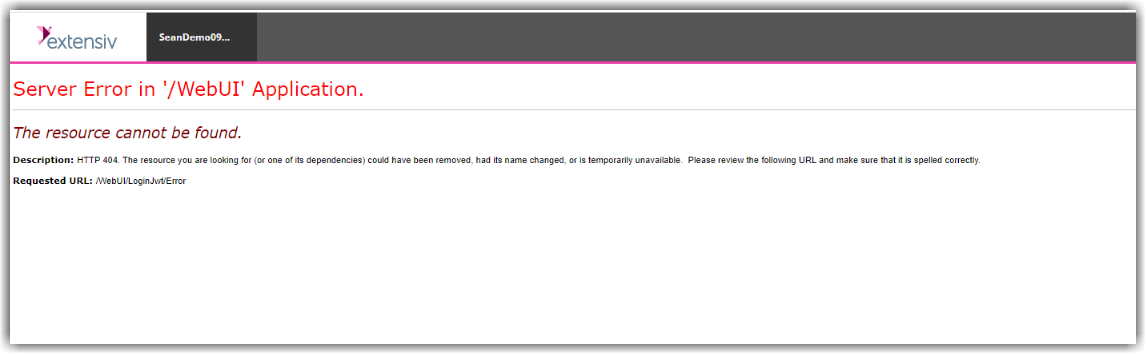
-
One-time 3PL Warehouse Manager Credential Validation: Users are not able to successfully validate their 3PL Warehouse Manager account with their known credentials.
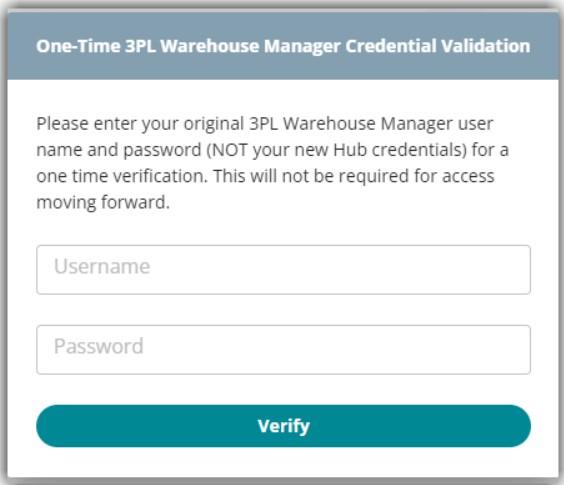
Resolution: Contact your system admin. They can follow the resolution provided below which will allow you to access 3PL Warehouse Manager through Extensiv Hub without the one-time validation.
1. Check the user record in 3PL Warehouse Manager and confirm a valid email email address.
To do this, go to 3PL Warehouse Manager > click Users > click Manage Users > select the user account > click Manage > click Edit.
2. Delete the corresponding user in Extensiv Hub by clicking Delete User From Org.
3. Recreate the user in Extensiv Hub using the same email address as entered in 3PL Warehouse Manager. Make sure to grant the newly created user an access to 3PL Warehouse Manager.
For steps on how to create a new user in Extensiv Hub, see Add New User with 3PL Warehouse Manager Permissions.
After your system admin has completed above steps, check your email. Look for a new invite to Extensiv Hub with a temporary passcode. Then, log in to Extensiv Hub and you will be prompted to reset your password.
Once in Extensiv Hub, clicking on the 3PL Warehouse Manager will grant immediate access and skip the one-time validation.If you have multiple organizations in Extensiv Hub and you're not able to successfully validate your 3PL Warehouse Manager account on each org, let your system admin know the org names as they need to repeat all the steps on every organization.
Lower Impact Issues
-
Inconsistent reordering of search filters: The ability to reorder search filters in Find Orders and Find Receipts may be inconsistent and not work as expected within 3PL Warehouse Manager.
-
Duplicate Loading Images: When navigating between the Extensiv Hub landing page and the 3PL Warehouse Manager application two separate loading images are displayed.
- Secondary Log-On Screen: Another log-on screen shows up upon launching the application. The recommended fix is to change the browser's settings in order to accept cookies from our website. You can contact your IT department for assistance or you can review the links below to modify your browser's settings. The steps may differ depending on your browser: Chrome, Firefox, and Edge.
Warehouse Management
The following known issues are specific to Warehouse Manager
High Impact Issues
-
User Management: The ability to create a new Warehouse Manager user is temporarily not supported. To add a new user, please do so within the Warehouse Manager application.
- Customer Portal: Warehouse Manager Customer Portal is not accessible from within Extensiv Hub. To access Warehouse Manager Customer Portal, please use the legacy login URL: https://portal.scoutsft.com/login.aspx.
