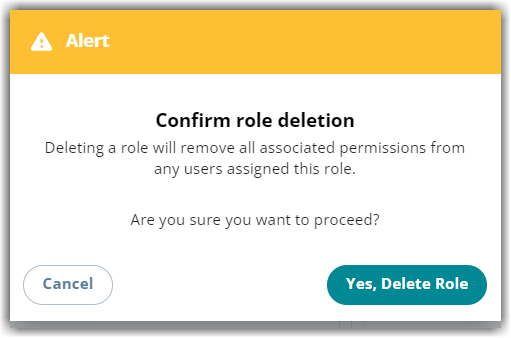Modifying and Deleting Custom User Roles in Hub
In this article, we will outline the steps on how to modify or delete custom user roles in Hub.
Default Hub Roles
You cannot modify or delete the default roles in Hub. To learn more about default Hub roles, see our article on Understanding User Roles in Hub.
Modifying custom user roles
The following steps would help you if you want to update the current permissions assigned to a user role in Hub.
- Log in to Extensiv.
- Click Roles on the left navigation menu. This will open the user roles list.
- Select the role you want to modify. It will automatically display the list of permissions included for this role.
- To update the permissions, click Edit.
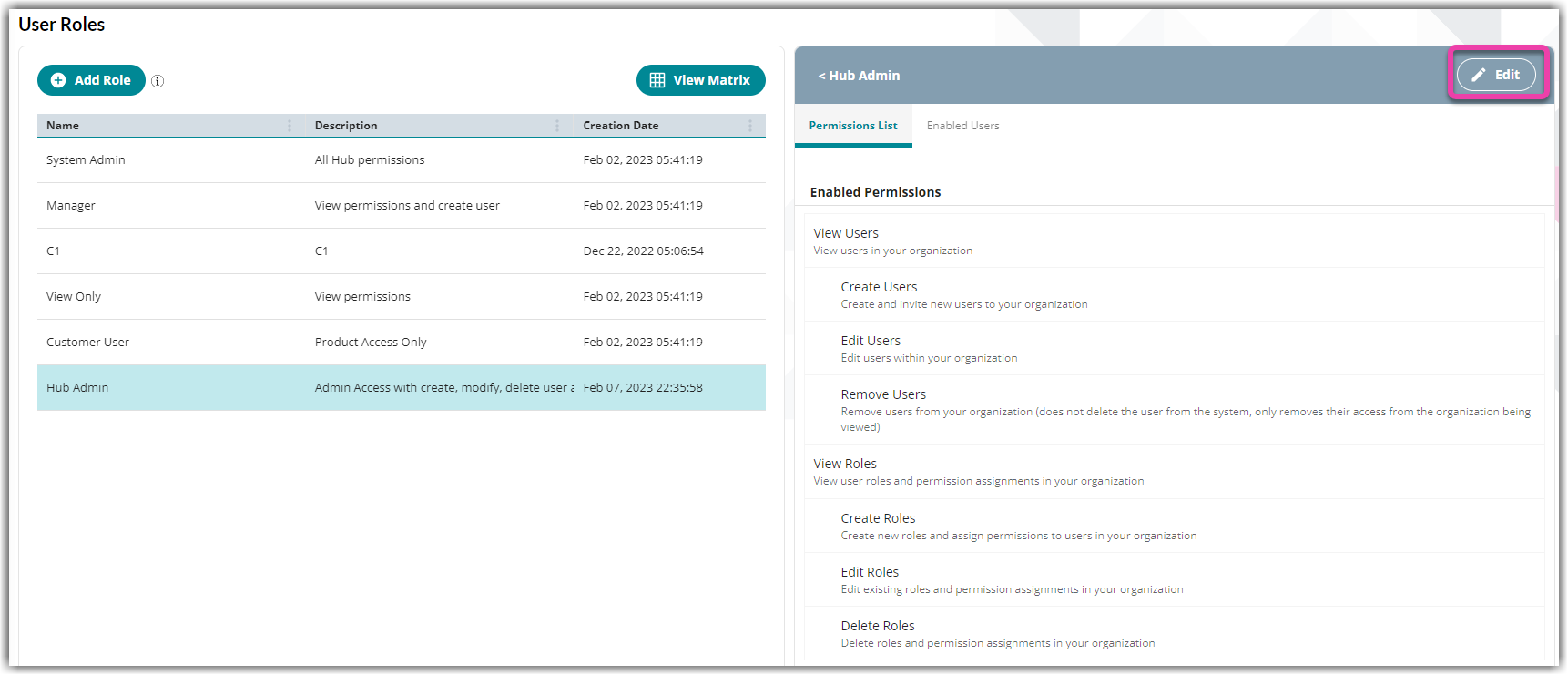
5. Select Yes, Edit to confirm the action.
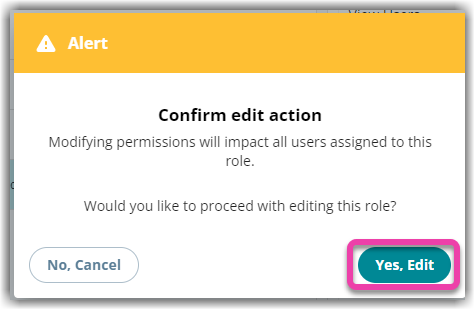
Note that modifying permissions will impact all users assigned to this role. If you want to know the list of users with the role you want to update first, click Enabled Users next to 'Permissions List'. 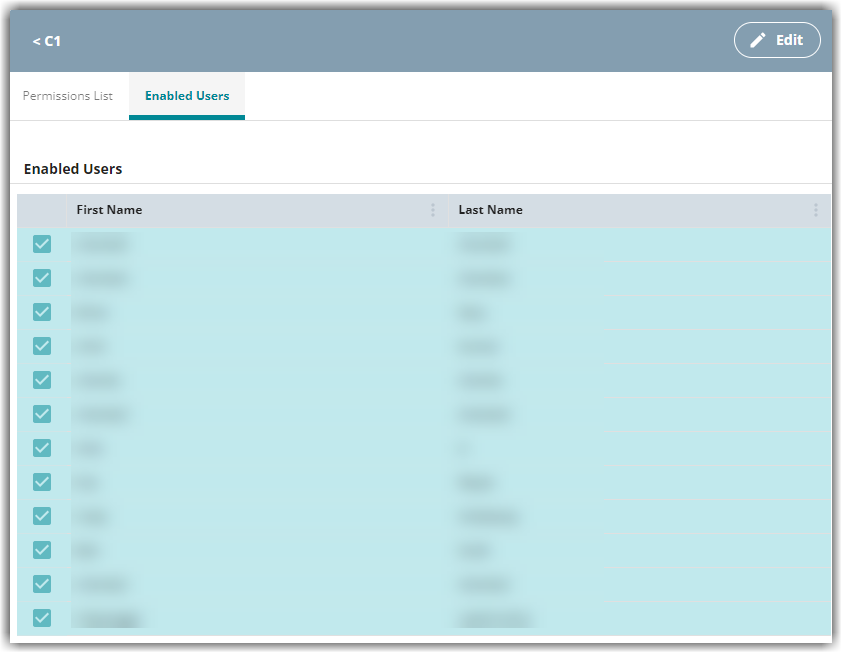
6. Select the permissions you want to add or remove for the role. As you unselect the permissions, it will automatically be moved to the ‘More Permissions’ column. As you add new permissions, it will be moved to the ‘Enabled Permissions’ column.
7. Once done, click Save.
Deleting custom user roles
The following steps would help you if you want to delete a user role in Hub.
- Log in to Extensiv.
- Click Roles on the left navigation menu. This will open the user roles list.
- Hover your mouse to the user role you want to remove.
- Click the trash bin icon to delete the user role.
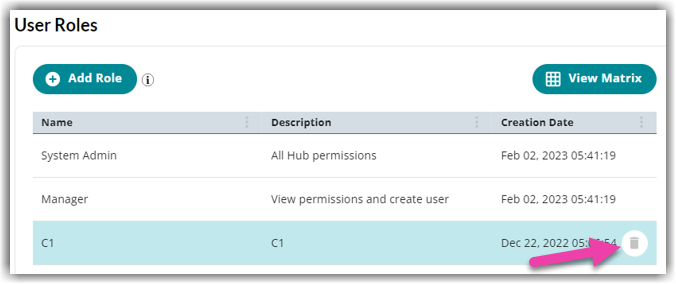
Role cannot be deleted
You cannot delete a role that is assigned to one or more users. You need to remove it first from assigned users. 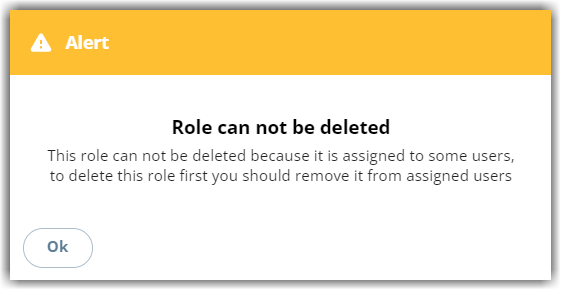
5. Once all users have been removed from the user role, you can confirm role deletion. Click Yes, Delete Role.