How the transition to Extensiv Hub affects SmartScan
Overview
If you already have an active Extensiv Hub account, you do not need to take any additional action to access SmartScan services. Simply navigate to the SmartScan login screen as you have done previously and you will be redirect to the new login experience. Then, access SmartScan by using your validated Extensiv Hub email address and password to log in. An active account means that you have completed the Extensiv Hub login process by using a valid email address and temporary password, created a new password, and successfully logged into the system.
SmartScan is our mobile-based application that is used for scanning in 3PL Warehouse Manager. To learn more, please see our help article Understanding SmartScan.
The article below will serve as your guide for transitioning to the new SmartScan login experience.
Legacy SmartScan login experience
The legacy login experience required a username and password to log in to SmartScan.
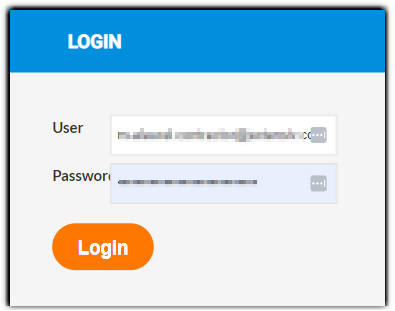
New SmartScan login experience
Following the migration to Extensiv Hub, the new SmartScan login screen will require you to use your Extensiv Hub verified email address and password to log in, instead of a username and password.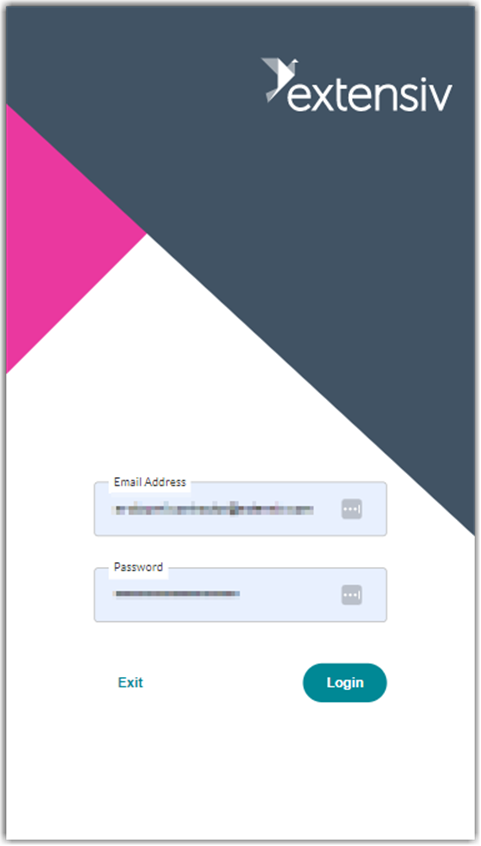
Having an active Extensiv Hub account is crucial for all existing SmartScan users. If you don't have an Extensiv Hub account, please refer to our “How Do I get an Invite?” help article to gain access.
Troubleshooting the Login Process
If you're unable to access SmartScan from the new login page, please review the possible reasons listed below along with their corresponding solutions:
Issue: You do not have a verified Extensiv Hub account.
Here are two possible solutions:
- Ask your organization's administrator to resend the invitation email. You can find step-by-step instructions in our help center article titled How do I get an Invite.
- Resend the invitation to yourself by clicking Forgot Password on the Extensiv Hub login page. You can follow the step-by-step instructions in our help center article titled How to Reset Your Password in Extensiv Hub.
Issue: You do not have the necessary 3PL Warehouse Manager permissions to Mobile Scanner.
Check with your organization’s administrator to help you with appropriate permissions. To learn more, please see our help article Add New User with 3PL Warehouse Manager Permissions.
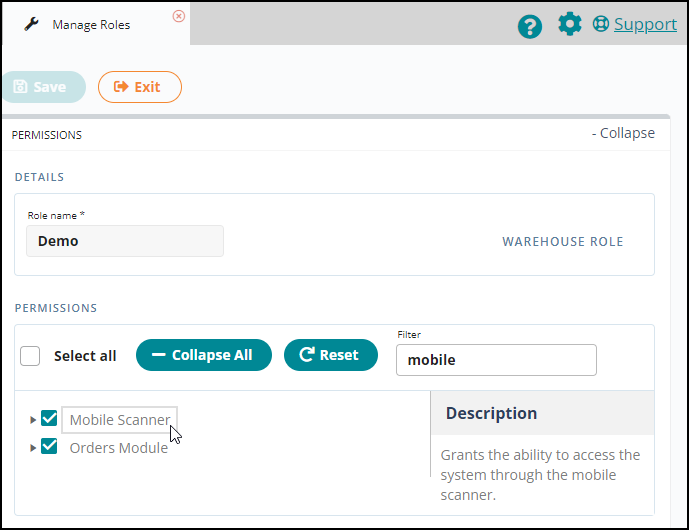
For further assistance, you can reach us by Contacting Extensiv Support.

