How do I Get an Invite?
Extensiv Hub invitations have been sent via email from extensiv-hub-noreply@automated.extensiv.com with the subject line “Welcome to Extensiv!” which included a temporary password and instructions on how to login.
If you haven't received an invitation email and need access, first double-check your spam folder. If you can't find the email, you can take the following steps:
- If you have an existing account with a valid email address, you have two options:
-
Option 1: Request your organization's administrator to resend the invitation (See below).
- Option 2: Resend the invitation to yourself, by following the instructions in the Forgot Password article.
-
Option 1: Request your organization's administrator to resend the invitation (See below).
- If you don't have an account, request your organization's administrator to create a new account for you. Once a new account is created for you, an invitation email will be automatically sent.
Resend invitation
Only an administrator or users with the correct permissions in Extensiv Hub can resend the invitation for you. To do this, the administrator can follow these steps:
- From the Extensiv Hub landing page, click Users on the left-navigation menu. This will display a list of users in your company.
- Select the user you want to invite. This will open the user details on the right side of the page.
- Next, click Edit.
- Then, click Resend Invitation.
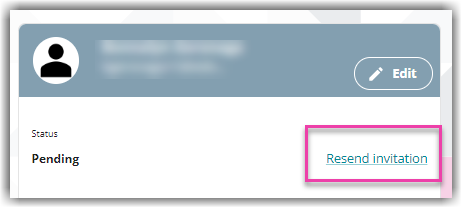
Resend Invitation Not Available
The Resend Invitation link will no longer appear if the status of the user account is active. The status should be “pending” in order to resend the invite.
An active account means that a user has completed the Extensiv Hub login process by using a valid email address and temporary password, created a new password, and successfully logged into the system.
If the user status is active and can't log in, reset the password by clicking Forgot Password? from the login page. See our article on How to Reset Your Password in Extensiv Hub?
- A new window will pop up to confirm this action. Confirm the email address is correct before clicking Yes, Send.
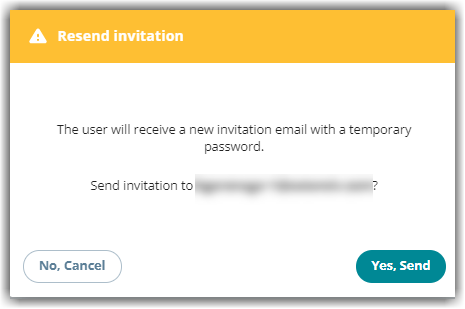
If the email address is incorrect, there is no option to edit the email address in Hub. The administrator would need to delete the previous account and create a new user account with a valid email address.
If you believe the email is valid and still not getting an invite, please create a support case and we will help troubleshoot.

