How the transition to Extensiv Hub affects Warehouse Manager (WM) Mobile
WM Mobile is our mobile-based application that is used for scanning in Warehouse Manager.
The article below will serve as your guide for transitioning to the new WM Mobile login experience.
Legacy and New WM Mobile experience
The legacy login experience required a username and password to log in to WM Mobile.
Following the migration to Extensiv Hub, the new WM Mobile login screen will require you to use your Extensiv Hub verified email address and password to login. You can access the login screen through your existing link or through the WM Android/IOS app.
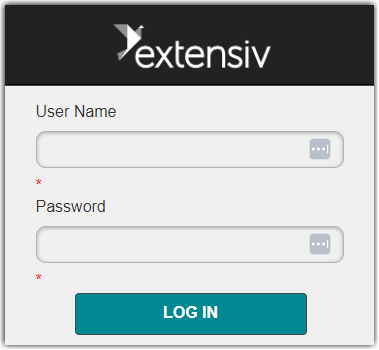
Having an active Extensiv Hub account is crucial for all existing WM Mobile users. If you don't have an Extensiv Hub account, please refer to our “How Do I get an Invite?” help article to gain access.
Troubleshooting the login process
If you're unable to access WM Mobile from the new login page, please review the possible reasons listed below along with their corresponding solutions:
Issue: You do not have a verified Extensiv Hub account.
Here are two possible solutions:
- Ask your organization's administrator to resend the invitation email. You can find step-by-step instructions in our help center article titled How do I get an Invite.
- Resend the invitation to yourself by clicking Forgot Password on the Extensiv Hub login page. You can follow the step-by-step instructions in our help center article titled How to Reset Your Password in Extensiv Hub.
Issue: You do not have the necessary Warehouse Manager permissions for Mobile Scanner.
Check with your organization’s administrator to help you with appropriate permissions. To learn more, please see our help article Add New User with Warehouse Manager Permissions.
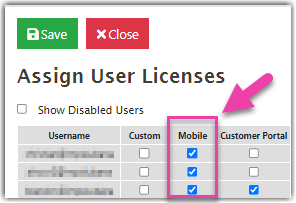
For further assistance, you can reach us by Contacting Extensiv Support.
