Logging into Extensiv Hub for the First Time
Don't have an Extensiv Hub Invite?
If you or your users have not received an invitation email to Extensiv Hub, don't worry! You can learn how to get an invitation by reading this "How do I Get an Invite?" article.
This article details the steps on how to log in to Extensiv for the first time.
-
Check your email. You will receive an email from extensiv-hub-noreply@automated.extensiv.comwith the subject line Welcome to Extensiv!
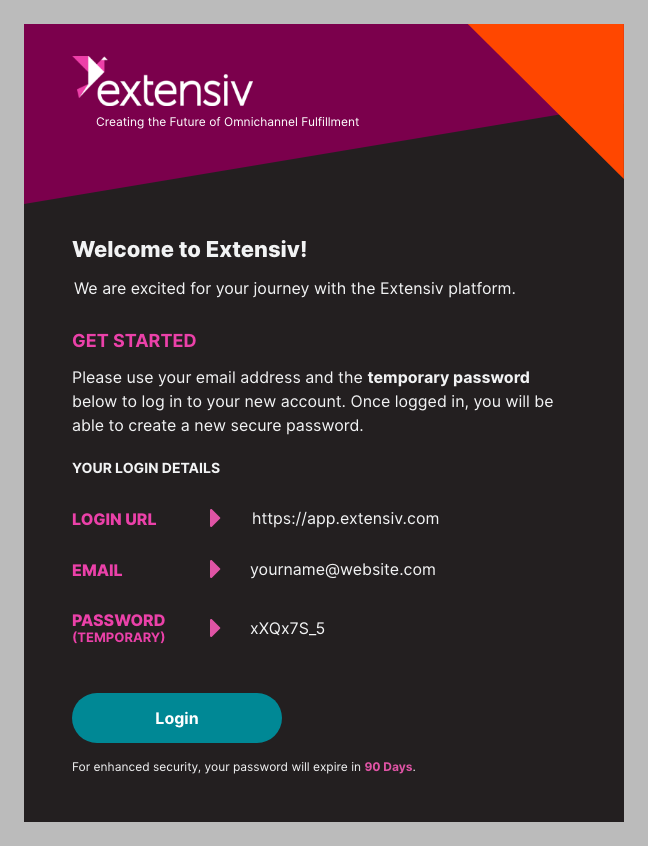
- You can either click on Log In in the email sent or open a browser and go to this link: https://app.extensiv.com
- Please use your email address and enter the temporary password to log in to your account.
-
Once logged in, you will be able to create a new secure password.
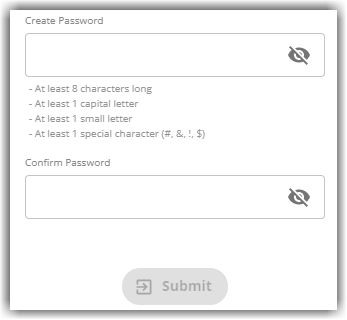
- Upon successful password change, you will be navigated to the Extensiv Hub landing page.
One-time 3PL Warehouse Manager credential validation
The one-time validation is only applicable for migrated 3PL Warehouse Manager users. This is not needed for other integrated products such as Warehouse Manager, Order Manager, and Integration Manager.
For migrated 3PL Warehouse Manager users, you will be asked to do a one-time verification of your account. Enter your original 3PL Warehouse Manager username and password (NOT your Hub credentials) and click Verify. 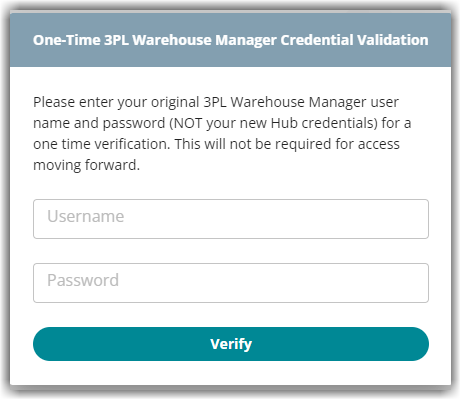
One-time verification for every organization
If you have multiple organizations, you will be asked to verify your account for each organization that uses 3PL Warehouse Manager. The above image will show again as you switch organizations in Extensiv Hub. This is a one-time verification per organization and will not be required moving forward.
Troubleshooting
Problem: Unable to successfully validate the one-time 3PL Warehouse Manager Credential Validation
Resolution: Contact your system admin. They can follow the resolution provided below which will allow you to access 3PL Warehouse Manager through Extensiv Hub without the one-time validation. Following these steps will also retain your 3PL Warehouse Manager history.
1. Check the user account in 3PL Warehouse Manager and verify that it has a valid email address.
To do this, go to 3PL Warehouse Manager > click Users > click Manage Users > select the user account > click Manage > click Edit.
2. Delete the corresponding user in Extensiv Hub by clicking Delete User From Org.
3. Recreate the user in Hub using the same email address as entered in 3PL Warehouse Manager. Make sure to grant the newly created user an access to 3PL Warehouse Manager. For steps on how to create a new user account in Extensiv Hub, see Add new user with 3PL Warehouse Manager Permission.
After your system admin has completed above steps, check your email. Look for a new invite to Extensiv Hub with a temporary passcode. Then, log in to Extensiv Hub and you will be prompted to reset your password.
Once logged in, clicking on the 3PL Warehouse Manager will grant immediate access and skip the one-time validation.
If you have multiple organizations in Extensiv Hub and you're not able to successfully validate your 3PL Warehouse Manager account on each org, let your system admin know the org names as they need to repeat all the steps on every organization.

